Tips on how to use your machine, Does black-and-white printing use color ink, Tip!: check how to load the paper correctly – Canon mp280 User Manual
Page 74
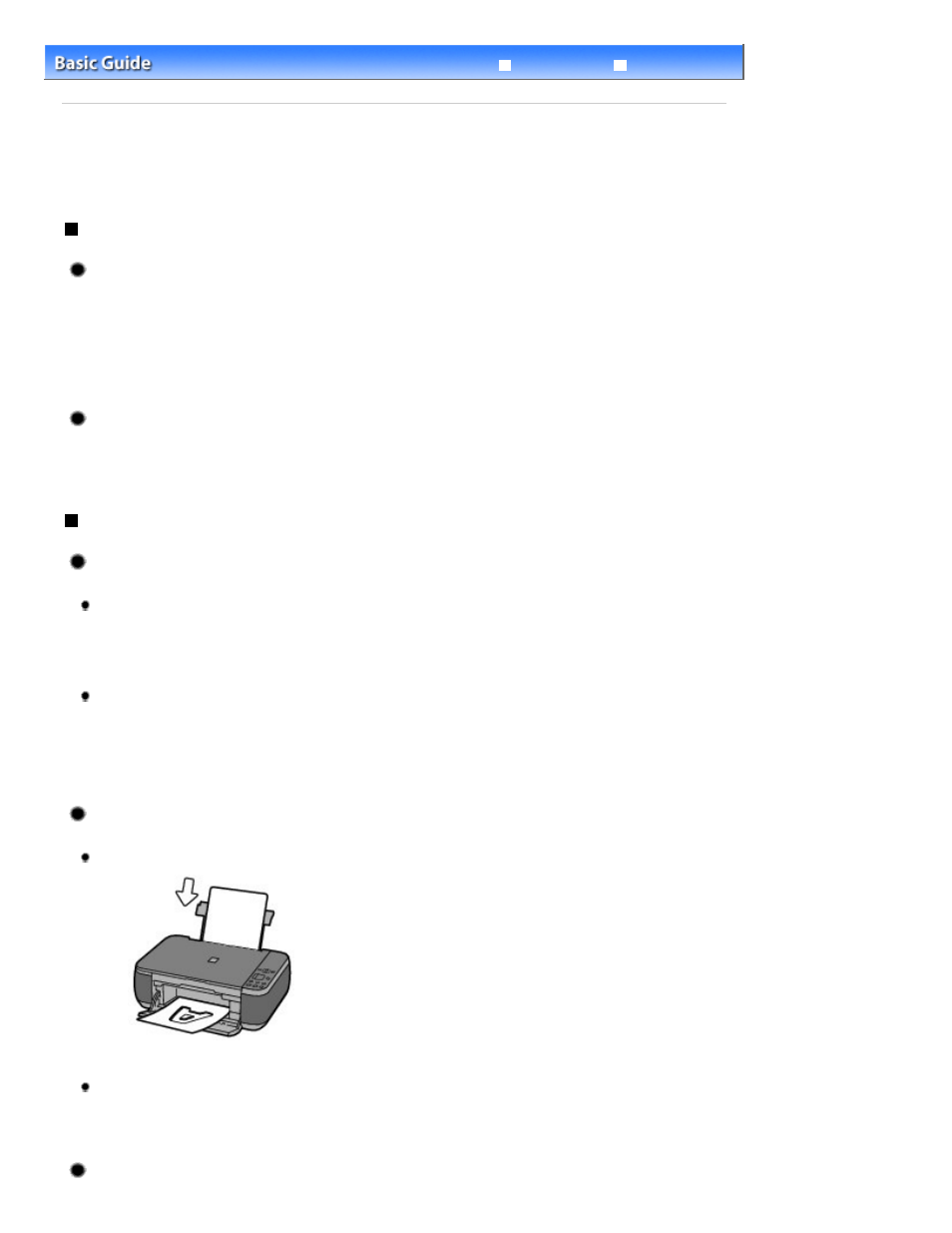
Advanced Guide
Troubleshooting
Contents
>
Appendix
> Tips on How to Use Your Machine
C112
Tips on How to Use Your Machine
This section introduces the tips on how to use your machine and for printing with optimal quality.
Ink is used for various purposes.
How is ink used for various purposes other than printing?
Ink may be used for purposes other than printing. Ink is not only used for printing, but also for
cleaning the Print Head to maintain the optimal printing quality.
The machine has the function to automatically clean the ink jet nozzles to prevent clogging. In the
cleaning procedure, ink is pumped out from the nozzles. Used ink for nozzle cleaning is limited to a
small amount.
Does black-and-white printing use color ink?
Black-and-white printing may use ink other than black ink depending on the type of printing paper or
the settings of the printer driver. So, color ink is consumed even when printing in black-and-white.
Printing on special paper: How to print with optimal quality!?
Tip!: Check the machine status before printing!
Is the Print Head OK?
If print head nozzles are clogged, print will be faint and papers will be wasted. Print the nozzle
check pattern to check the Print Head.
See
When Printing Becomes Faint or Colors Are Incorrect
.
Is the inside of the machine smeared with ink?
After printing large quantities of paper or performing borderless printing, the area where papers
go through may get smeared with ink. Clean the inside of your machine with the Bottom Plate
Cleaning.
See
Cleaning the Inside of the Machine (Bottom Plate Cleaning)
.
Tip!: Check how to load the paper correctly!
Is the paper loaded in the correct orientation?
Load paper in the Rear Tray with the printing side facing you.
Is the paper curled?
The curled paper causes paper jam. Flatten the curled paper, then reload it.
Refer to "
Troubleshooting
" in the on-screen manual:
Advanced Guide .
Tip!: After loading paper, be sure to specify the paper settings!
Page 74 of 707 pages
Tips on How to Use Your Machine
