Settings on client pc – Canon mp280 User Manual
Page 699
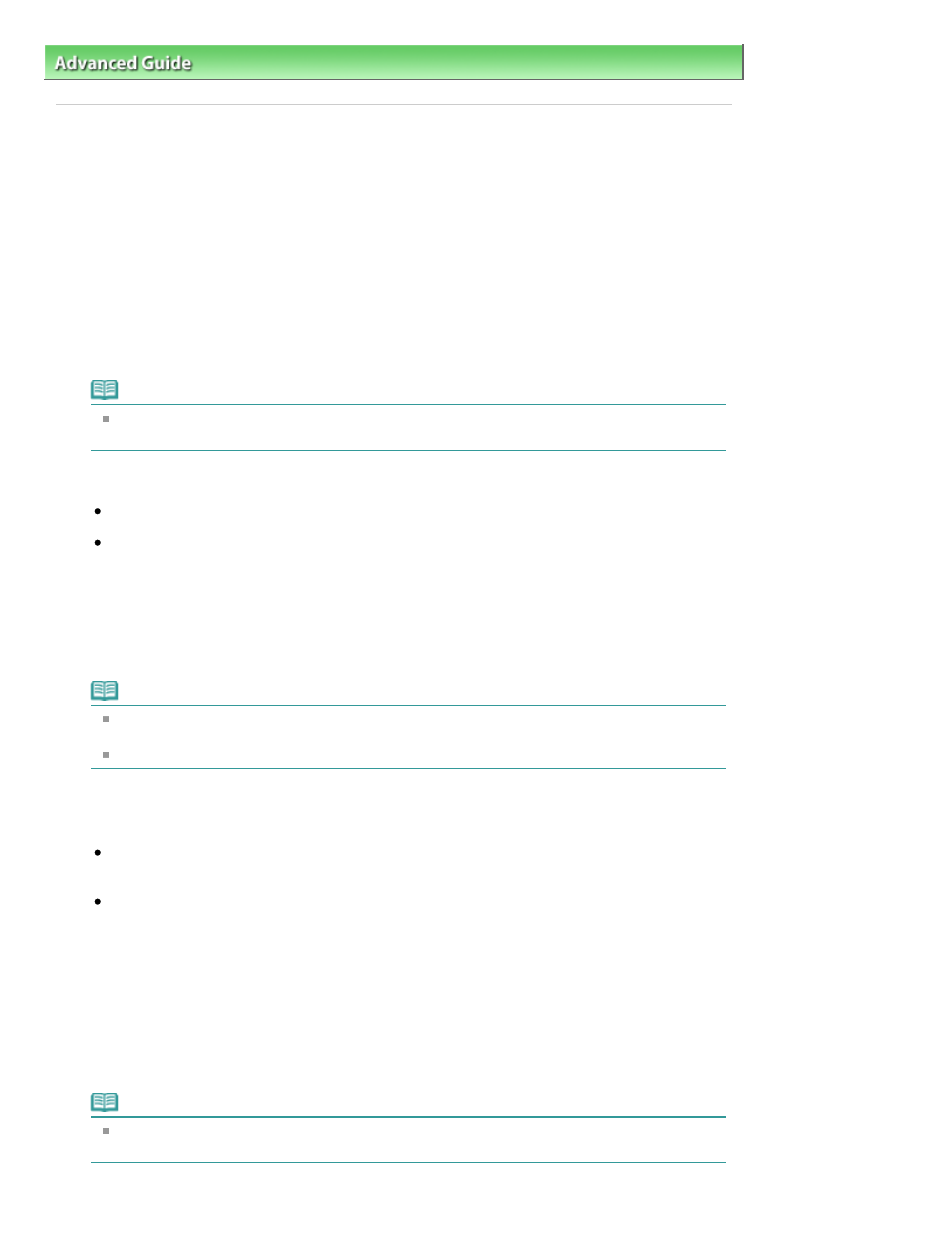
Advanced Guide
>
Appendix
>
Sharing the Printer on a Network
> Settings on Client PC
P044
Settings on Client PC
After setting up the print server system, set up the client system.
The procedure for setting up the client systems is as follows:
If you are using Windows 7 or Windows Vista
1.
Install the printer driver on the client systems
For installation instructions, see "
Installing the MP Drivers
."
Note
During the installation, a screen prompting you to turn the printer on appears. Click Manual
Selection and then select an appropriate port to complete your installation.
2.
Start the wizard
If you are using Windows 7, select the Start menu -> Devices and Printers -> Add a printer.
If you are using Windows Vista, select the Start menu -> Network -> Add Printer.
The Add Printer window appears.
3.
Add a printer
Select Add a network, wireless or Bluetooth printer, and click the icon for the printer that you have
configured on the print server system to be shared, and then click Next.
Note
If the icon for the printer is not displayed, check that the printer is actually connected to the print
server.
It may take some time for the icon for the printer to appear.
4.
Complete the setup
Take the appropriate action as described on the screen and then click Finish.
If you are using Windows 7, the icon for the shared printer will be created in the Devices and
Printers window.
If you are using Windows Vista, the icon for the shared printer will be created in the Printers
window.
The setup on the client systems is complete. You can now share the printer in the network.
If you are using Windows XP
1.
Install the printer driver on the client systems
For installation instructions, see "
Installing the MP Drivers
."
Note
During the installation, a screen prompting you to turn the printer on appears. Click Manual
Selection and then select an appropriate port to complete your installation.
Page 699 of 707 pages
Settings on Client PC
