Canon mp280 User Manual
Page 324
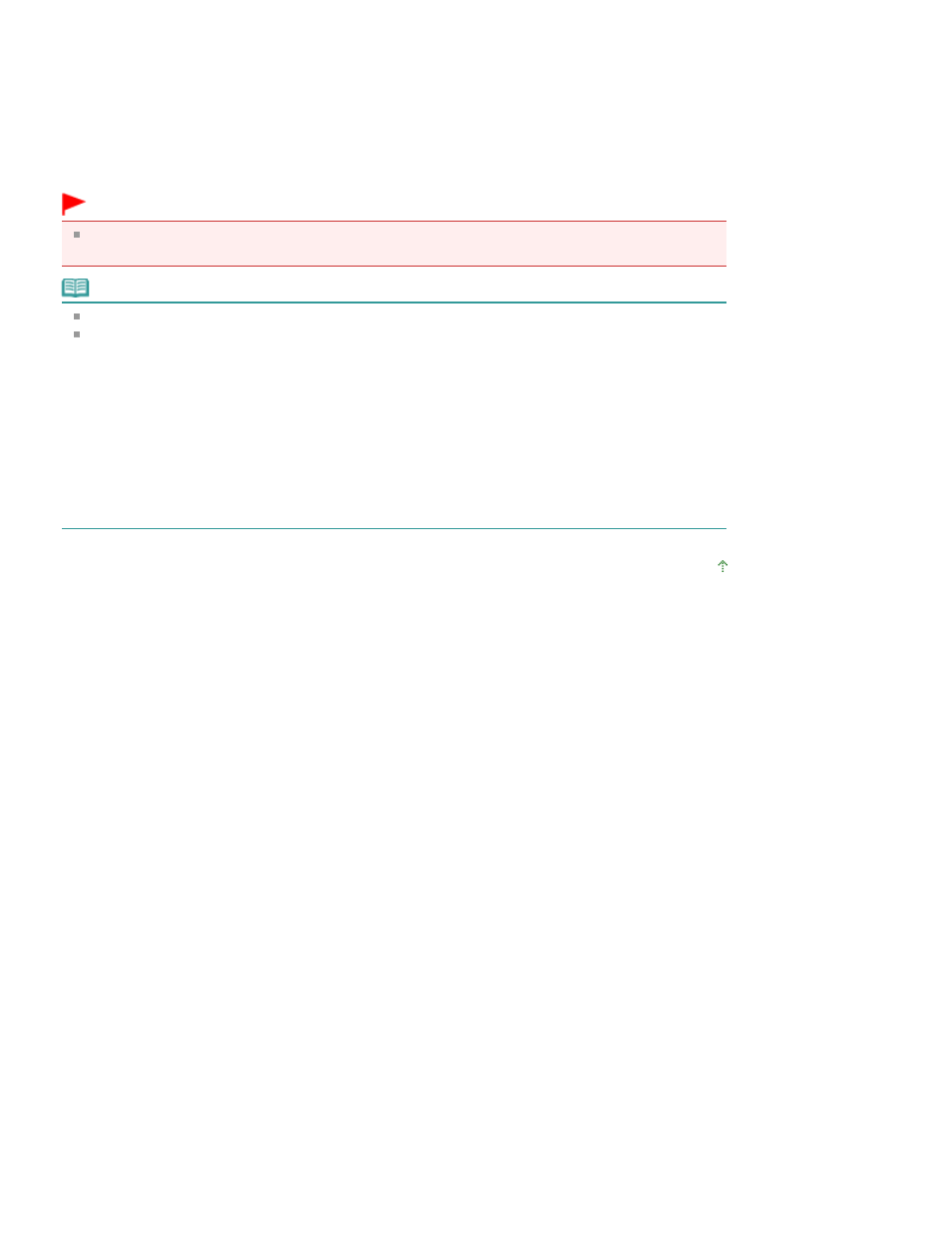
7.
Press the Color
button for color copying, or the
Black
button for black & white
copying.
The machine starts Fit to Page copying.
Remove the original on the Platen Glass after copying is complete.
To make 10 to 19 copies
The paper-out error will occur when all of the loaded paper runs out. Press the
Stop/Reset button to
release the error.
Important
Do not open the Document Cover or remove the original from the Platen Glass until copying is
complete.
Note
To cancel copying, press the
Stop/Reset button.
To set the print quality to "Fast" (speed priority)
You can set the print quality to "Fast" (speed priority) only when A4 or Letter-sized plain paper is
selected for the page size and media type.
1. Press and hold down the
Color
or Black
button for 2 or more seconds in step 7.
The LED flashes once.
2. Release the button.
The machine starts copying.
When the print quality is set to "Fast", print speed is given priority over quality. To give priority to
quality, press the
Color or Black
button for less than 2 seconds to copy in the print quality
"Standard".
Page top
Page 324 of 707 pages
Reducing or Enlarging a Copy
