Copying photos – Canon mp280 User Manual
Page 16
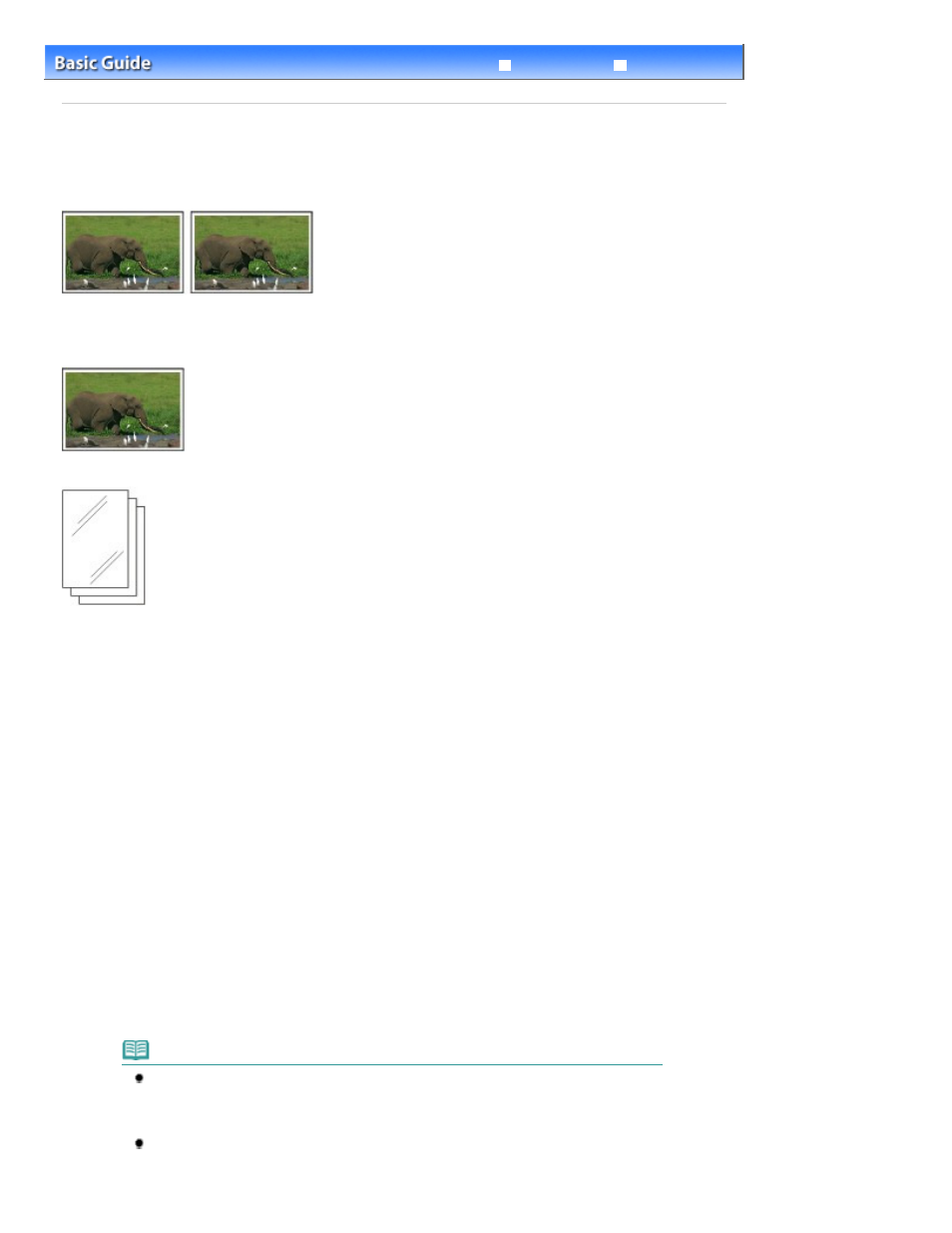
Advanced Guide
Troubleshooting
Contents
>
Copying
> Copying Photos
C023
Copying Photos
This section describes the procedure to copy a printed photo on 4" x 6" / 10 x 15 cm photo paper.
You need to prepare:
Printed photos.
Photo paper for printing. See
Media Types You Can Use
.
1.
Prepare for copying a photo.
(1)
Turn on the power.
See
Operation Panel
.
(2)
Load paper.
See
Loading Plain Paper / Photo Paper
.
Here we load 4" x 6" / 10 x 15 cm photo paper in the Rear Tray.
(3)
Open the Paper Output Tray gently, and open the Output Tray Extension.
(4)
Load a photo on the Platen Glass.
See
Loading Originals
.
2.
Start copying.
(1)
Press the [
+
] button repeatedly to specify the number of copies.
See step 2 in
Copying Documents
.
(2)
Press the Paper
button repeatedly to select the page size and media type.
The
Paper
lamp indicates the selected page size and media type.
Here we select 10 x 15 cm or 4" x 6" Photo Paper.
Note
You can select the following page sizes and media types.
- A4 or 8.5" x 11" Plain Paper
- A4 or 8.5" x 11" Photo Paper
- 10 x 15 cm or 4" x 6" Photo Paper
You can switch the size of paper loaded in the Rear Tray between A4 and 8.5" x 11"
(Letter) regardless of the size indicated on the Operation Panel.
See
Switching the Page Size between A4 and 8.5" x 11" (Letter)
.
Page 16 of 707 pages
Copying Photos
