Cleaning the print heads – Canon mp280 User Manual
Page 584
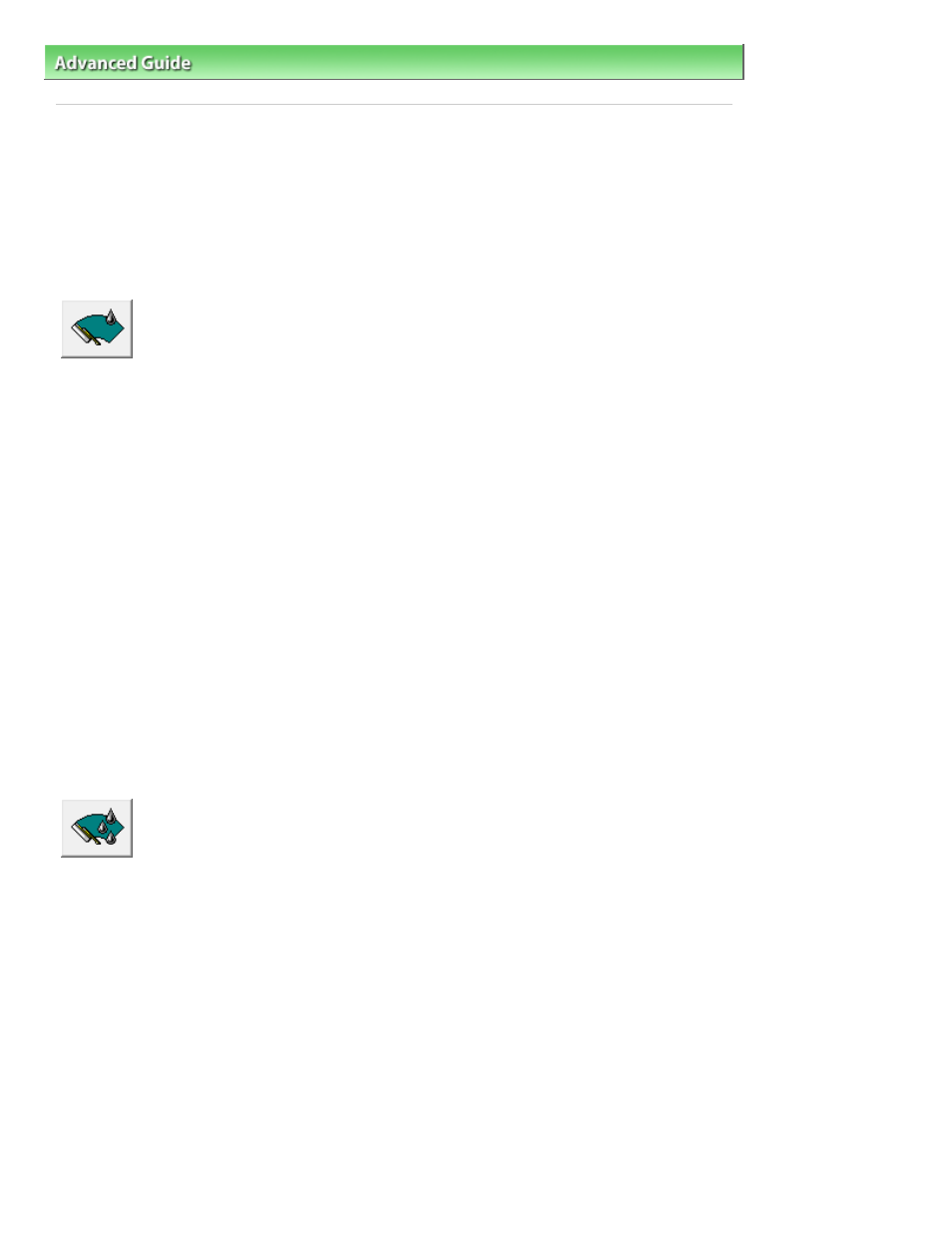
Advanced Guide
>
Maintenance
>
Performing Maintenance from a Computer
> Cleaning the Print Heads
P026
Cleaning the Print Heads
The print head cleaning function allows you to unclog clogged nozzles in the print head. Perform print
head cleaning if printing is faint or a specific color fails to print, even though there is enough ink.
The procedure for cleaning the print heads is as follows:
Cleaning
1.
Open the
printer driver setup window
2.
Click Cleaning on the Maintenance tab
The Print Head Cleaning dialog box opens. Follow the instruction shown in the dialog box.
Click Initial Check Items to display the items you need to check before performing Cleaning.
3.
Execute cleaning
Make sure that the machine is on and then click Execute.
Print head cleaning starts.
4.
Complete cleaning
The Nozzle Check dialog box opens after the confirmation message.
5.
Check the results
To check whether the print quality has improved, click Print Check Pattern. To cancel the check
process, click Cancel.
If cleaning the head once does not resolve the print head problem, clean it once more.
Deep Cleaning
Deep Cleaning is more thorough than cleaning. Perform deep cleaning when two Cleaning attempts do
not resolve the print head problem.
1.
Open the
printer driver setup window
2.
Click Deep Cleaning on the Maintenance tab
The Deep Cleaning dialog box opens. Follow the instruction shown in the dialog box.
Click Initial Check Items to display the items you need to check before performing Deep Cleaning.
3.
Execute deep cleaning
Make sure that the machine is on and then click Execute.
Click OK when the confirmation message appears.
Print head deep cleaning starts.
4.
Complete deep cleaning
Page 584 of 707 pages
Cleaning the Print Heads
