Creating still images from videos – Canon mp280 User Manual
Page 180
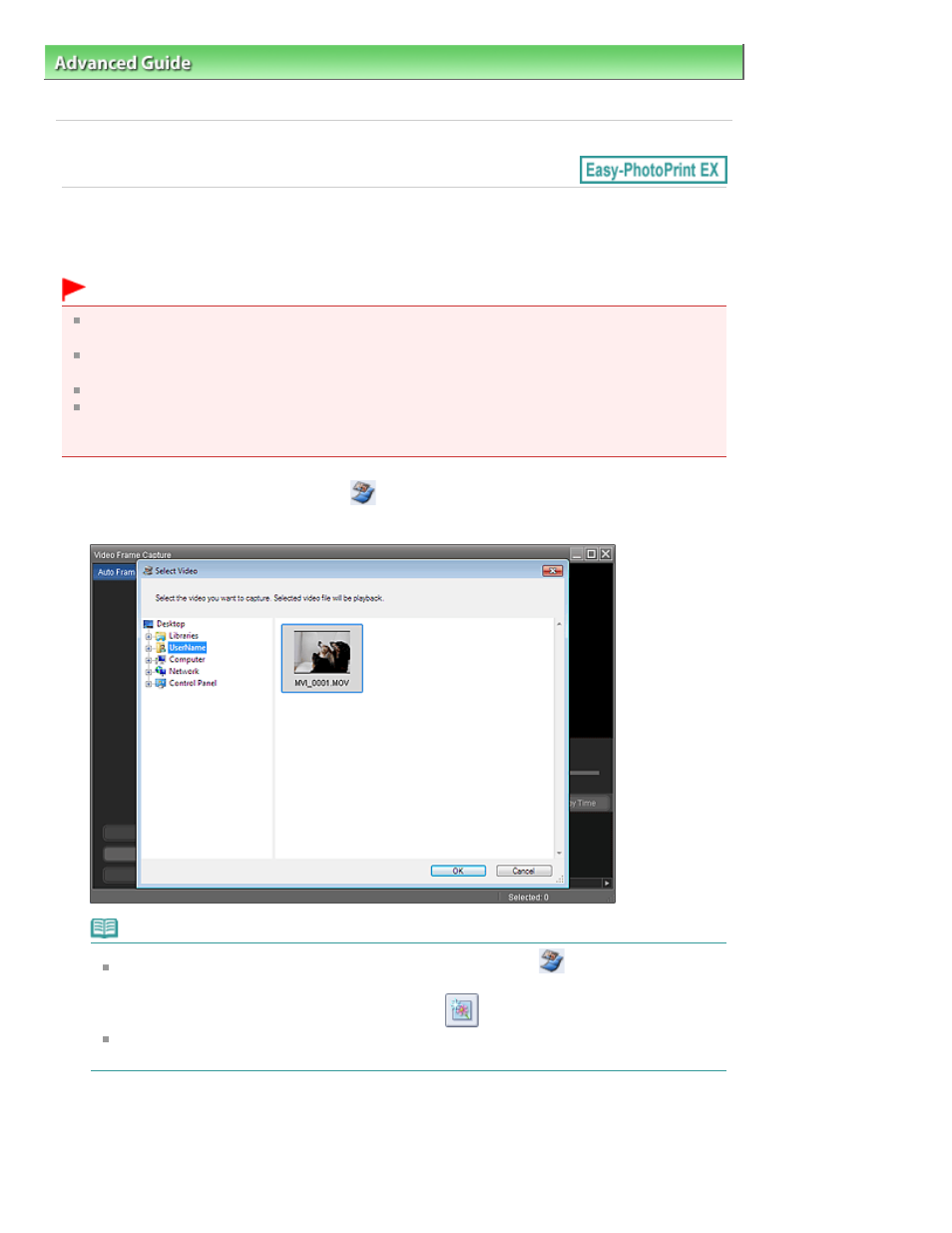
Advanced Guide
>
Printing from a Computer
>
Printing with the Bundled Application Software
> Creating Still Images from
Videos
A160
Creating Still Images from Videos
You can capture video frames and create still images.
Important
This function is supported under Windows XP or later. However, it is not supported under the 64-bit
editions of Windows XP.
This function is not available when ZoomBrowser EX Ver.6.5 or later (supplied with Canon digital
cameras supporting MOV format video recording) is not installed.
Videos may not play smoothly depending on your environment.
When the color tone of a video is changed via the settings of the graphic driver (video card) or its
utility, such a change is not reflected in still images captured from the video. Therefore, color tones
may differ between videos and captured still images.
1.
In the Select Images screen, click
(Capture frames from video).
The Video Frame Capture window and Select Video dialog box appear.
Note
You can also display the Video Frame Capture window by clicking
(Capture frames from
video) in the Add Image dialog box. To display the Add Image dialog box, select the page you
want to add images to in the Edit screen, then click
(Add Image).
See "
Video Frame Capture/Movie Print Window
" for details on the Video Frame Capture
window.
2.
In the Select Video dialog box, select the folder containing the video from which you
want to capture still images.
The videos in the folder will be displayed as thumbnails (miniatures).
Page 180 of 707 pages
Creating Still Images from Videos
