Selecting a photo – Canon mp280 User Manual
Page 107
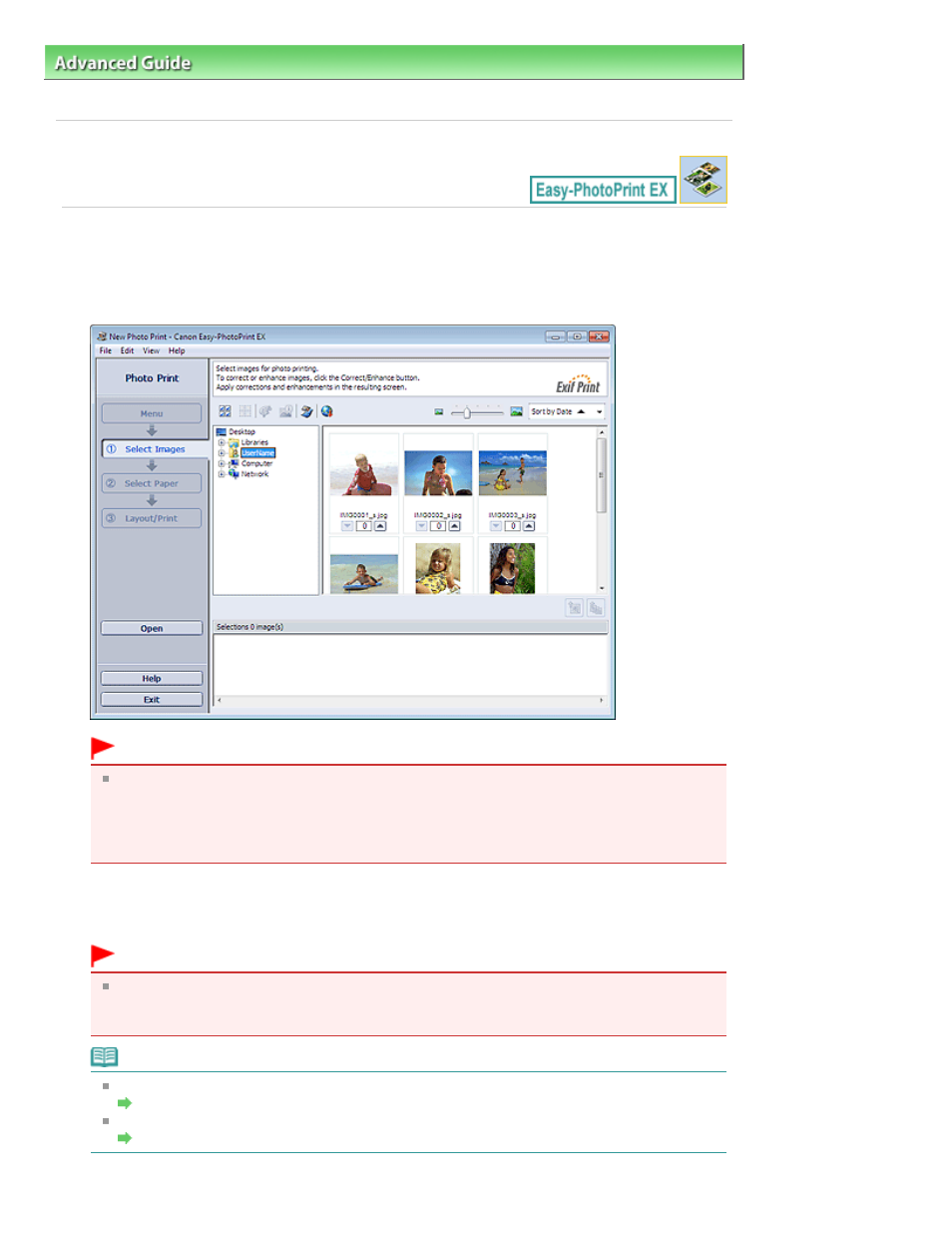
Advanced Guide
>
Printing from a Computer
>
Printing with the Bundled Application Software
>
Printing Photos
>
Selecting a Photo
A012
Selecting a Photo
1.
Click Photo Print from Menu.
The Select Images screen appears.
Important
The thumbnails (reduced images) displayed in the screen may appear as follows:
- A black line appears along an edge of the image.
- An edge of the image appears cropped.
However, such images will be displayed normally when enlarged or previewed, and print
results will not be affected.
2.
Select the folder that contains the image you want to print from the folder tree area.
The images in the folder will be displayed as thumbnails (miniatures).
Important
If Easy-PhotoPrint EX is started from another application (MP Navigator EX, ZoomBrowser EX
or Digital Photo Professional), the folder tree area will not be displayed.
The images selected in the application will be displayed as thumbnails.
Note
You can also use still images captured from videos.
Creating Still Images from Videos
You can also use images downloaded from photo sharing sites on the Internet.
Downloading Images from Photo Sharing Sites
Page 107 of 707 pages
Selecting a Photo
