Adjusting histogram – Canon mp280 User Manual
Page 517
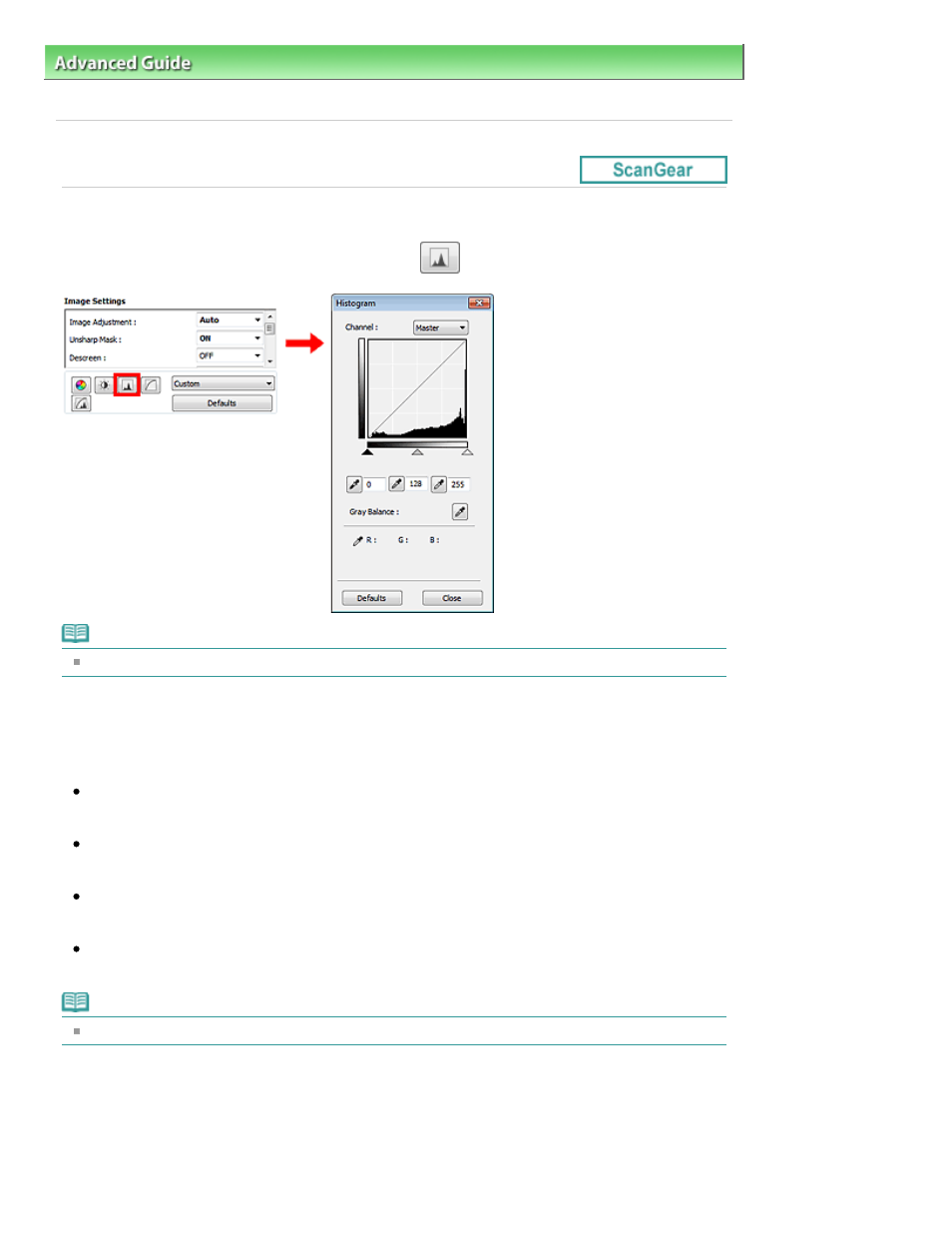
Advanced Guide
>
Scanning
>
Scanning with Other Application Software
>
Correcting Images and Adjusting Colors with
ScanGear (Scanner Driver)
> Adjusting Histogram
S305
Adjusting Histogram
In ScanGear (scanner driver)'s Advanced Mode tab, click
(Histogram).
Note
Click Defaults to reset all adjustments in the current window.
Channel
Each dot of an image is a mixture of Red, Green and Blue in various proportions (gradation). These
colors can be adjusted individually as a "channel."
Master
Adjust the Red, Green and Blue combined.
Red
Adjust the Red channel.
Green
Adjust the Green channel.
Blue
Adjust the Blue channel.
Note
Only Grayscale will be displayed in Channel when Color Mode is Grayscale.
Reading Histograms
You can see the histogram of a specified area for each Channel. The higher the histogram peak, the
more data is distributed to that level.
Page 517 of 707 pages
Adjusting Histogram
