Canon mp280 User Manual
Page 624
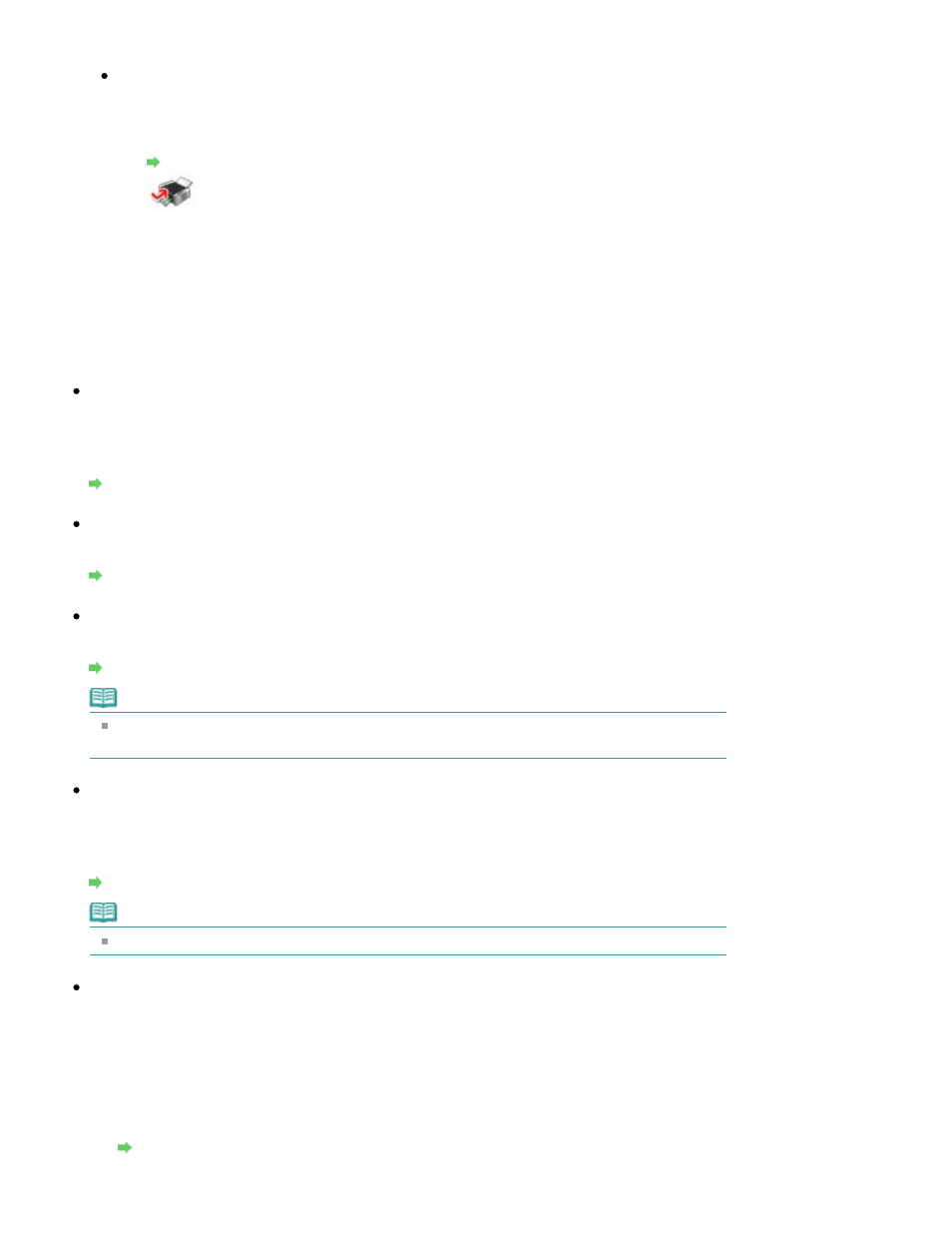
and become wavy, causing paper abrasion.
When printing from your computer
Reduce the Intensity setting in the printer driver and try printing again.
1.
Open the printer driver setup window.
Opening the Printer Driver Setup Window
Click Here:
Printer Driver
* Before clicking here to open the printer driver setup window, quit the running application
software.
2.
On the Main sheet, select Manual for Color/Intensity, and then click Set.
3.
Drag the Intensity slide bar on the Color Adjustment sheet to adjust the
intensity.
Check 6: Is printing performed beyond the recommended printing area?
If you are printing beyond the recommended printing area of your printing paper, the lower edge of
the paper may become stained with ink.
Resize your original document in your application software.
Printing Area
Check 7: Is the Platen Glass dirty?
Clean the Platen Glass.
Cleaning the Platen Glass and Document Cover
Check 8: Is the Paper Feed Roller dirty?
Clean the Paper Feed Roller.
Routine Maintenance
Note
Cleaning the Paper Feed Roller will wear the roller, so perform this procedure only when
necessary.
Check 9: Is the inside of the machine dirty?
When performing duplex printing, the inside of the machine may become stained with ink, causing
the printout to become smudged.
Perform the Bottom Plate Cleaning to clean the inside of the machine.
Routine Maintenance
Note
To prevent the inside of the machine from stains, set the paper size correctly.
Check 10: Set Ink Drying Wait Time longer.
Doing so gives the printed surface enough time to dry so that paper smudged and scratched are
prevented.
1.
Make sure that the machine is turned on.
2.
Open the printer driver setup window.
Opening the Printer Driver Setup Window
Page 624 of 707 pages
Paper Is Smudged/Printed Surface Is Scratched
