Saving as pdf files – Canon mp280 User Manual
Page 384
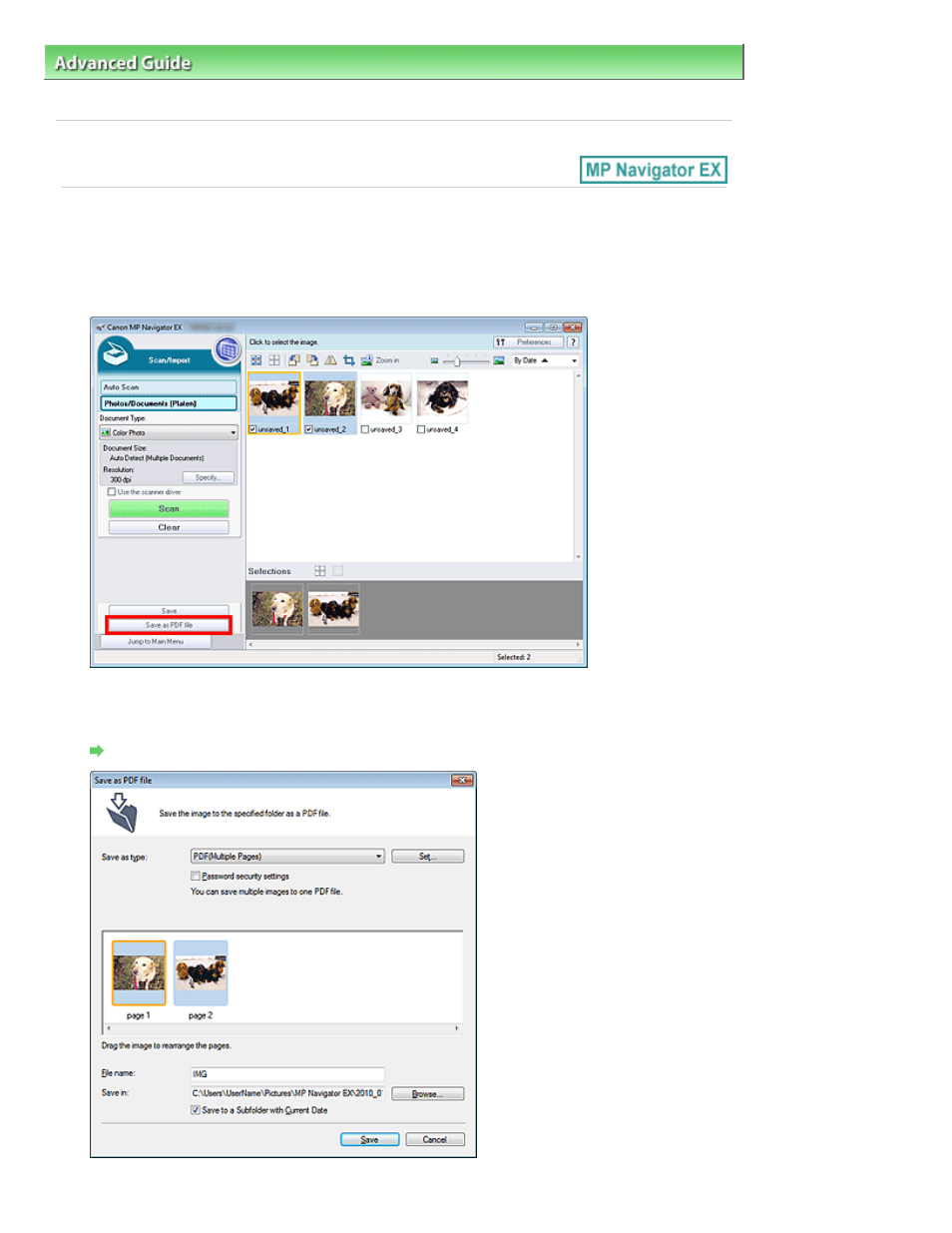
Advanced Guide
>
Scanning
>
Scanning with the Bundled Application Software
>
Utilizing Images in MP Navigator EX
>
Saving as PDF Files
S113
Saving as PDF Files
Save images scanned with MP Navigator EX as PDF files.
1.
Select the checkboxes of the images you want to save, then click Save as PDF file.
2.
In the Save as PDF file dialog box, specify the save settings.
Specify the file type, file name and destination folder.
Save as PDF file Dialog Box
Page 384 of 707 pages
Saving as PDF Files
