Scanning using the control panel (windows xp only) – Canon mp280 User Manual
Page 573
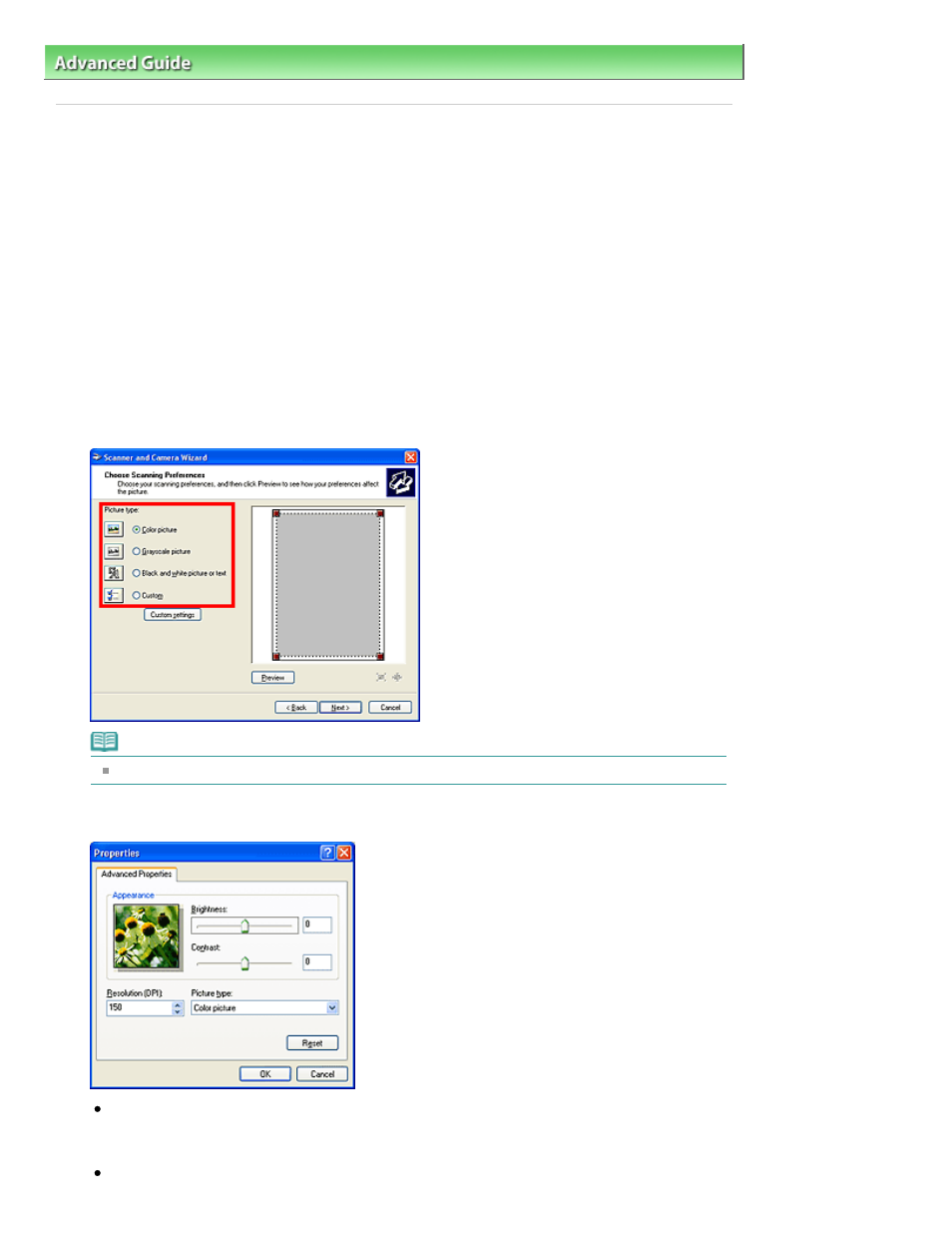
Advanced Guide
>
Scanning
>
Other Scanning Methods
> Scanning Using the Control Panel (Windows XP Only)
S605
Scanning Using the Control Panel (Windows XP Only)
You can scan images via the Control Panel of Windows XP using the WIA driver.
1.
From the Start menu, select Control Panel.
2.
Click Printers and Other Hardware > Scanners and Cameras, then double-click WIA
Canon (model name).
The Scanner and Camera Wizard dialog box opens.
3.
Click Next.
4.
Select Picture type according to the document to be scanned.
Note
To scan with the values previously set in Custom settings, select Custom.
5.
Click Custom settings to set the preferences as required.
Brightness
Move the slider to adjust the brightness. Move it to the left to darken and right to brighten the
image. You can also enter a value (-127 to 127).
Contrast
Page 573 of 707 pages
Scanning Using the Control Panel (Windows XP Only)
