Restrictions on printer sharing – Canon mp280 User Manual
Page 701
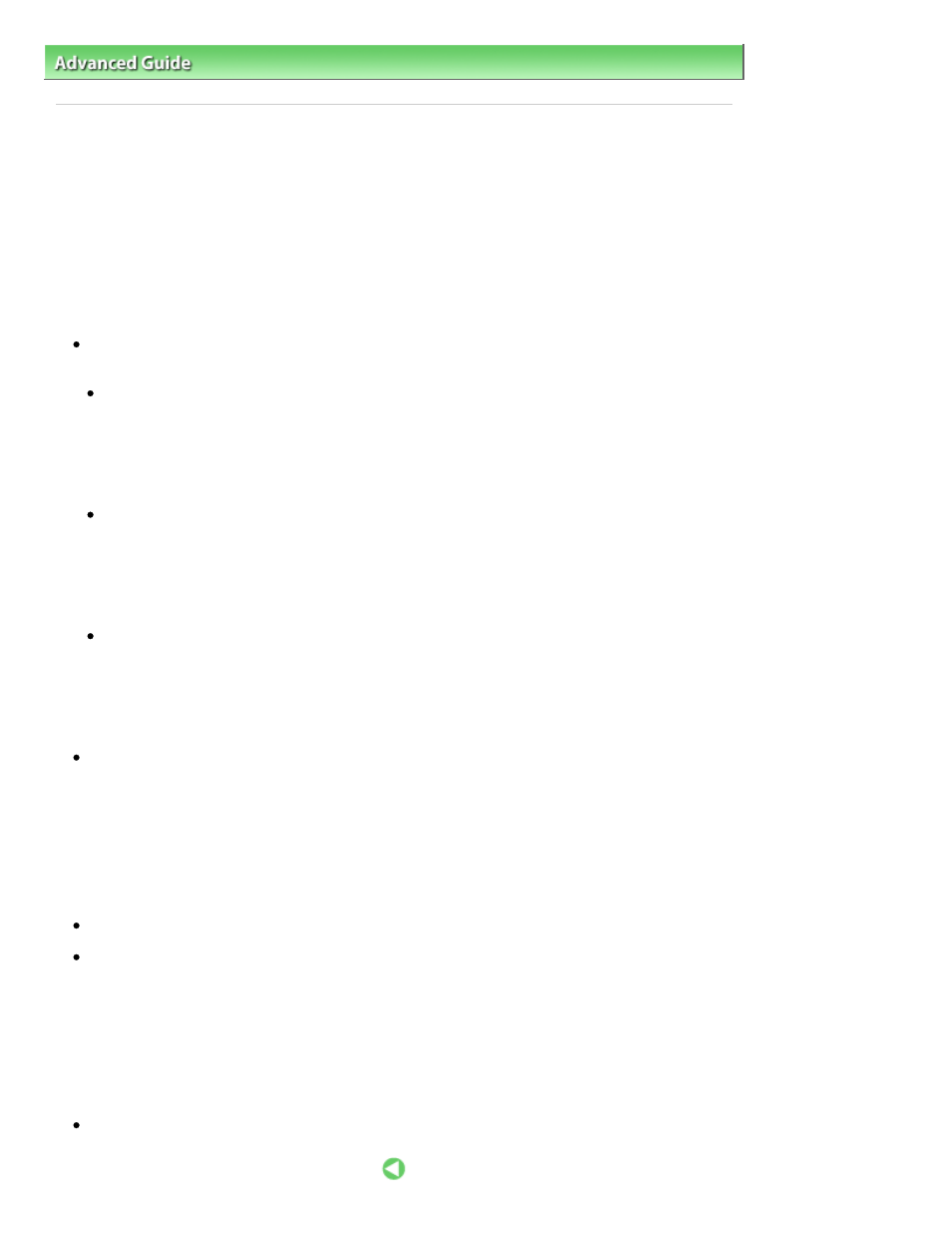
Advanced Guide
>
Appendix
>
Sharing the Printer on a Network
> Restrictions on Printer Sharing
P415
Restrictions on Printer Sharing
If you are using the XPS printer driver, replace "Canon IJ Status Monitor" with "Canon IJ XPS Status
Monitor" when reading this information.
These are restrictions that apply when you are using a printer in a network environment. Check the
restrictions for the environment you are using.
When You Are Sharing a Printer in a Network
A print completion message may be displayed. To disable the message to display, follow the
procedure below.
If you are using Windows 7:
In the Devices and Printers window of the client, select the printer from Printers and Faxes, and
open the displayed Print server properties.
Uncheck Show information notifications for network printers on the Advanced tab, and then restart
the computer.
If you are using Windows Vista:
Press the Alt key from the Printers window on the client system. Open Run as administrator ->
Server Properties... from the displayed File menu.
Uncheck Show informational notifications for network printers on the Advanced tab, and then
restart the computer.
If you are using Windows XP:
Open Server Properties from the File menu of the Printer and Faxes window on the print server
system.
Uncheck Notify when remote documents are printed on the Advanced tab, and then restart the
computer.
The bi-directional communication function is disabled and the correct printer status may not be
recognized.
If a client user opens the printer driver properties (to display the properties when using Windows 7,
press the Alt key, and select Printer properties from the displayed File menu) and then clicks OK with
the Enable bidirectional support check box cleared on the Ports tab, the bidirectional communication
function of the printer server may also be disabled.
In this case, check Enable bidirectional support check box on both the print server system and the
client system.
When you print from a client system, you cannot use Canon IJ Preview.
When the functions on the Maintenance tab cannot be set properly from a client system, they may be
grayed out. In this case, change the settings from the print server.
When you change the settings of the print server, you should delete the icon of the shared printer
from the client system, and then specify the shared settings again in the client system.
When the Same Printer Driver is Installed in the Print Server System and the Client
System as the Local Printer
The net crawl function may automatically create a network printer icon on the client system.
Page 701 of 707 pages
Restrictions on Printer Sharing
