Video frame capture/movie print window – Canon mp280 User Manual
Page 183
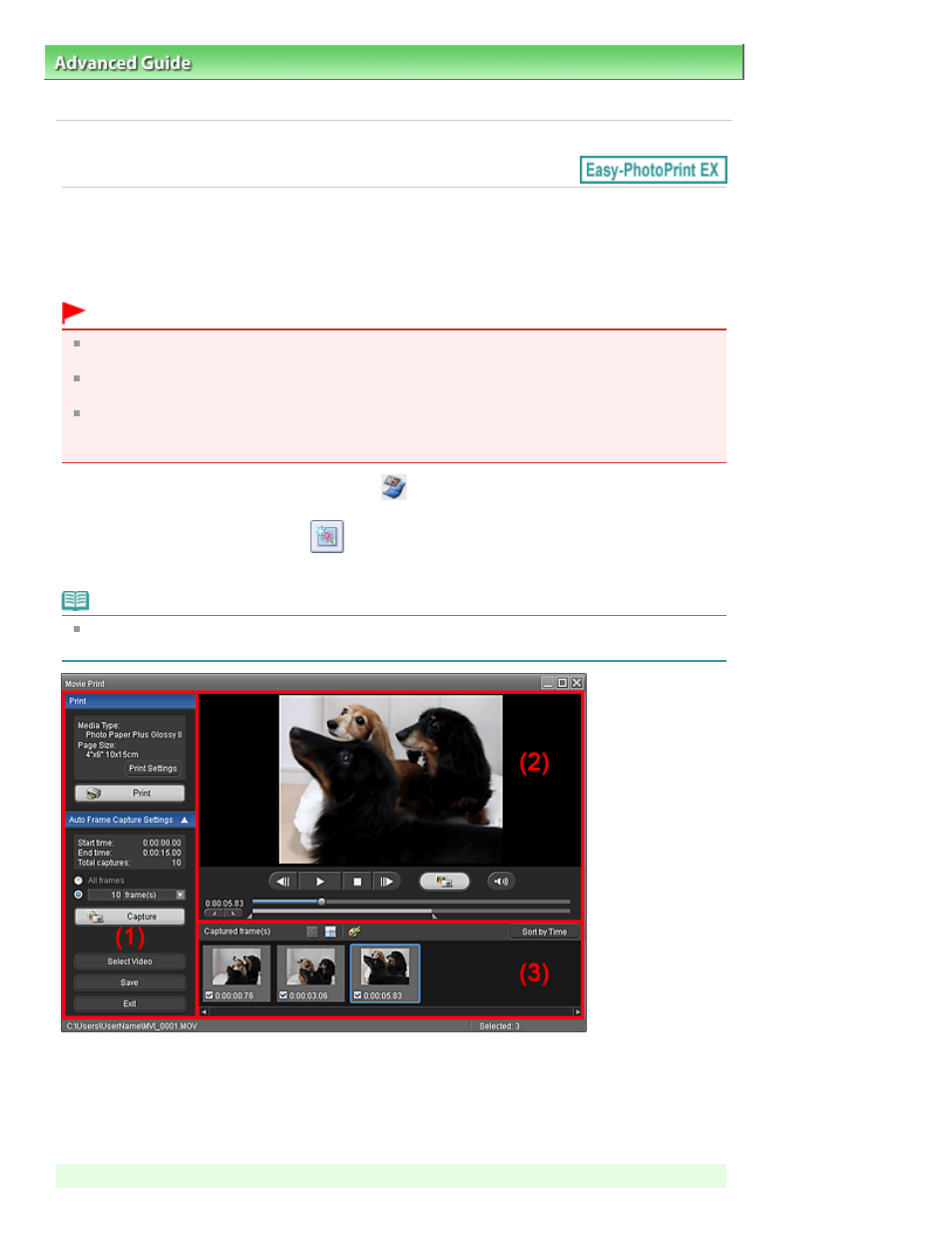
Advanced Guide
>
Printing from a Computer
>
Printing with the Bundled Application Software
>
Creating Still Images from
Videos
> Video Frame Capture/Movie Print Window
A161
Video Frame Capture/Movie Print Window
You can capture video frames and create still images in these windows.
In the Movie Print window, you can print the captured still images.
Important
This function is supported under Windows XP or later. However, it is not supported under the 64-bit
editions of Windows XP.
This function is not available when ZoomBrowser EX Ver.6.5 or later (supplied with Canon digital
cameras supporting MOV format video recording) is not installed.
When the color tone of a video is changed via the settings of the graphic driver (video card) or its
utility, such a change is not reflected in still images captured from the video. Therefore, color tones
may differ between videos and captured still images.
To display the Video Frame Capture window, click
(Capture frames from video) in the Select Images
screen or Add Image dialog box. To display the Add Image dialog box, select the page you want to add
images to in the Edit screen, then click
(Add Image).
To display the Movie Print window, select Photo Print in Solution Menu EX and click the Movie Print icon.
Note
The Movie Print window displayed via Solution Menu EX is used as an example in the following
descriptions. The window displayed varies depending on how Easy-PhotoPrint EX is started.
(1)
Settings and Operation Buttons Area
(2)
Preview Area
(3)
Captured Frame(s) Area
(1) Settings and Operation Buttons Area
Page 183 of 707 pages
Video Frame Capture/Movie Print Window
