Canon mp280 User Manual
Page 417
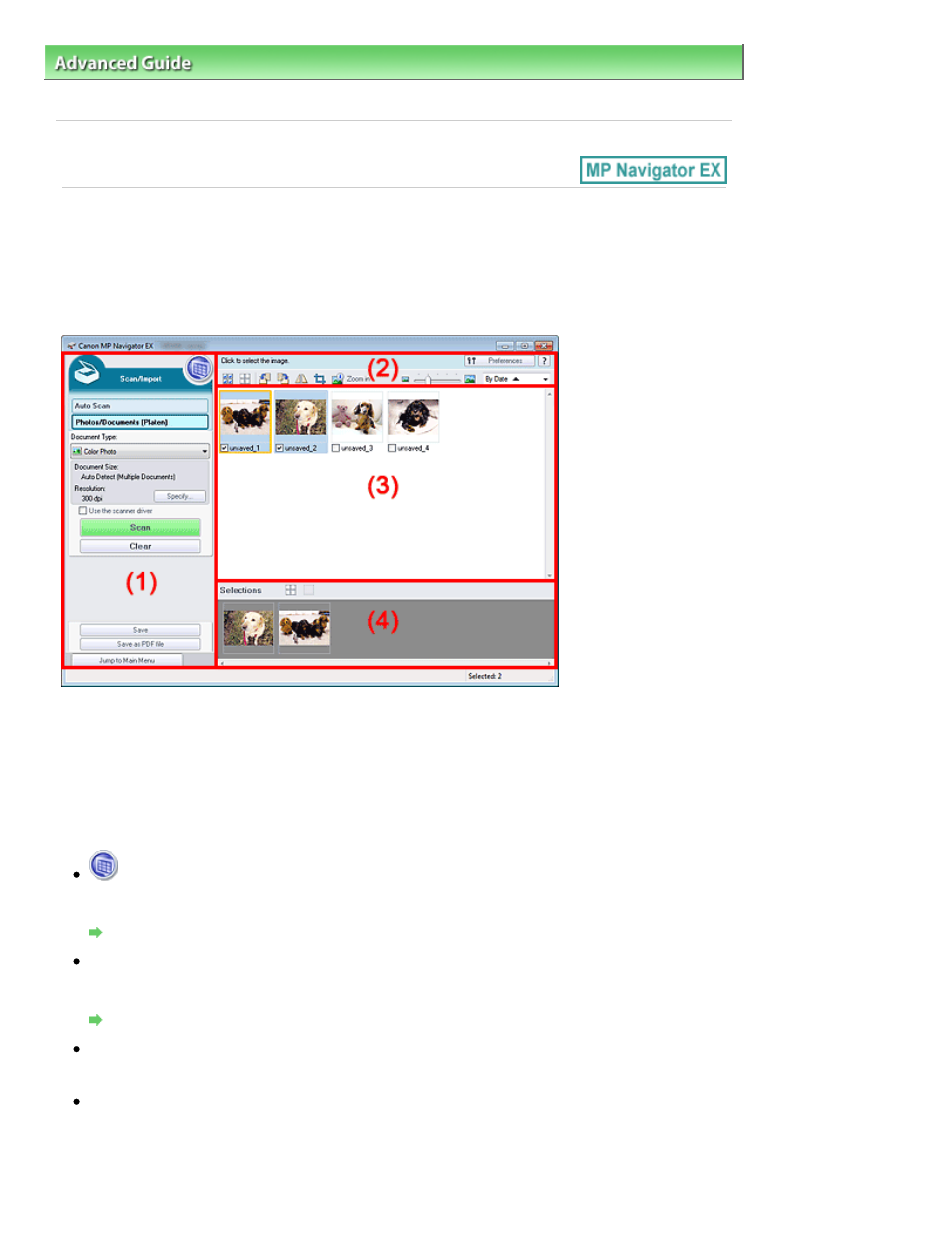
Advanced Guide
>
Scanning
>
Scanning with the Bundled Application Software
>
MP Navigator EX Screens
> Photos/
Documents (Platen) Screen (Scan/Import Window)
S708
Photos/Documents (Platen) Screen (Scan/Import Window)
Select Scan/Import in the Navigation Mode screen and click Photos/Documents (Platen) or click Photos/
Documents (Platen) in the Scan/Import window to open the Photos/Documents (Platen) screen (Scan/
Import window).
Open this window when you want to scan documents from the Platen.
(1)
Settings and Operation Buttons
(2)
Toolbar
(3)
Thumbnail Window
(4)
Selected Images Area
Settings and Operation Buttons
(View & Use)
Click this when you want to open images and PDF files saved on your computer. The View & Use
window opens.
View & Use Window
Auto Scan
Click this when you want to scan documents by automatically detecting the document type, etc. The
screen for scanning with Auto Scan appears.
Auto Scan Screen (Scan/Import Window)
Photos/Documents (Platen)
Displays the screen for scanning photos, documents and other printed materials.
Document Type
Select the type of document to be scanned.
Scanning photos: Color Photo or Black and White Photo
Scanning text documents: Color Document, Black and White Document or Text(OCR)
Scanning magazines: Magazine(Color)
Page 417 of 707 pages
Photos/Documents (Platen) Screen (Scan/Import Window)
