Aligning the print head position – Canon mp280 User Manual
Page 587
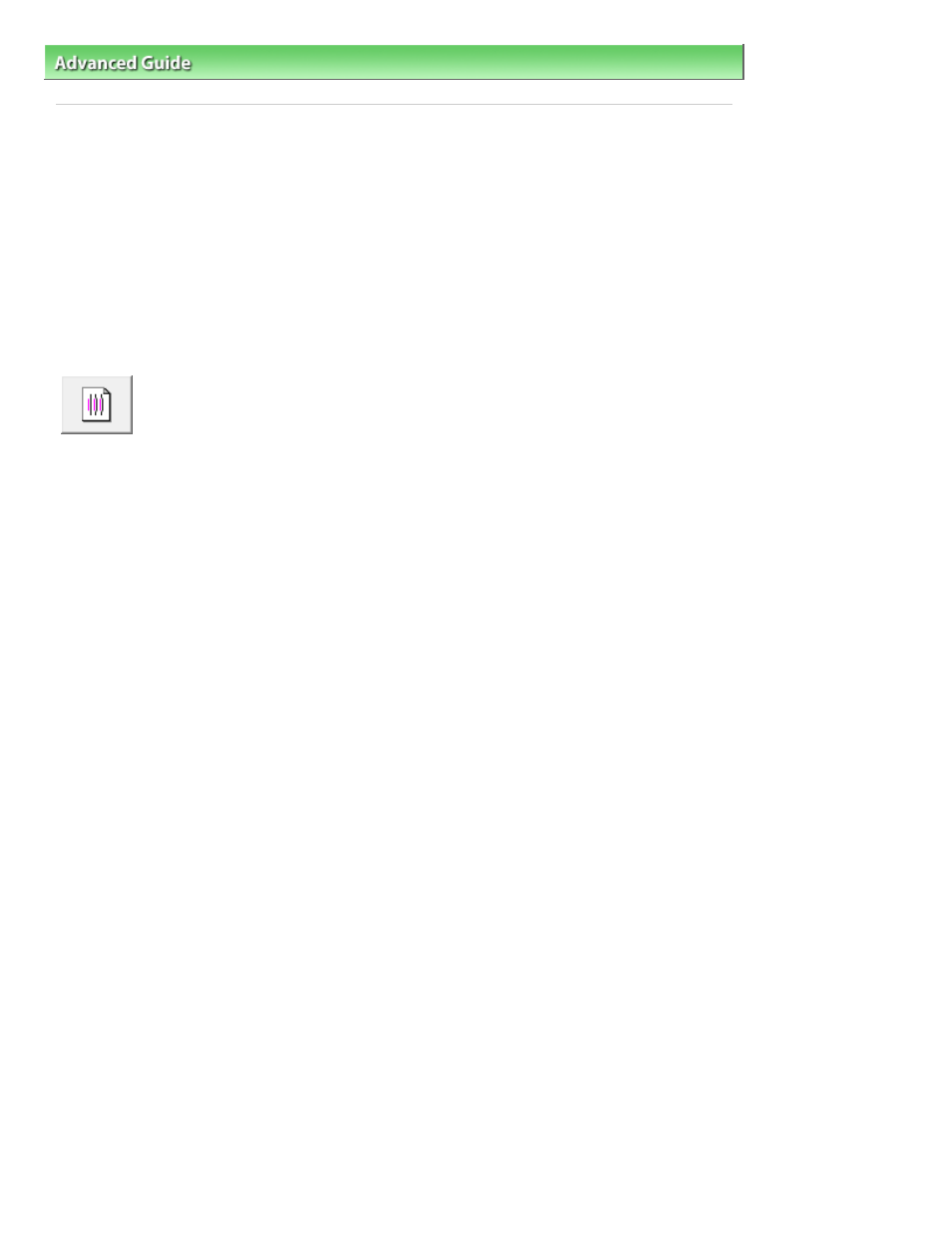
Advanced Guide
>
Maintenance
>
Performing Maintenance from a Computer
> Aligning the Print Head Position
P028
Aligning the Print Head Position
Print head alignment corrects the installation positions of the print head and improves deviated colors
and lines.
This machine supports two head alignment methods: automatic head alignment and manual head
alignment.
To perform automatic head alignment, refer to "Aligning the Print Head" in the manual: Basic Guide and
then execute the function from the operation panel of the machine.
The procedure for performing manual print head alignment is as follows:
Print Head Alignment
1.
Open the
printer driver setup window
2.
Click Custom Settings on the Maintenance tab
The Custom Settings dialog box opens.
3.
Switch head alignment to manual
Check the Align heads manually check box.
4.
Transmit the settings
Click Send and when the confirmation message appears, click OK.
5.
Click Print Head Alignment on the Maintenance tab
The Start Print Head Alignment dialog box opens.
6.
Load paper in the machine
Load three sheets of A4 size or Letter size plain paper into the rear tray.
7.
Execute head alignment
Make sure that the machine is on and click Align Print Head.
Follow the instruction in the message.
8.
Check the printed pattern
Enter the numbers of the patterns with the least amount of streaks in the associated boxes.
Clicking the patterns with the least amount of streaks in the preview window, will automatically set
their numbers in the associated boxes.
Page 587 of 707 pages
Aligning the Print Head Position
