Scanning photos and documents – Canon mp280 User Manual
Page 350
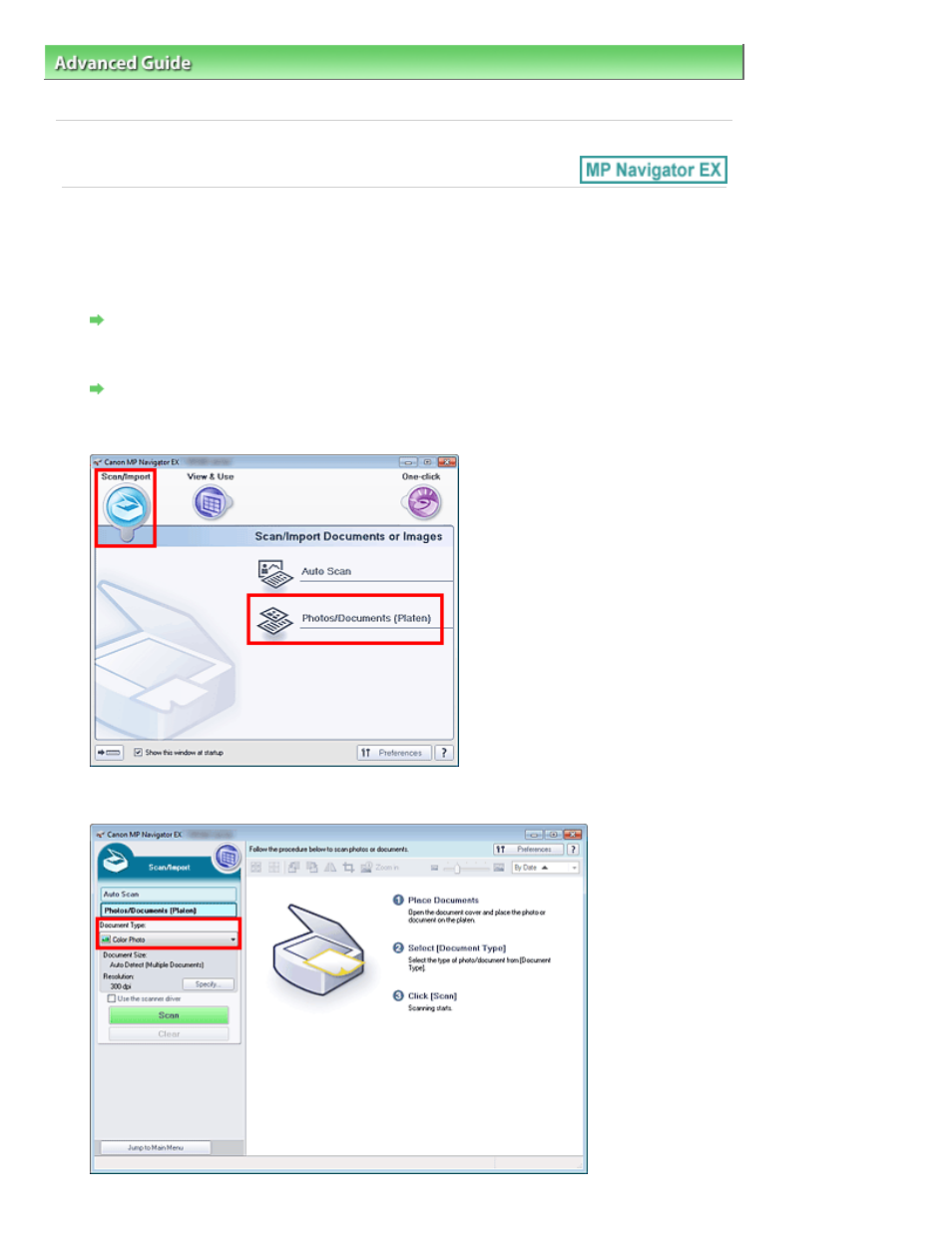
Advanced Guide
>
Scanning
>
Scanning with the Bundled Application Software
>
Let's Try Scanning
> Scanning Photos
and Documents
S102
Scanning Photos and Documents
Scan photos and documents placed on the Platen.
1.
Place the document on the Platen.
Placing Documents
2.
Start MP Navigator EX and open the Navigation Mode screen.
Starting MP Navigator EX
3.
In Scan/Import, click Photos/Documents (Platen).
4.
Select Document Type according to the document to be scanned.
Page 350 of 707 pages
Scanning Photos and Documents
