Accounts, Figure 89. prepaid account edit screen, 5 accounts – Unitec Sierra Management System User Manual
Page 87
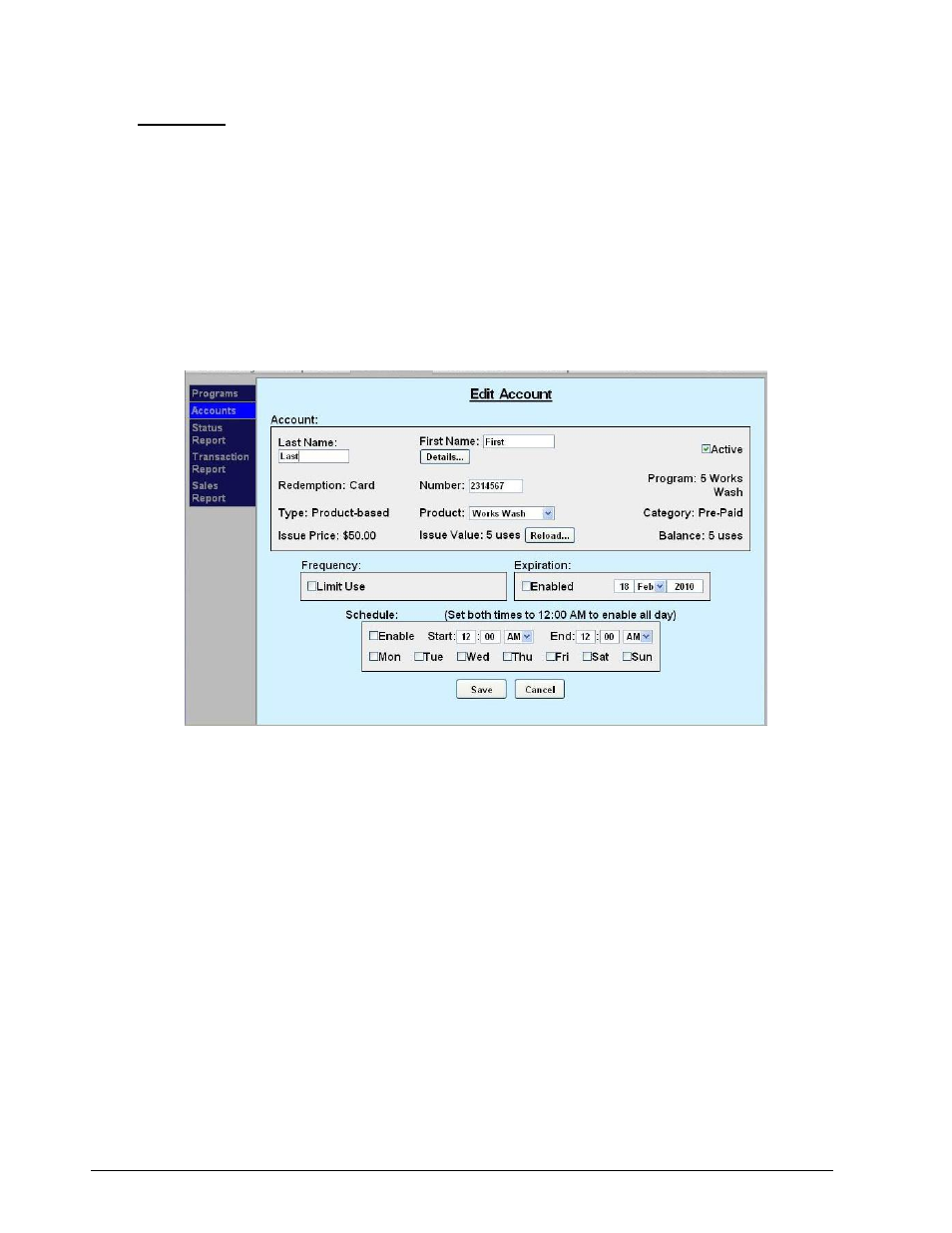
Sierra Programming Reference Manual
77
6.5 Accounts
When the accounts option is selected, a list of current accountholders will be displayed along with search
functions to find a specific account. To view details of an account, click Edit next to the account. To setup a
new account, select the account type from Fleet, Pre-paid or Subscription from the drop-down menu below
the table. For new Pre-paid or Subscription accounts, you may select a Program from the additional drop-
down menu.
Prepaid and Subscription Accounts
For prepaid and subscription accounts, it’s recommended that you first set up an account program, then
select the program from the drop down list. Select add new account.
Figure 89. Prepaid Account Edit Screen
The account set-up page will show values that were set-up for the account program but additional data will
need to be entered for the account holder as follows:
Last and First name of the Account holder. A mailing address can be entered if desired by
selecting the ‘details’ tab.
Redemption method – select code, card, barcode or RFID (Subscription accounts only) from the
drop down menu.
Number – Enter code, card number or RFID tag number.
Loyalty Accounts
Accounts will be activated from the management pages by selecting the associated loyalty program and
entering the customer-specific data, including:
User name and contact details (address, e-mail etc.)
Account Number
Redemption method – Code, Card or RF Tag
