Figure 60. edit users configuration screen – Unitec Sierra Management System User Manual
Page 60
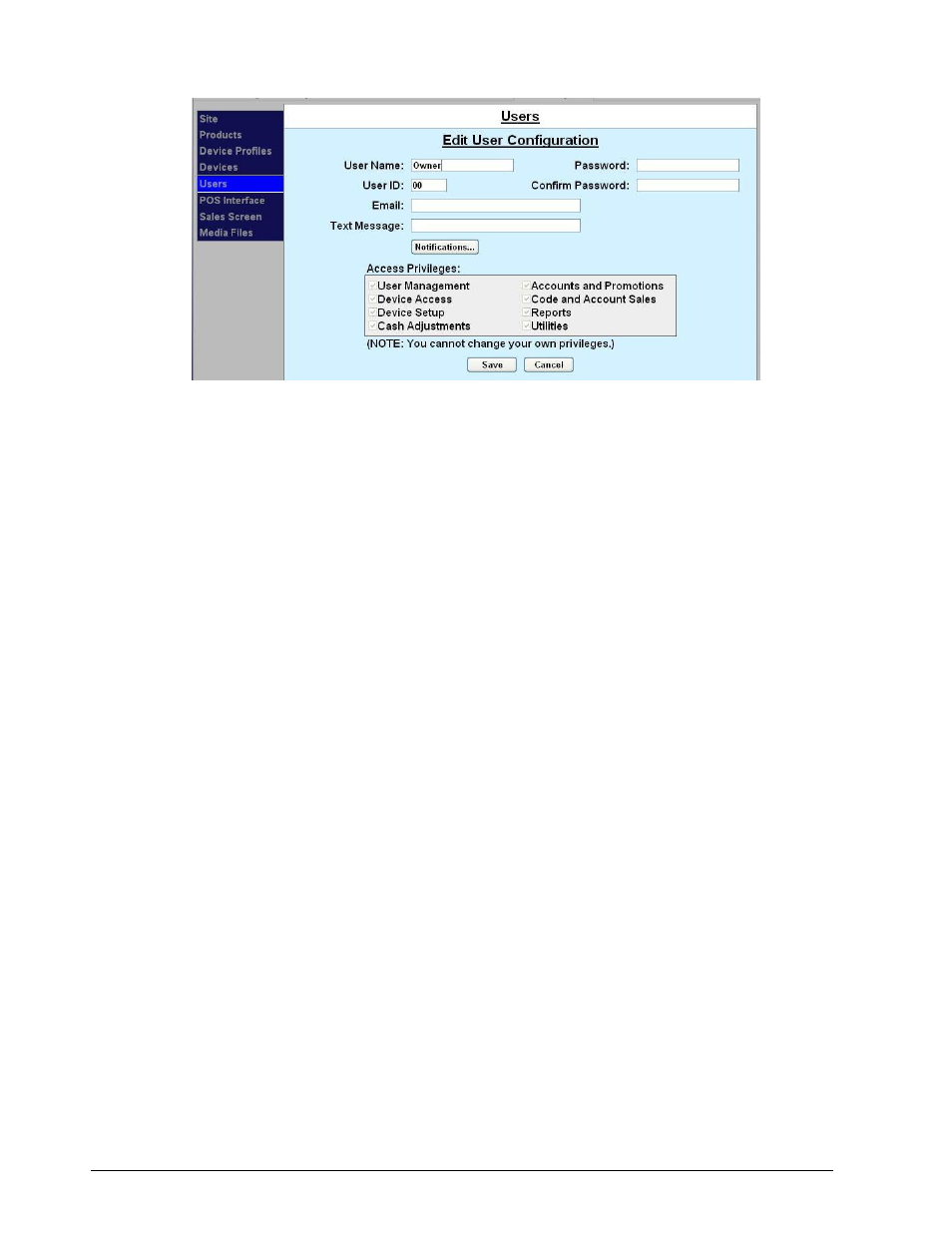
Sierra Programming Reference Manual
50
Figure 60. Edit Users Configuration Screen
1. Enter the User Name.
2. Enter the User ID (any 2-digit number between 00 and 99).
3. Enter the user password in the Password field (any number from 1 to 8 digits).
4. Enter the user password again in the Confirm Password field.
5. Enter the user’s email address. This allows the Sierra platform to email the user his password if it is
forgotten, and for email notifications. NOTE: If this field is not filled out or is not correct, there is NO
WAY to recover a lost password.
6. Enter the SMS address of your cell phone to receive text messages (for example,
[email protected] where x is your cell phone number) from the entry unit. Contact your
wireless carrier for this information.
7. User access to software functionality is managed using access privileges. Access privileges are a set
of rules that identify which aspects of the system individual users can access. Select the Access
Privileges you wish to assign to that user.
NOTE: An administrative password is a user that has either “User Management” or “Utilities” access
privileges under Setup>Users.
NOTE: To setup a non-administrative user to verify and sell codes or sell accounts, “Accounts and
Promotions” and “Code and Account Sales” must be checked on the user account.
8. Click on Notifications.
