Figure 2. password change screen – Unitec Sierra Management System User Manual
Page 12
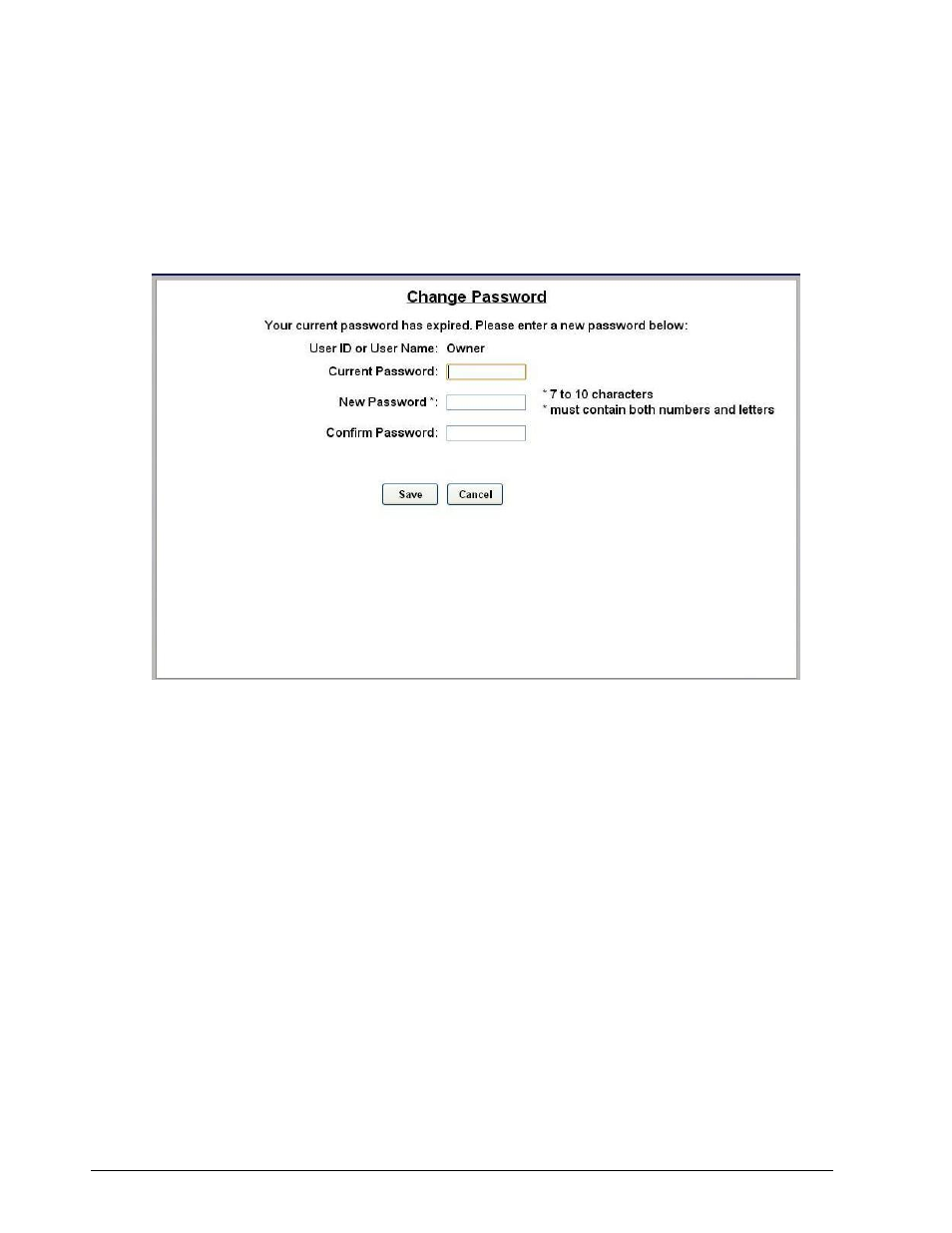
Sierra Programming Reference Manual
2
NOTE: An administrative password is a user that has either “User Management” or “Utilities” access
privileges under Setup>Users. For more information on Users, see Section 3.5.
NOTE: To setup a non-administrative user to verify and sell codes or sell accounts, “Accounts and
Promotions” and “Code and Account Sales” must be checked on the user account.
Figure 2. Password Change Screen
To change the password, enter your old password, then enter your new password. Enter your new
password again, then click Save.
You will be required to create a new password every 3 months. Please make note of the password and keep
it in a secure location. You may not use the last 5 passwords.
After setting up your password, you may login to Sierra normally. If you forget your password, you may click
on the Forgot Password? link on the top right of the login page (see Figure 1). Your password will be emailed
to you. Please note that your email address must have been entered into the User profile in order for the
password to be emailed to you. For more information, please see Section 3.5.
NOTE: If you enter your password incorrectly 6 times, you will be locked out of the system for half an hour.
NOTE: The new password will also be required to login to the Maintenance screens on the Portal, Sentinel
and C-Start units. A keyboard will appear at units that have a touchscreen. For Portals that have a keypad,
you either must use a keyboard to login, or you must scroll through the keys on the side of the display to
enter your password.
