Users, Figure 58. download device screen, Figure 59. edit user screen – Unitec Sierra Management System User Manual
Page 59: 5 users
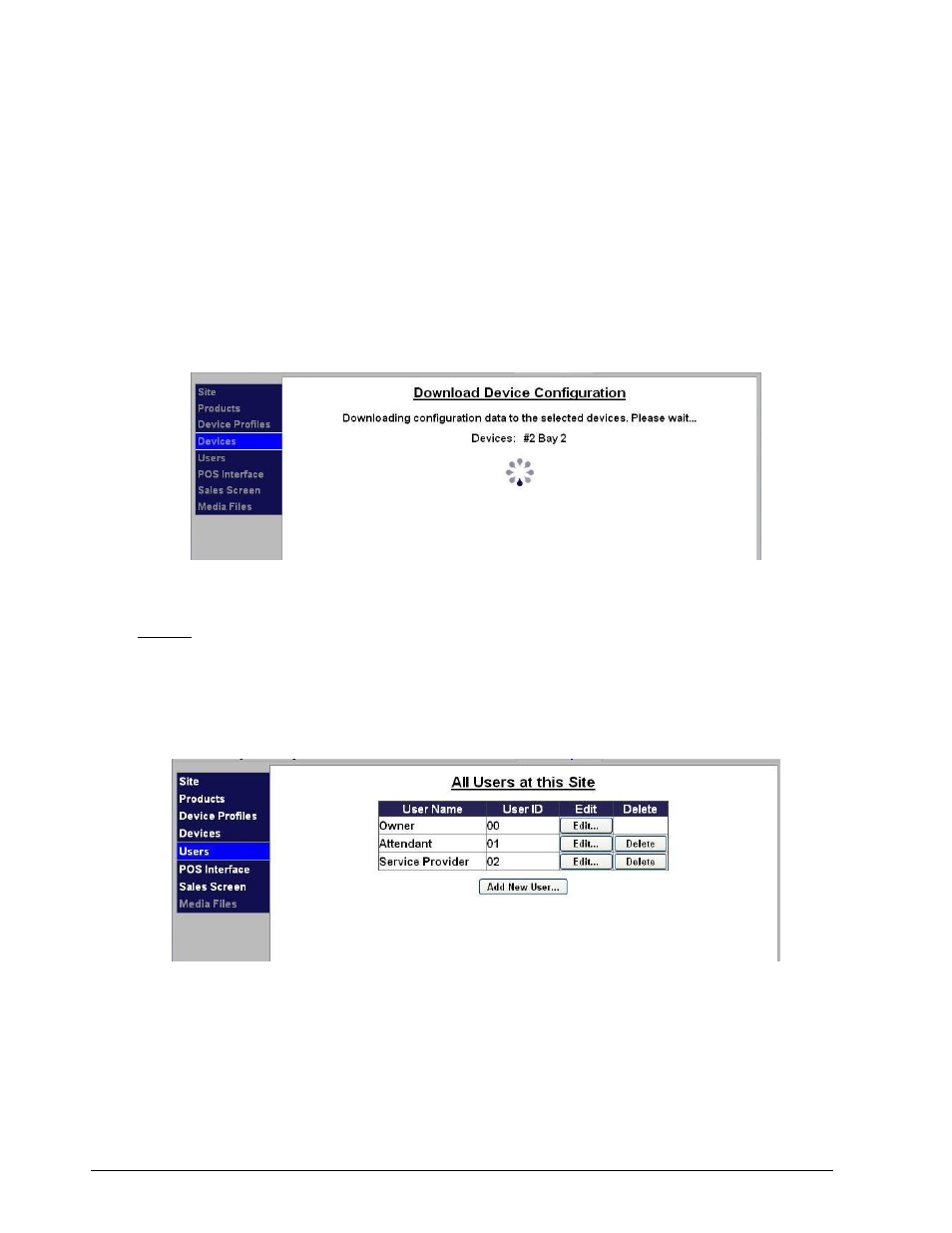
Sierra Programming Reference Manual
49
3. Enter the Device ID in numeric characters. The device ID is automatically assigned and changing it
could affect reporting. The default ID should not be changed unless directed to do so by Unitec
technical support representative.
4. If you have Site Lynx multi-site management, enter the Device Serial number.
5. Click Save.
Once the profile is assigned to the unit, you will need to download the profile to the unit. If you make
changes to the profile, you will need to download the device again. Click the Download button next to the
device you wish to download to. If you make changes to a profile that has several devices assigned, you will
click the Download All Devices button. Once the download is complete, the following screen will be
displayed:
Figure 58. Download Device Screen
3.5 Users
The Users section allows you to set access permissions for different levels of users. Owner is the default
Administrator. The Sierra Server also has Attendant and Service Provider users set up by default. To edit
existing users or create new users, click Users on the left frame. To ensure security of the system, all factory
default passwords should be changed.
Figure 59. Edit User Screen
Click Add New User under the table or Edit next to an existing user’s name to set their access privileges.
