User interface screen, Figure 36. user interface screen, 6 user interface screen – Unitec Sierra Management System User Manual
Page 44
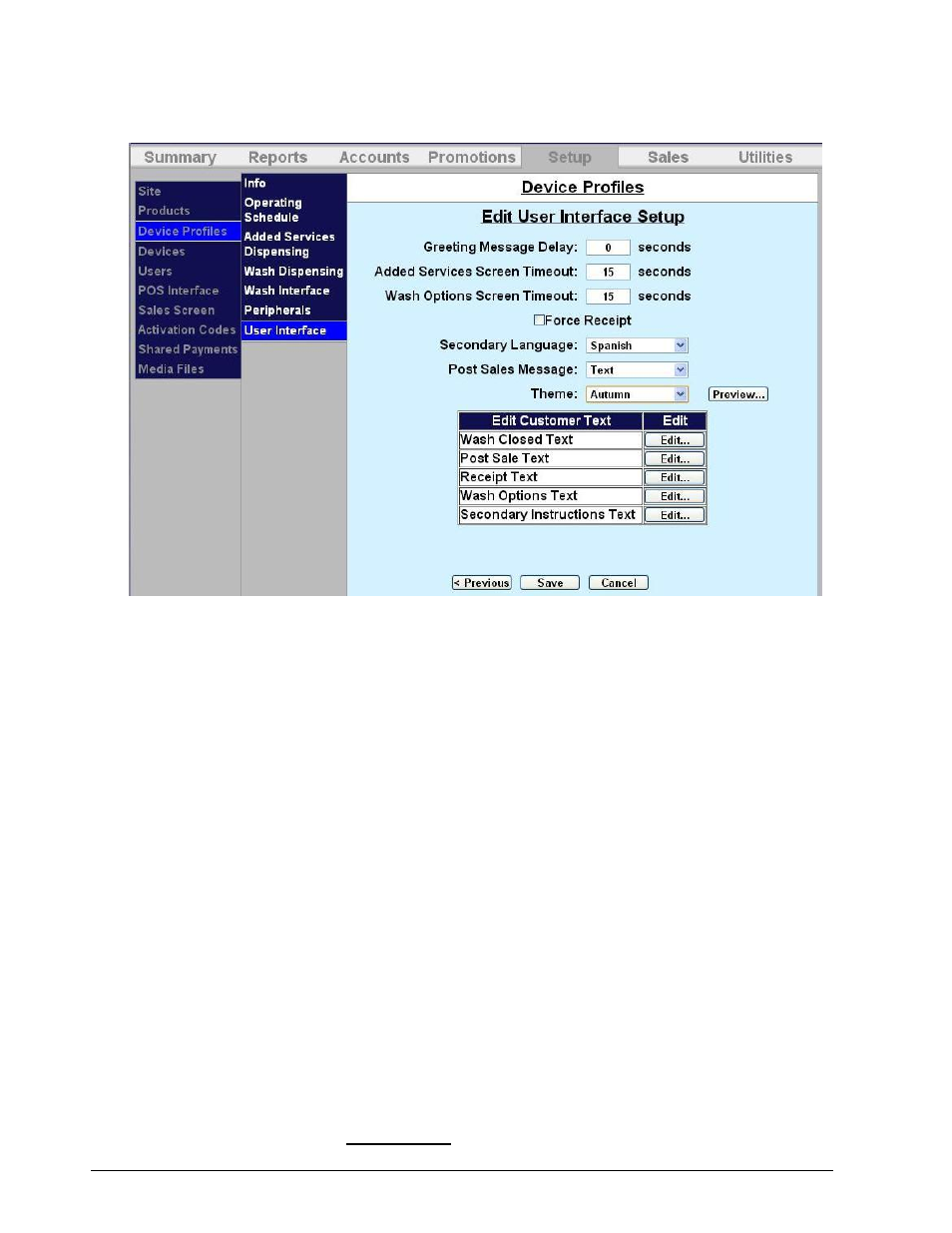
Sierra Programming Reference Manual
34
3.3.6 User Interface Screen
Figure 36. User Interface Screen
The User Interface screen allows you to define settings with which the customer interacts. You can set a
message delays and timeouts, force a receipt, and customize the language, post-sales messages, themes,
and customer texts.
1.
Enter a Greeting Message Delay (in seconds). This is the amount of time in seconds from when the
proximity sensor activates until the voice-greeting message is played.
2.
Enter an Added Services Screen timeout (in seconds). This is the amount of time in seconds that
added services offer will be displayed to the customer. If no selection is made within the timeout
period, the transaction will continue with no added services selected.
3.
Enter a Wash Options Screen timeout (in seconds). This is the amount of time in seconds from when
the wash options selection is displayed. If no selection is made within the timeout period, the
transaction will continue with the standard wash type provided.
4.
If you wish a receipt to be automatically printed with each transaction, select Force Receipt. When
this feature is disabled, receipts will not be printed unless the customers request one when
prompted. The default setting is disabled.
5.
Select a Secondary Language from the drop-down menu, if desired.
6.
If you would like a post-sales text , see step 11. If you would like a post-sale video to be displayed,
you must upload the video, then it will be displayed on the drop-down menu. Post Sales videos must
be in the following format:
Video file formats are : wmv and mpg.
