Promotions setup, Figure 82. edit discount screen, Figure 83. promotions washes – Unitec Sierra Management System User Manual
Page 80
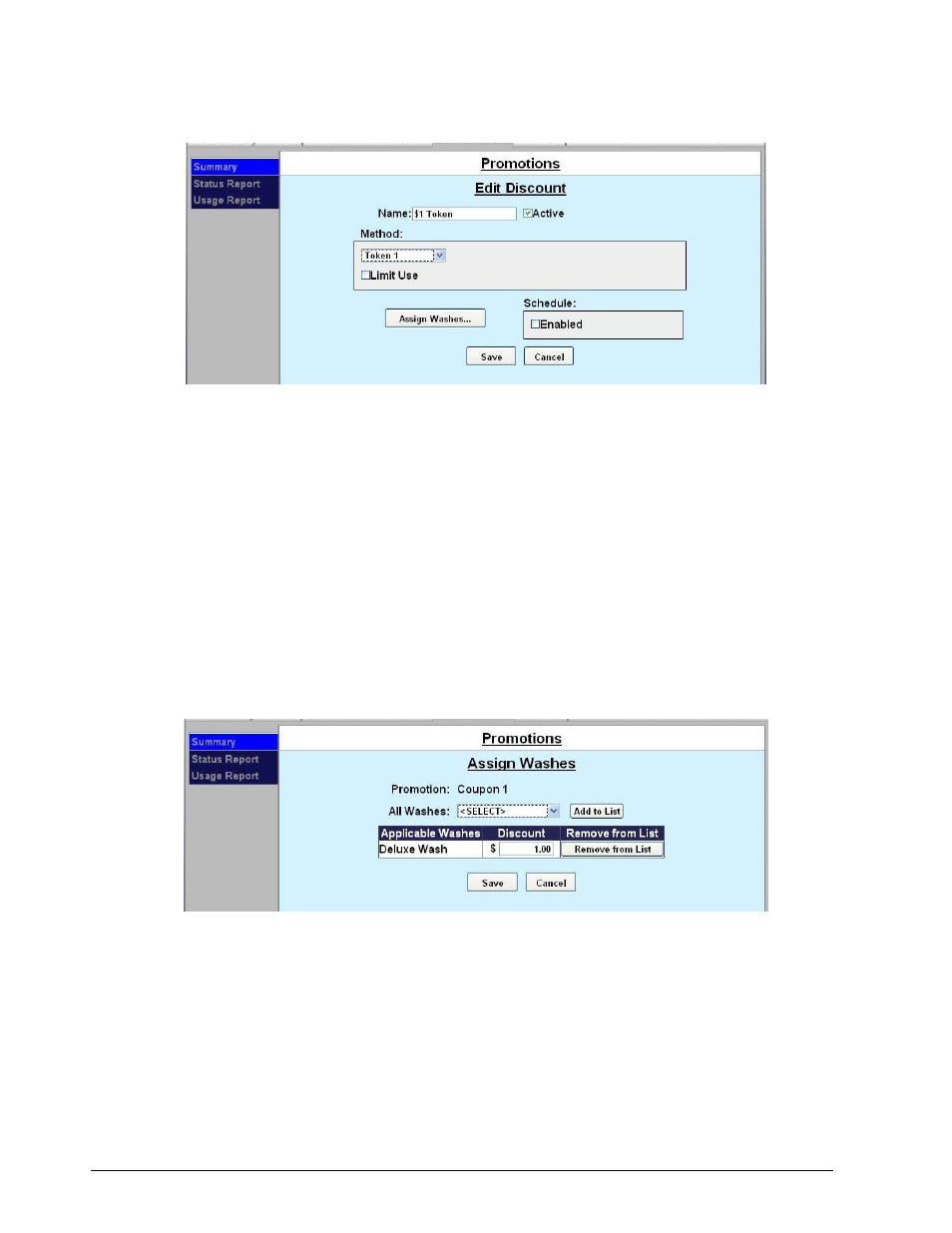
Sierra Programming Reference Manual
70
5.6.2 Promotions Setup
Figure 82. Edit Discount Screen
1. Enter the Name of the promotion. Select Active to enable the promotion.
2. Select the method of the promotion from the drop-down menu. For Discounts and Free Washes, the
methods are: Codes, Tokens 1-4, Cards, Barcodes and VIP Coupons 1-3 and Mars Coupon. If Mars
Coupon is selected, you will need to enter the 4-digit code from the coupon. For a Fundraiser, you may
only choose Codes. For a Special, there is no method to choose from.
3. If you wish to limit the use of the promotion, select Limit Use then enter the maximum number of times
the promotion can be used.
4. If you want the promotion to only run on certain days, under Schedule, click Enabled. Fill out the times
and days on the subsequent screen. For Specials, you MUST fill out the schedule.
5. Click Assign Washes.
Figure 83. Promotions Washes
6. Select the wash you wish to assign from the drop-down menu then click Add to List.
7. Enter the amount the discount is worth. Repeat for any additional washes the discount will be applied
to.
8. Click Save. If you wish to change or delete a wash, click Remove from List by that wash.
9. Click Save.
