Figure 26. washes dispensed screen – Unitec Sierra Management System User Manual
Page 37
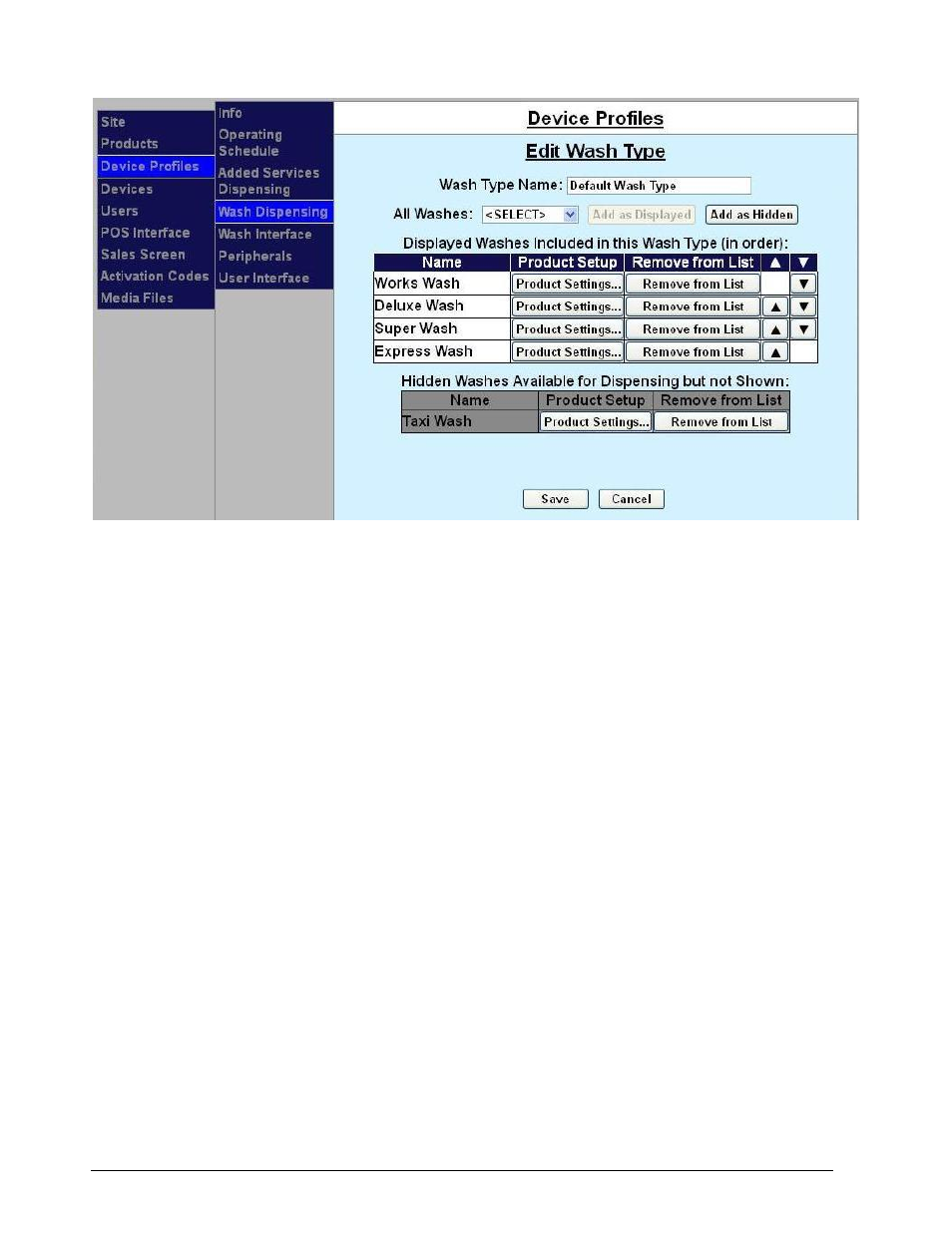
Sierra Programming Reference Manual
27
Figure 26. Washes Dispensed Screen
To add a new wash package, select the desired wash from the drop down menu at the top of the screen
and click Add to List. Click the Product Settings button next to the wash name to configure the wash. To
delete an existing wash package, click the Remove from List button. To change the order of the washes
displayed, press the arrow keys to move the wash up or down in the list. For the Portal, the order that
washes are displayed will match the wash order shown in the list (from top to bottom). For the Sentinel,
the wash that’s at the top of the list will be displayed on the left and the remaining washes will be displayed,
in order, from left to right.
A hidden wash is a wash that is assigned to a certain customer that is not available to all customers. You
must first create the wash under Products, then you may add the wash in the Washes Dispensed screen. To
add a hidden wash, select the wash from the All Washes drop-down menu then click Add as Hidden.
Once the wash packages to be offered are selected, configure them by selecting the associated Product
Settings button in the table.
