Automatic backups schedule for server, Restore factory defaults, Figure 112. automatic backup settings screen – Unitec Sierra Management System User Manual
Page 104
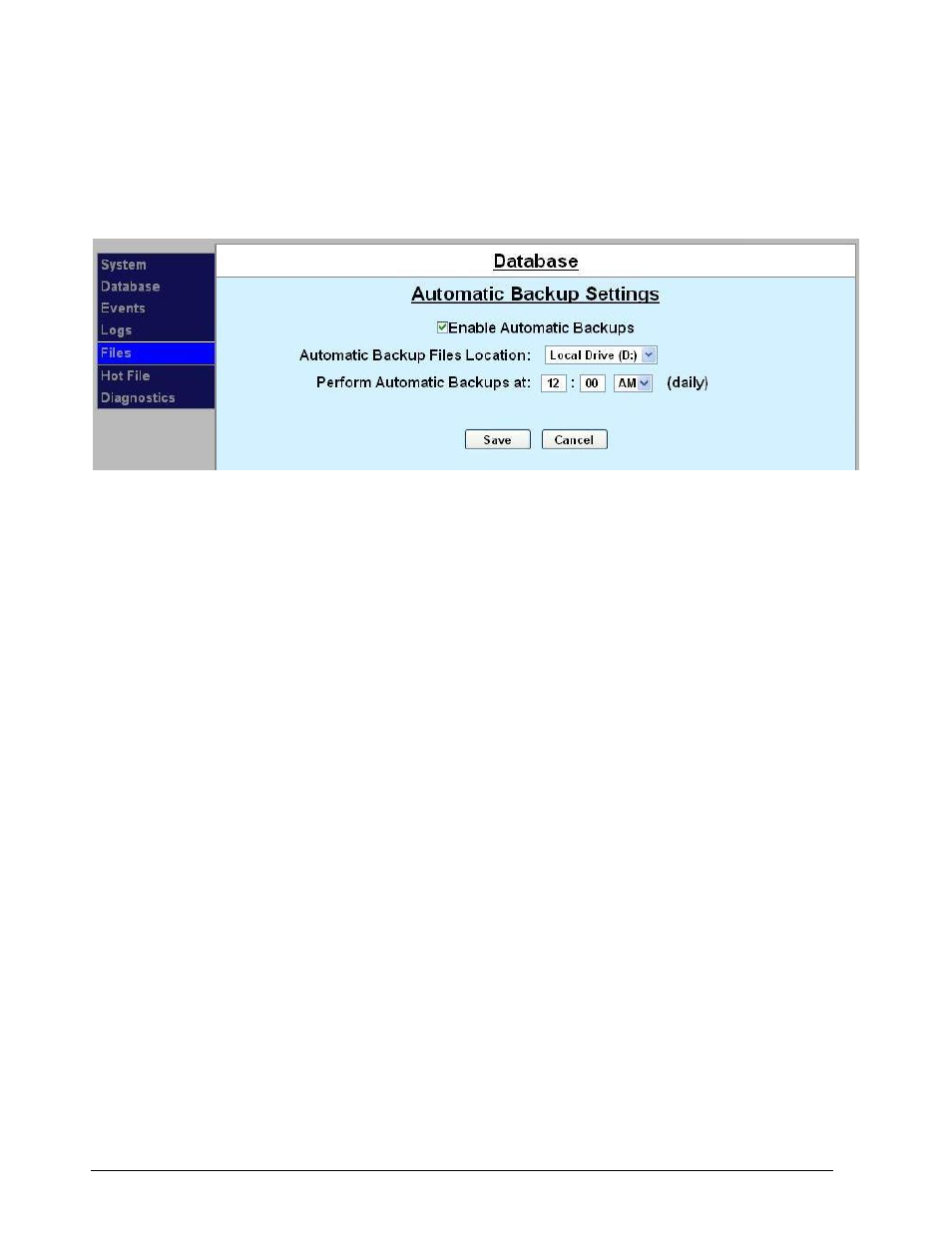
Sierra Programming Reference Manual
94
NOTE: All codes prior to that number of days will be deleted, so make sure to create a database backup
and hardcopy backups before performing this function.
8.2.3 Automatic Backups Schedule for Server
To schedule Automatic backups, click on Edit Automatic Backup Settings.
Figure 112. Automatic Backup Settings Screen
1. Click Enable Automatic Backups, then select the location, either the D drive or a thumbdrive, from
the drop-down folder. Enter a time to perform the automatic backup. Click Save.
2. To create a backup: Make sure all devices are idle. You may choose where to save the backed-up
data. To save backups on a separate device, a thumb drive should be connected to one of the USB
ports on the primary carrier board.
3. Note: The thumbdrive MUST have a root folder named “backups” to backup data to it and restore
from it.
4. Click the Create New Backup button below the table. Once the back up is saved, the devices will
reload and the new back up will have been added to the screen. To delete an old database backup,
click the Delete button next to that file name.
5. To restore the Sierra Server to a backed-up version of the database: Make sure all devices are idle.
Click the Restore button next to the version you wish to restore. Once the database is restored, all
devices will reboot.
6. Note: Any activity that occurred since the last back up will be written over by performing the Restore
and that activity will be lost, including sales transactions and configuration changes.
8.2.4 Restore Factory Defaults
This function should only be used when advised to by Unitec Customer Support.
