7 export data – Metrohm 714 IC Metrodata User Manual
Page 47
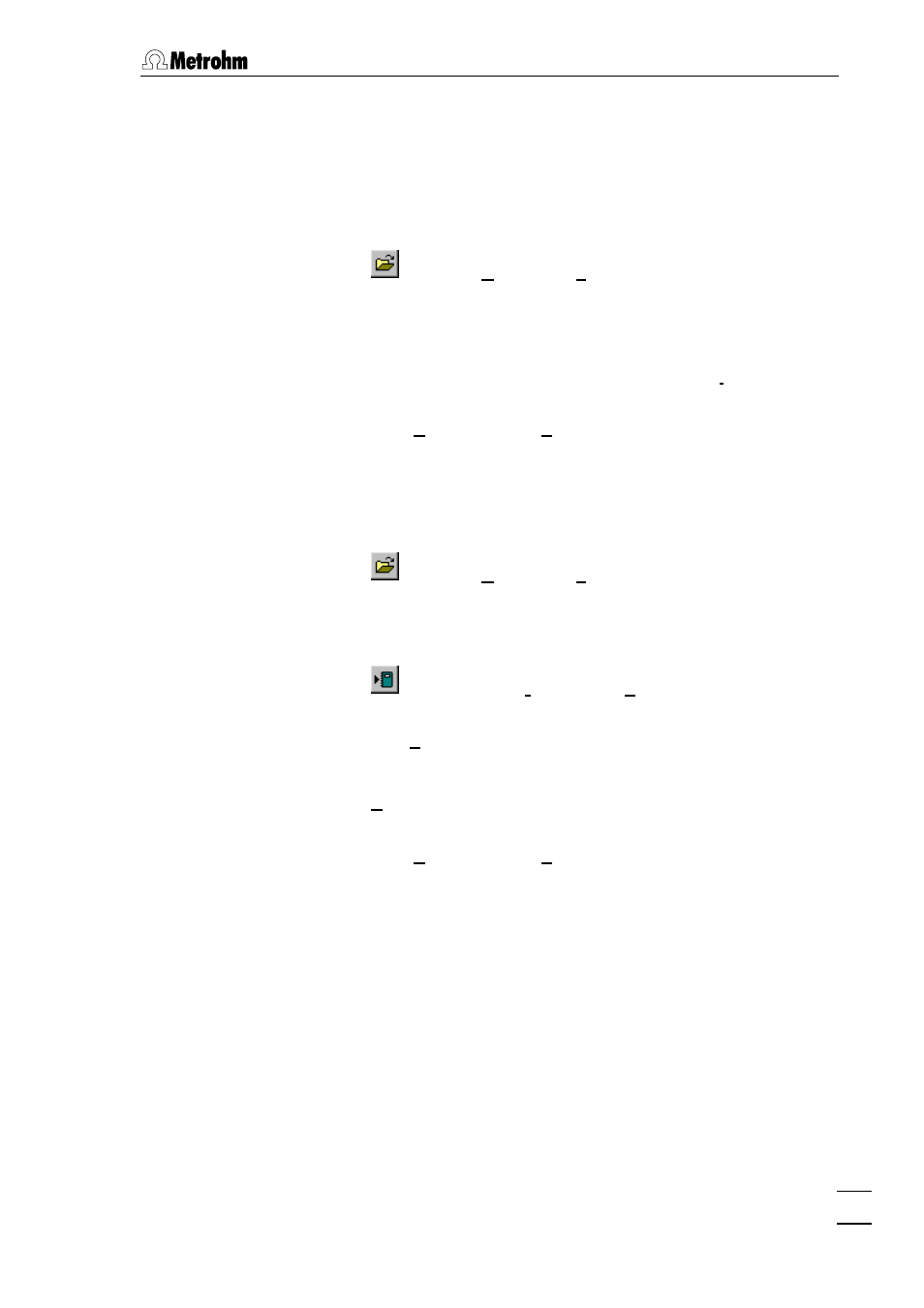
3.7 Export data
IC Metrodata for Win95
41
3.7 Export
data
This section describes how to export data via clipboard or report out-
put for further processing with other programs.
Export chromatogram via clipboard
•
Click on
or select
Open
of the
File
menu.
•
Select the desired chromatogram in the
Chromatogram open
win-
dow and click
OK
. The recorded chromatogram is displayed in a
window.
•
Select the desired view of the chromatogram in the
View
menu or
by zooming with the mouse (see section 3.2).
•
Select
Copy to Clipboard
of the
Edit
menu. The chromatogram is
copied into the Windows clipboard from where it can be inserted
into another program.
Export report via clipboard
•
Click on
or select
Open
of the
File
menu.
•
Select the desired chromatogram in the
Chromatogram open
win-
dow and click
OK
. The recorded chromatogram is displayed in a
window.
•
Click on
or select
Make report
of the
Process
menu. The
Report
Options
window appears.
•
Switch on the
Screen
option under
Report Destination
.
•
If required, change the report options (see section 3.2).
•
Click the
Report
button. A window appears in which the results
(without chromatograms) are displayed.
•
Select
Copy to Clipboard
of the
Edit
menu. The report is copied into
the Windows clipboard from where it can be inserted into another
program.
