6 lock keyboard functions – Metrohm 774 Oven Sample Processor User Manual
Page 34
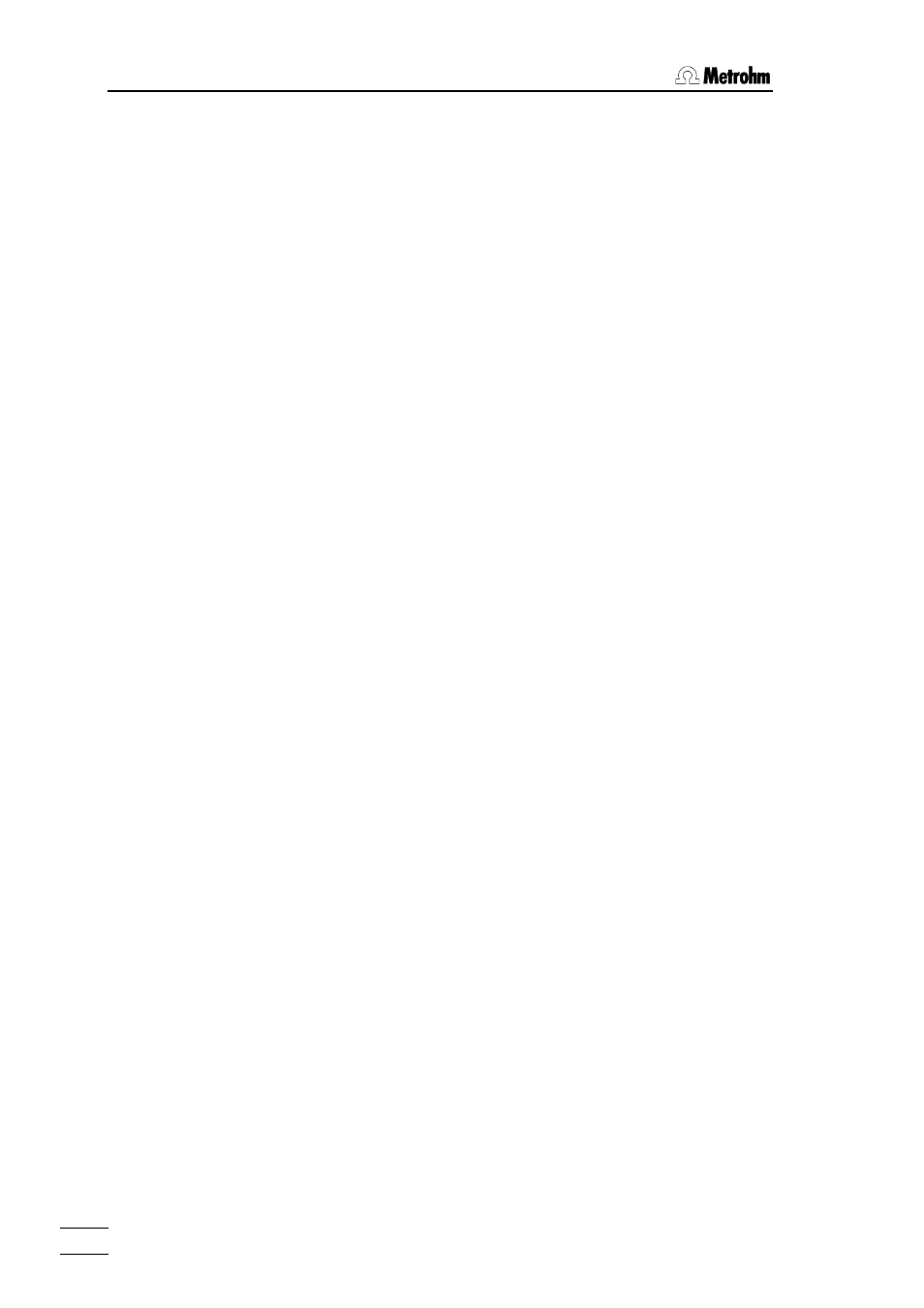
3 Introduction
774 Oven Sample Processor, Instructions for use
28
3.1.6 Lock keyboard functions
Particular areas of the operator dialog can be made inaccessible to un-
trained operators by locking individual dialog areas or keys. In this way the
accidental overwriting of a method or even the alteration of parameters can
be prevented.
The menu '>keyboard options' for the corresponding functions is opened
by holding down the
switched on. Alternatively this can be done by triggering a reset with
This menu can even be accessed when the complete keyboard has previ-
ously been locked.
The individual keyboard areas which can be locked are:
whole keyboard
In routine operation where only a single method is used it may be neces-
sary to prevent manual manipulation. For this reason it is possible to lock
(almost) all keyboard keys. The
is always possible. If the Oven Sample Processor is operated with PC soft-
ware this may also be necessary. In this case it is possible to do without the
keyboard and to remove it completely.
'lock keyboard: on' locks all keyboard keys (exceptions: see above).
lock configuration
The basic configuration can be protected against overwriting. All settings of
the configuration menu are no longer accessible.
'lock configuration: on' locks the
lock parameters
If operator-defined methods are normally used then it may be necessary to
ensure that the stored method parameters cannot be altered. The parame-
ter menu can therefore be made inaccessible.
'lock parameters: on' locks the key.
lock method memory functions
Preventing the accidental deletion of stored methods makes sense. The de-
letion of methods should only be possible after deliberately switching off the
locking function.
'>user methods' +
memory functions.
'lock method recall: on' locks method loading.
'lock method store: on' locks method saving.
'lock method delete: on' locks method deletion.
