Acquiring fresh data, Stopping the data acquisition, Saving the document – Bird Technologies BDS-Manual User Manual
Page 33
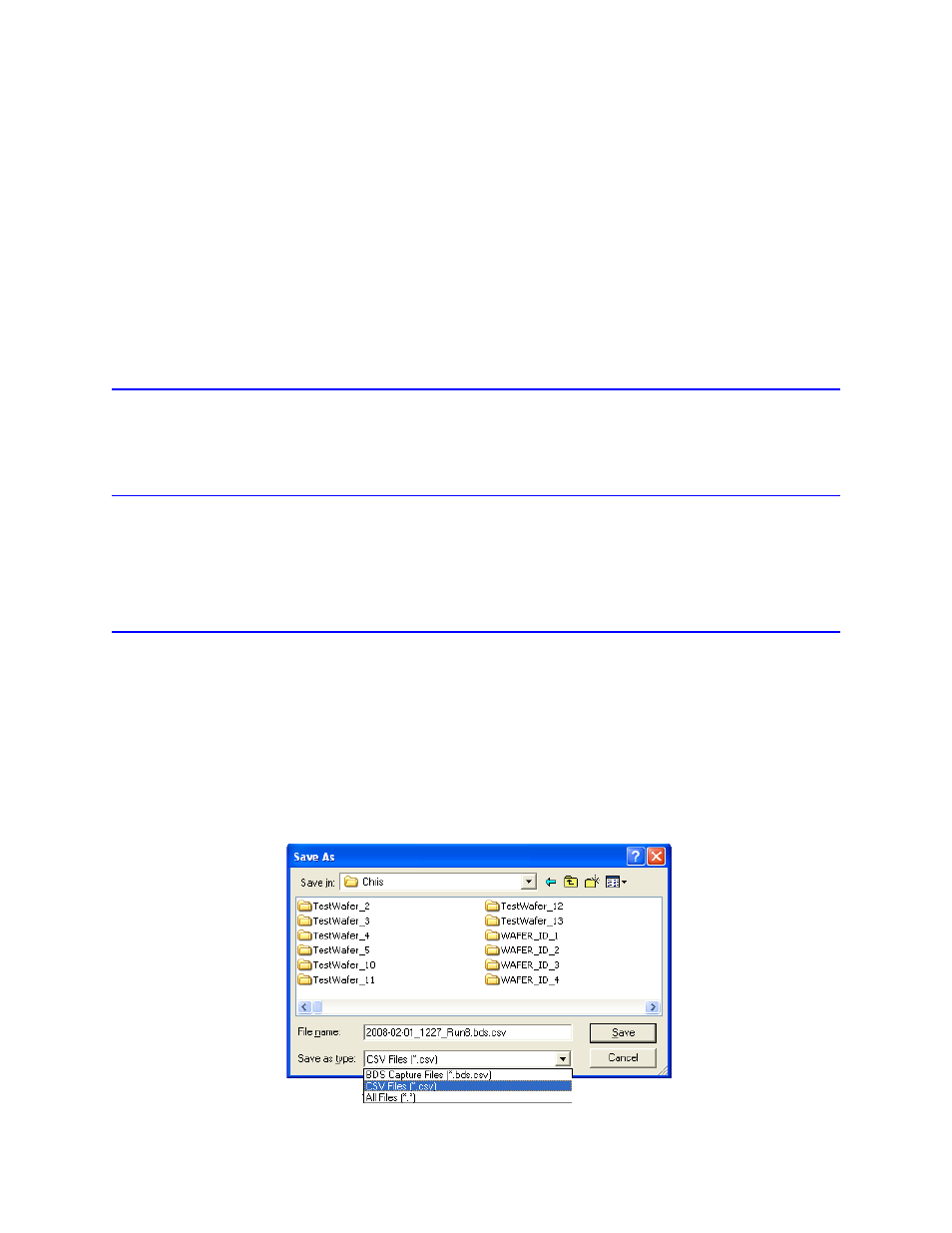
19
•
Select the “Continuous Scan” check box for the data acquisition to continue
uninterrupted.
Note: In Continuous Scan, when the specified number of data sets has been
captured, the system will discard the oldest data set and store the newest data
set (first-in-first-out method) so that you will always have the specified number
of data sets.
•
Do not select Continuous Scan for the data acquisition to stop only after the speci-
fied number of data sets or after the specified Run Time expires.
8.
Click the Apply button to apply the values and keep the dialog box open or click the
“OK” button to apply the values and close the dialog box.
Acquiring Fresh Data
Select "Mode->Start Free Run" from the main menu to start the data acquisition.
Note: Clicking the green Run button on the “Scan” toolbar will also start an acquisition.
Stopping the Data Acquisition
The data acquisition can be stopped by doing one of the following at any time:
•
Select the "Mode->Stop" from the main menu.
•
Press the red Stop button from the "Scan" tool bar.
Saving the Document
Select "File->Save As…" from the main menu.
Note: If the data will be analyzed using another application such as MS Excel or MATHCAD, it’s recom-
mended that the document is saved in the “true” CSV file format. The “true” CSV format saves the data in a
format that is more easily interpreted than the “BDS Capture Files” format.
•
Select “CSV Files (*.csv)” from the “Save as type:” drop-down list.
Note: The file format can also be selected in the auto save options. Auto save options can be set up by
selecting “Mode->Options…” from the main menu.
Figure 6 Saving the Document in Standard Trackng Mode
