View, Window, Tools – Bird Technologies BDS-Manual User Manual
Page 29: Help, View window tools help
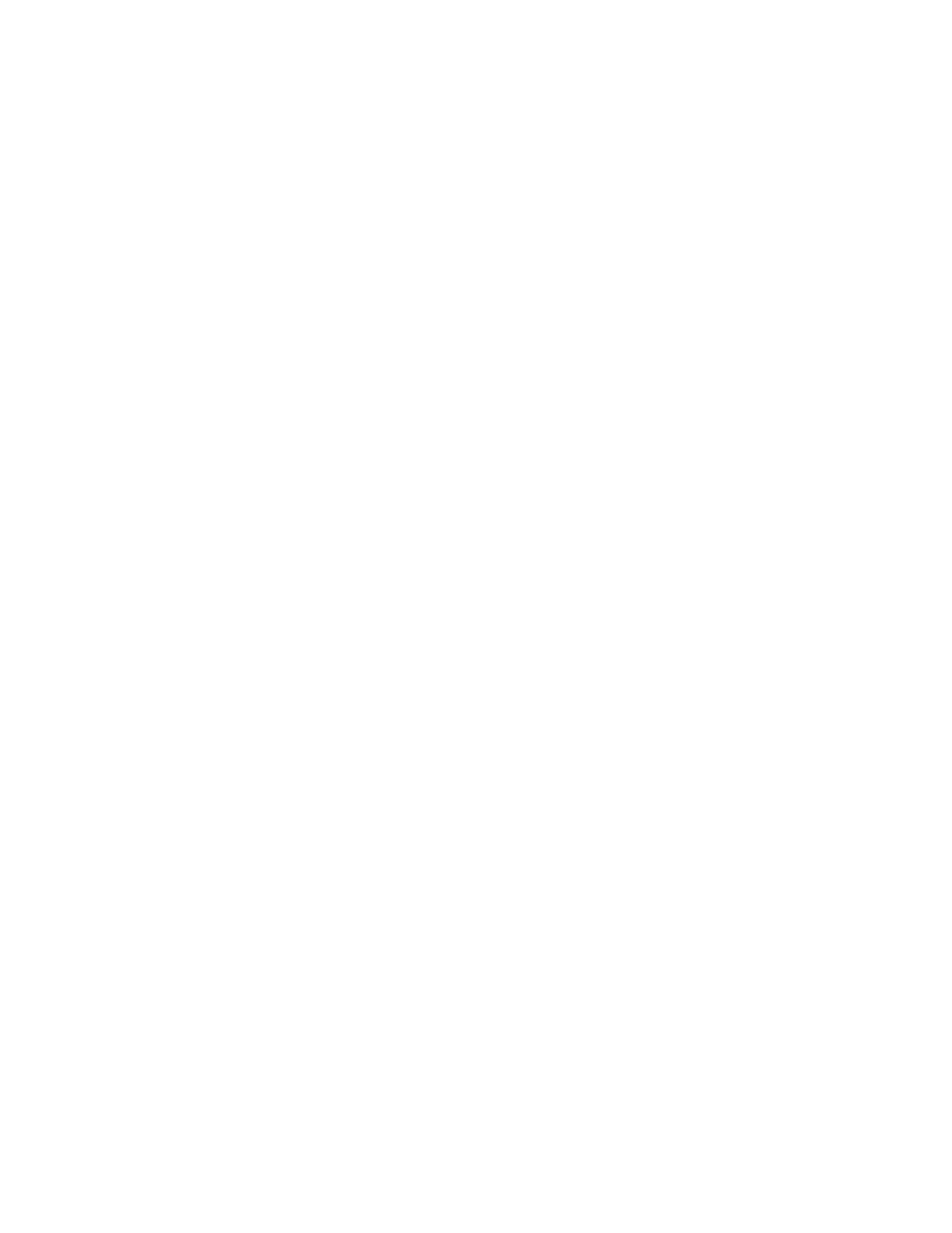
15
Stop –
Stops data acquisition.
Halt Mode –
Stops the BDS measurement process for the active mode.
Switch To->Tracking Mode –
Changes the active mode to Standard Tracking Mode.
Switch To->Spectral Search Mode –
Changes the active mode to Spectral Search (Sweep) Mode.
Gain Ctrl… -
Displays the “Gain Control” dialog (see Gain Control Options).
Options… -
Displays the options dialog for the active mode.
View
Offers menu items for selecting a new view of a BDS document, configuring a view, or showing toolbars. The menu is
context-sensitive to the currently active mode (Tracking or Spectral Search).
Standard Tracking Mode View Menu Items
:
Table –
Display the document data in tabular format.
Time Plot –
Display the document data plotted on a graph over time.
Waveform –
Show the most recent dataset as a reconstructed waveform.
Note: Relative phase information must be requested to display data in this view. Relative phase is
requested by selecting the “Enable relative phase measurements” option in the Standard Tracking Mode
options.
Dataset… -
Display the “Dataset Number” dialog, allowing the user to show data for a single measurement.
Spectral Search Mode View Menu Items
:
Peaks –
Display a table of peaks that have been located in the sweep data.
Sweep –
Display amplitude over frequency.
Markers… -
Display the “Markers” dialog, allowing the user to enable/disable markers and set their positions on
the graph.
View Menu Items Shared between both Operating Modes:
Toolbars –
Display or hide the various toolbars.
Status Bar –
Display or hide the main status bar.
Options… -
Launch the “Display Options” dialog (see Display Options).
Window
Presents standard window menu options.
New Window –
Creates a new View window from the active window.
Cascade –
Aligns windows on top of one another.
Tile –
Aligns windows in a tile pattern so that no windows overlap.
Arrange Icons
Active Window
Tools
Provides some supplemental applets.
Arc Data Viewer… -
Displays the “Arc Detect Data Archive” dialog, allowing the user to download Arc Detect cap-
ture files that are stored on the receiver.
Help
Show Help –
Shows this help document.
About -
Displays the “About” dialog, showing the application version and date information.
