Testing and tuning your axes, Testing and tuning your axes -22, Step 10 – Rockwell Automation 1394 SERCOS Interface Multi-Axis Motion Control System User Manual
Page 30
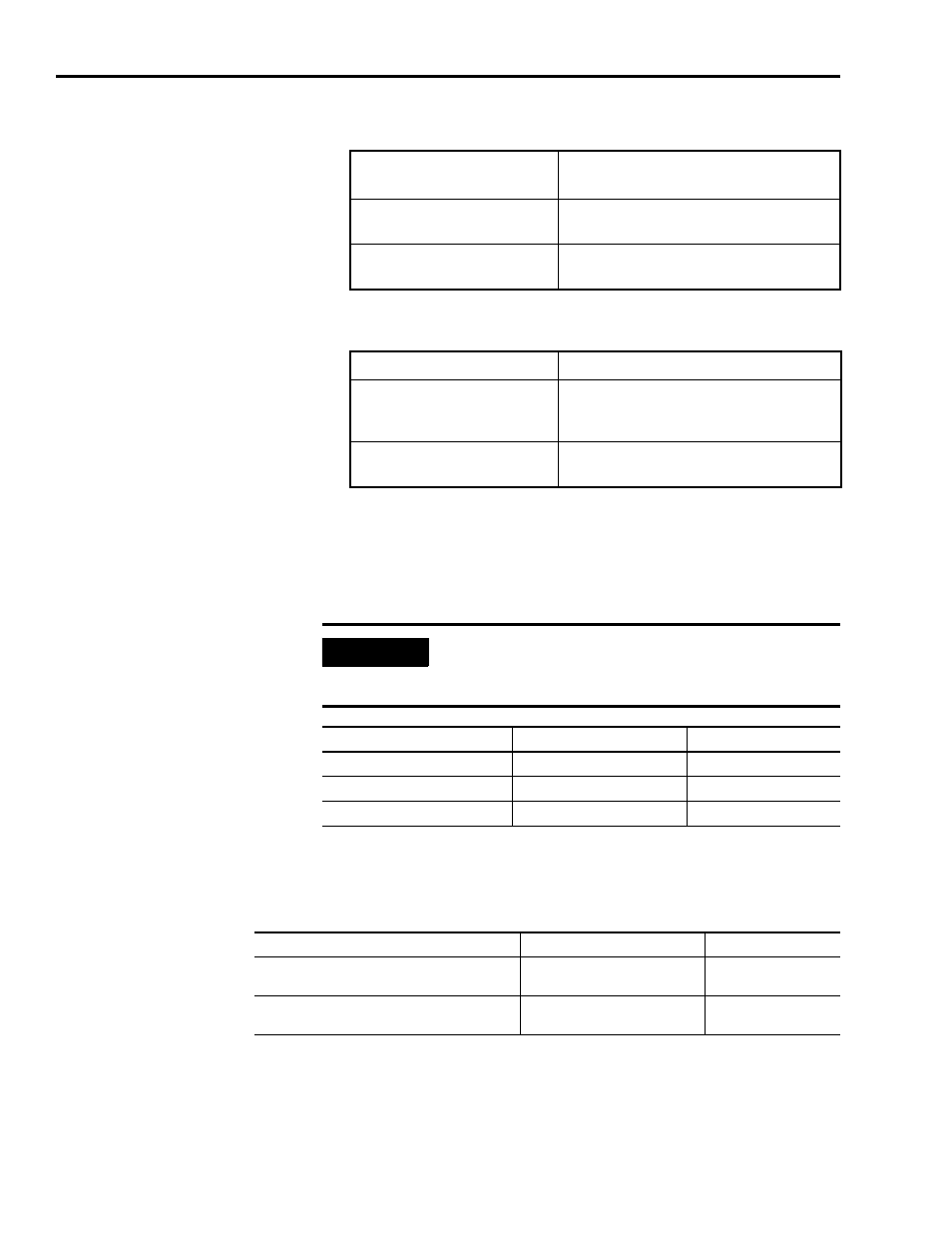
Publication 1394-IN024B-EN-P — February 2004
1-22
Commissioning Your 1394 SERCOS Interface System
10. Observe the status LED on the system module.
11. Observe the status LED on the axis modules.
Testing and Tuning Your
Axes
This procedure assumes that you have configured your 1394 SERCOS
interface system, your SERCOS interface module, and applied power
to the system.
For greater detail on the RSLogix 5000 software as it applies to
ControlLogix and SoftLogix modules, refer to the table below for the
appropriate publication.
If you have already tested and tuned your axes using one of the setup
and configuration manuals listed above, you are finished
commissioning your 1394 SERCOS interface system. If not, go to
Testing Your Axes beginning below.
If the system module
LED:
Then:
Is flashing green
System module is ready.
Go to step 11.
Is not flashing green
Go to the chapter Troubleshooting
Your 1394 SERCOS Interface System.
If the axis module LED:
Then:
Is flashing green
Axis module is ready.
Go to the section Testing and
Tuning Your Axes.
Is not flashing green
Go to the chapter Troubleshooting
Your 1394 SERCOS Interface System.
IMPORTANT
Before proceeding with testing and tuning your axes,
verify that the system and axis status LEDs are as
described in the table below.
Status LED:
Must be:
Status:
System Module (on front cover)
Flashing green
System module is ready.
Axis Module
Flashing green
Axis module is ready.
Network (inside front cover)
Illuminates steady green
Communication ready.
For:
Refer to this Document
Publication Number:
Detailed information on configuring and
troubleshooting your ControlLogix motion module
ControlLogix Motion Module
Setup and Configuration Manual
1756-UM006x-EN-P
Detailed information on configuring and
troubleshooting your SoftLogix PCI card
SoftLogix Motion Card Setup and
Configuration Manual
1784-UM003x-EN-P
