Rockwell Automation 1441-DYN25-Z Dynamix 2500 Data Collector User Manual
Page 44
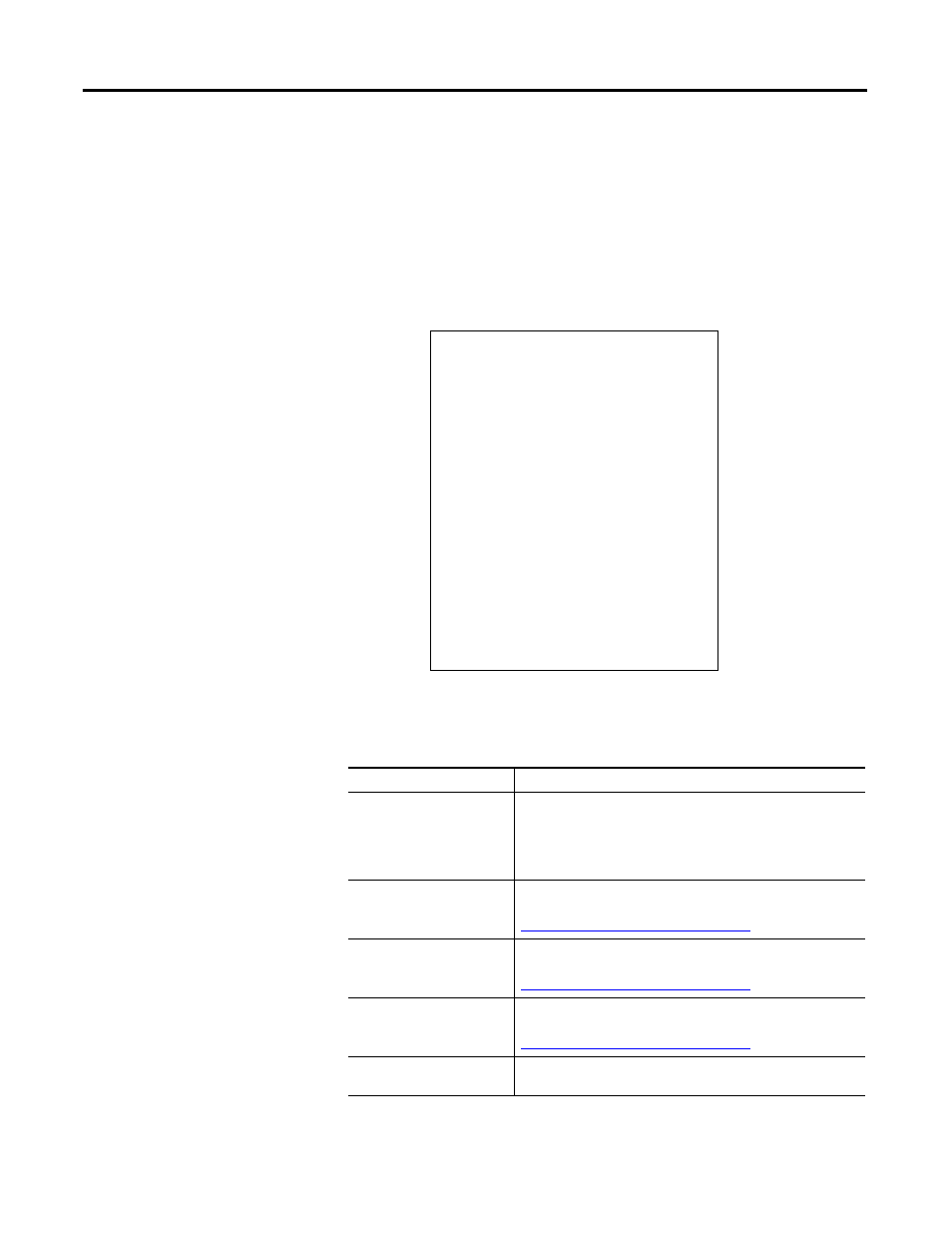
44
Rockwell Automation Publication 1441-UM001B-EN-P - September 2012
Chapter 2
Configuring the Dynamic 2500 Data Collector
Follow these steps to initiate the Engineer Mode Menu by performing a hardware
reset.
1.
Remove battery access cover.
2.
Press the reset button while continually holding down the Right and left
arrow keys until the menu appears.
The Engineering menu appears.
3.
Press a numeric key to choose an item from the Engineering Menu.
Table 12 - Engineer Mode Menu
Function
Description
1 Force Clean Reboot
During a normal start sequence, the instrument automatically
updates the registry contents into nonvolatile memory so that any
changes are permanently stored.
Select this option to bypass the normal start sequence and revert
back to a `clean’ or default setup.
2 Upgrade from SD Card
This option is for hardware maintenance and testing.
Contact Rockwell Automation Technical Support at
.
3 Upgrade from RNDIS
This option is for hardware maintenance and testing.
Contact Rockwell Automation Technical Support at
.
4 Force Internal Disk Format
This option is for hardware maintenance and testing.
Contact Rockwell Automation Technical Support at
.
5 Run Windows CE
Exit the Engineer Mode Menu and launch the Dynamix 2500 data
collector’s operating system.
ENGINEERING MENU
Bootloader vx.xxxx
IP xxx.xxx.xx.x - 255.255.255.0
1. Force Clean Reboot
2. Upgrade from SD Card
3. Upgrade from RNDIS
4. Force Internal Disk Format
5. Run Windows CE
