Set up tri-axial measurements – Rockwell Automation 1441-DYN25-Z Dynamix 2500 Data Collector User Manual
Page 102
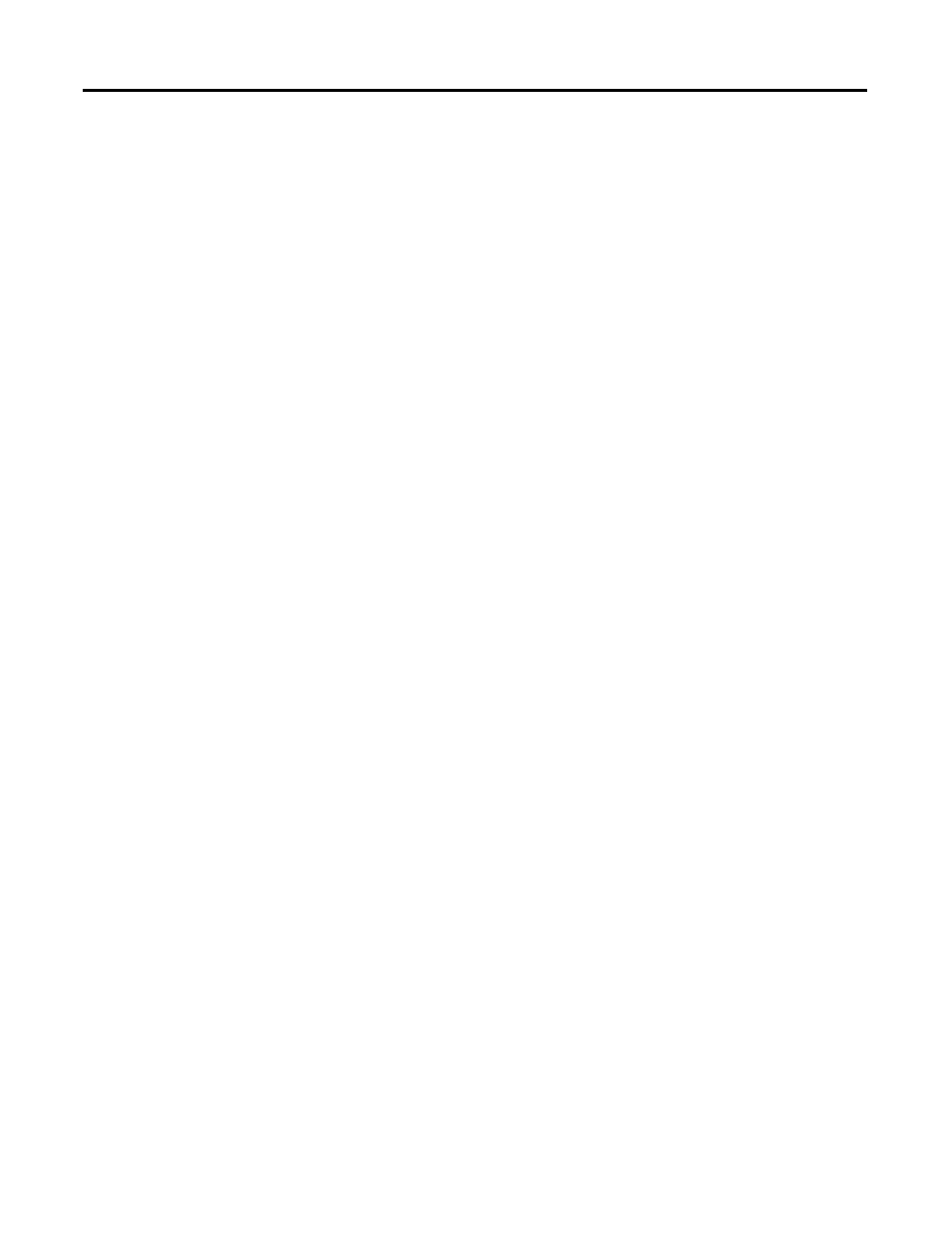
102
Rockwell Automation Publication 1441-UM001B-EN-P - September 2012
Chapter 3
Setting Up Measurements
The Emonitor software does the following:
• Cannot (in general) combine a magnitude and a spectrum measurement if
they have different measurement filters.
• Can combine an envelope acceleration magnitude measurement with a
spectrum with the same units.
• Can combine a non-filtered measurement definition with a high pass, low
pass, or band filtered measurement when the band filter is applied by the
Emonitor software after the spectrum is unloaded.
• Can combine two signatures if they are the same type (time, fixed
frequency spectrum, order normalized spectrum) and the same resolution.
Set Up Tri-axial Measurements
You can set up and collect tri-axial measurements with the Dynamix 2500 data
collector if you have a tri-axial transducer and a special tri-axial cable for your data
collector. This lets you to collect measurements in three directions without
moving the transducer.
Tri-axial measurements require setting up separate locations, and measurement
definitions for each of the three transducers. This section shows the method for
setting up these measurements.
To Set Up Tri-axial Locations and Measurement Definitions
You must set up a different location for each axis of a tri-axial transducer. The tri-
axial data is multiplexed one direction at a time.
Follow these instructions to set up tri-axial and measurement definitions.
1.
Open the Database window by choosing Window > Database.
2.
Select the Measurement view and click OK.
3.
Select the machine in the Hierarchy Tree for which you want to set up
tri-axial measurements.
4.
In the Location pane, choose View > Pane Options to add the Lo. Channel
column to the Location pane.
5.
Create a Location for the first tri-axial measurement and
set Lo. Channel to 1X.
6.
In the Measurement Definition pane, create the measurement definition
for that location.
7.
Select the location you just created.
