Install activesync software, Create the connection from the, Data collector to a computer – Rockwell Automation 1441-DYN25-Z Dynamix 2500 Data Collector User Manual
Page 108
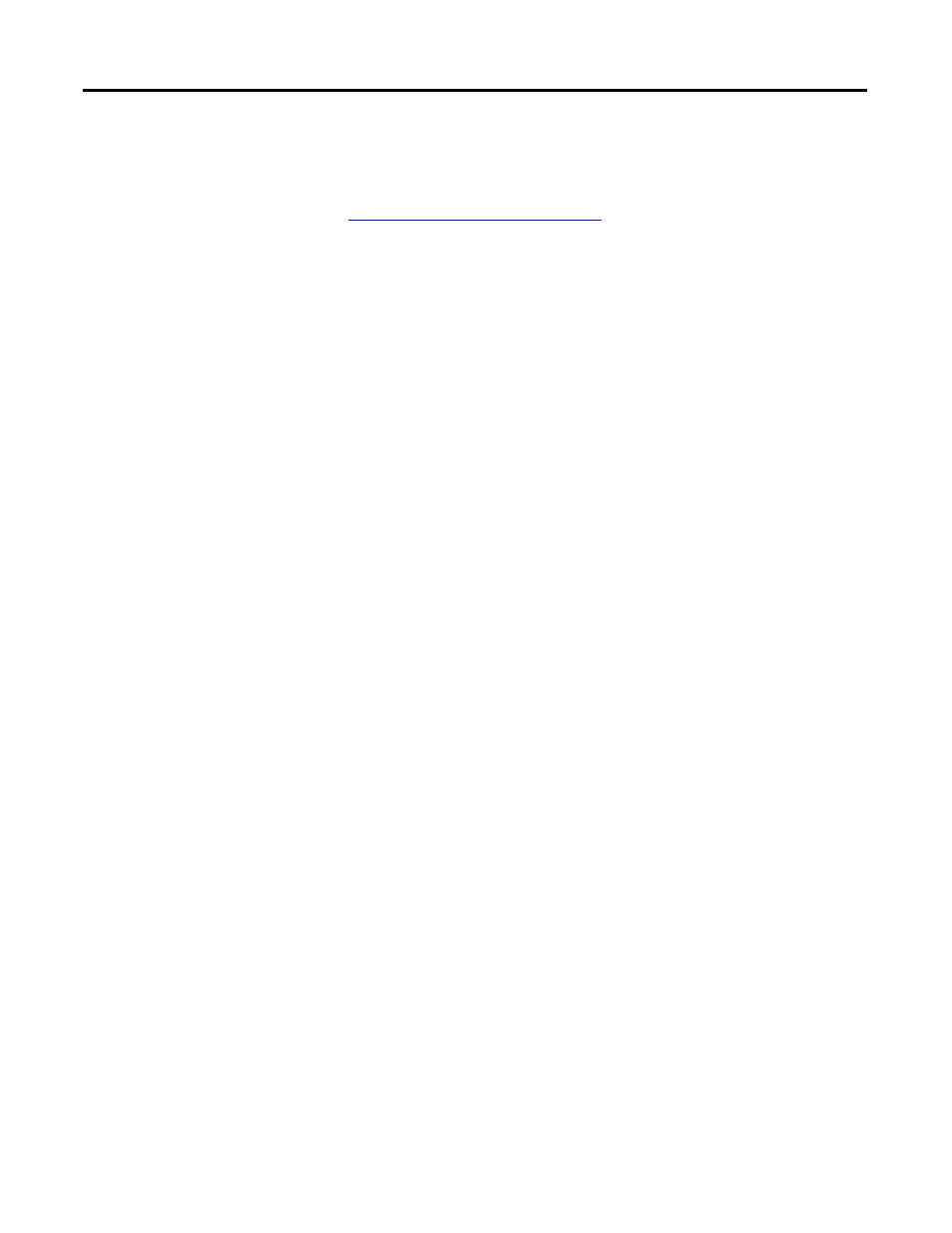
108
Rockwell Automation Publication 1441-UM001B-EN-P - September 2012
Chapter 4
Loading and Unloading
Install ActiveSync Software
You can download ActiveSync software from
Follow the instructions on the website to download and install ActiveSync
software.
Create the Connection from the Data Collector to a Computer
Connect the Dynamix 2500 data collector to your computer by using the USB
Power Splitter cable.
Follow these steps to connect the data collector to a computer.
1.
Plug one end of the USB Power splitter cable into the POWER/USB/
TRIGGER connector at the top of the Dynamix 2500 data collector.
2.
Plug the USB end of the power splitter cable into the USB port on your
computer.
3.
If the ActiveSync software or the Get Connected window is not open
already on the computer, follow these steps.
a. Select Start > Programs > MicrosoftActiveSync software on the
computer.
The AcitveSync window opens.
b. In the ActiveSync software window, select Get Connected from the File
menu.
The Get Connected window opens.
4.
In the Get Connected window, click Next.
5.
In the New Partnership window on the computer, click No in response to
the question ‘Would you like to set up a partnership?
6.
Click Next.
TIP
We recommend that ActiveSync software version 4.5 or later is
installed.
TIP
Partnership should only be selected when you want the data collector to
always be insync with the Emonitor software. It is recommend not to set
up a partnership.
