Delete a measurement, Capturing screens – Rockwell Automation 1441-DYN25-Z Dynamix 2500 Data Collector User Manual
Page 168
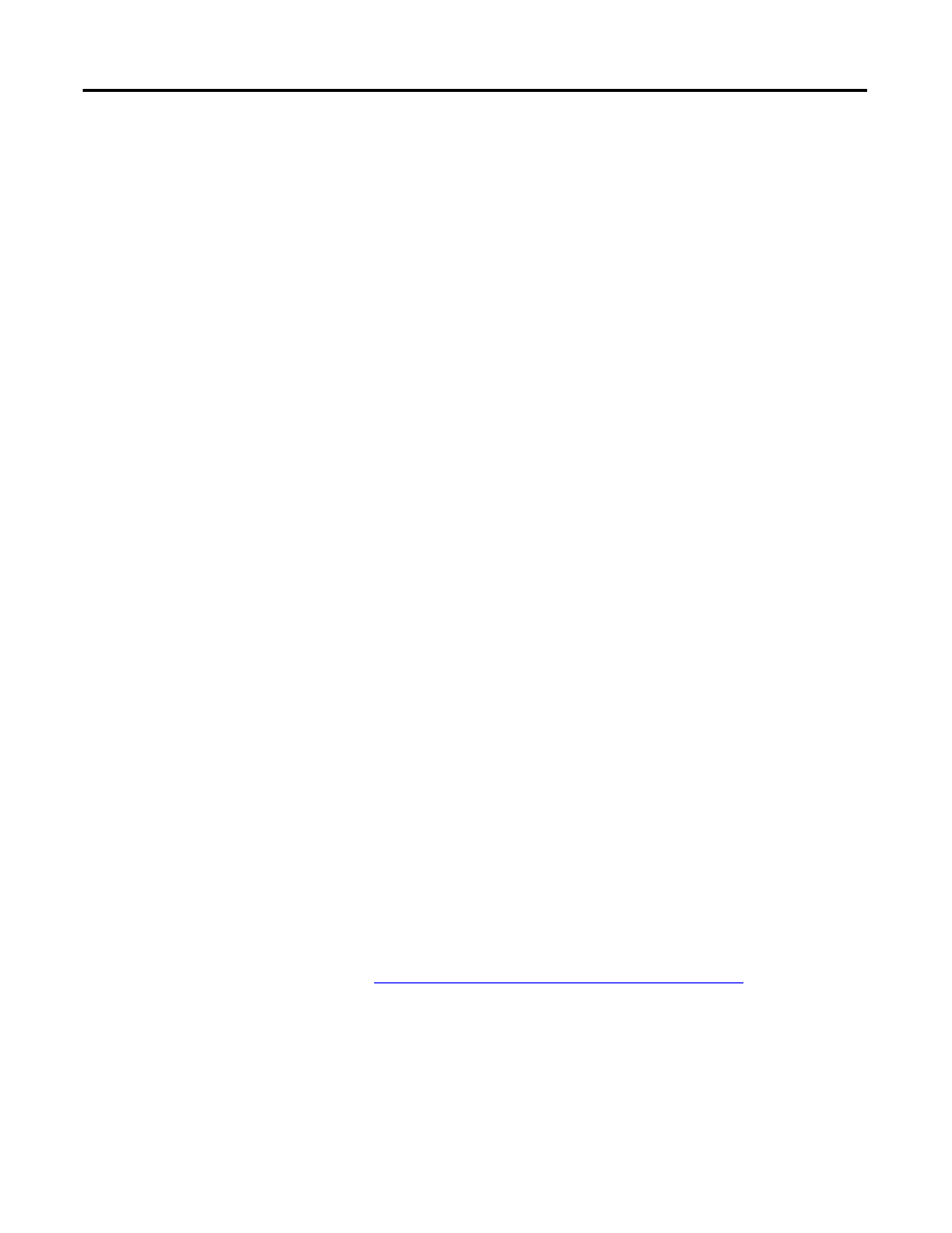
168
Rockwell Automation Publication 1441-UM001B-EN-P - September 2012
Chapter 5
Collecting and Reviewing Data
Delete a Measurement
You can delete a previously collected measurement from the data collector when
the Delete function appears on the screen.
Follow these steps to delete a measurement.
1.
Review the previously collected route measurement point.
The appropriate Overall or Signature screen appears.
2.
Press F3 (Delete).
A dialog box appears to confirm the deletion.
3.
Press F2 (Yes) to delete the measurement point.
A warning appears that states that all historical data will be removed.
Capturing Screens
You can capture Dynamix 2500 data collector screen images in a bitmap (.bmp)
format and store them on the Secure Digital (SD) storage card.
Follow these steps to capture an image to an SD storage card.
1.
Display the screen that you want to capture.
2.
Press the 0 key and the 7 key.
The Print dialog box appears.
3.
Press F2 (OK) to store the image in a.bmp format on the storage card.
The Dynamix 2500 data collector stores the image in: \Storage
Card\dumpn where ‘n’ is the number of the bitmap. This number gets
incremented by one each time you store an image on the card.
4.
Press F4 (OK) to return to the Dynamix screen.
Print Reports and Plots by Using the Emonitor Software
You can use the Emonitor software to print reports.
Automatically Print Reports after Unloading on page 126
.
