Collecting route data, Select a route – Rockwell Automation 1441-DYN25-Z Dynamix 2500 Data Collector User Manual
Page 131
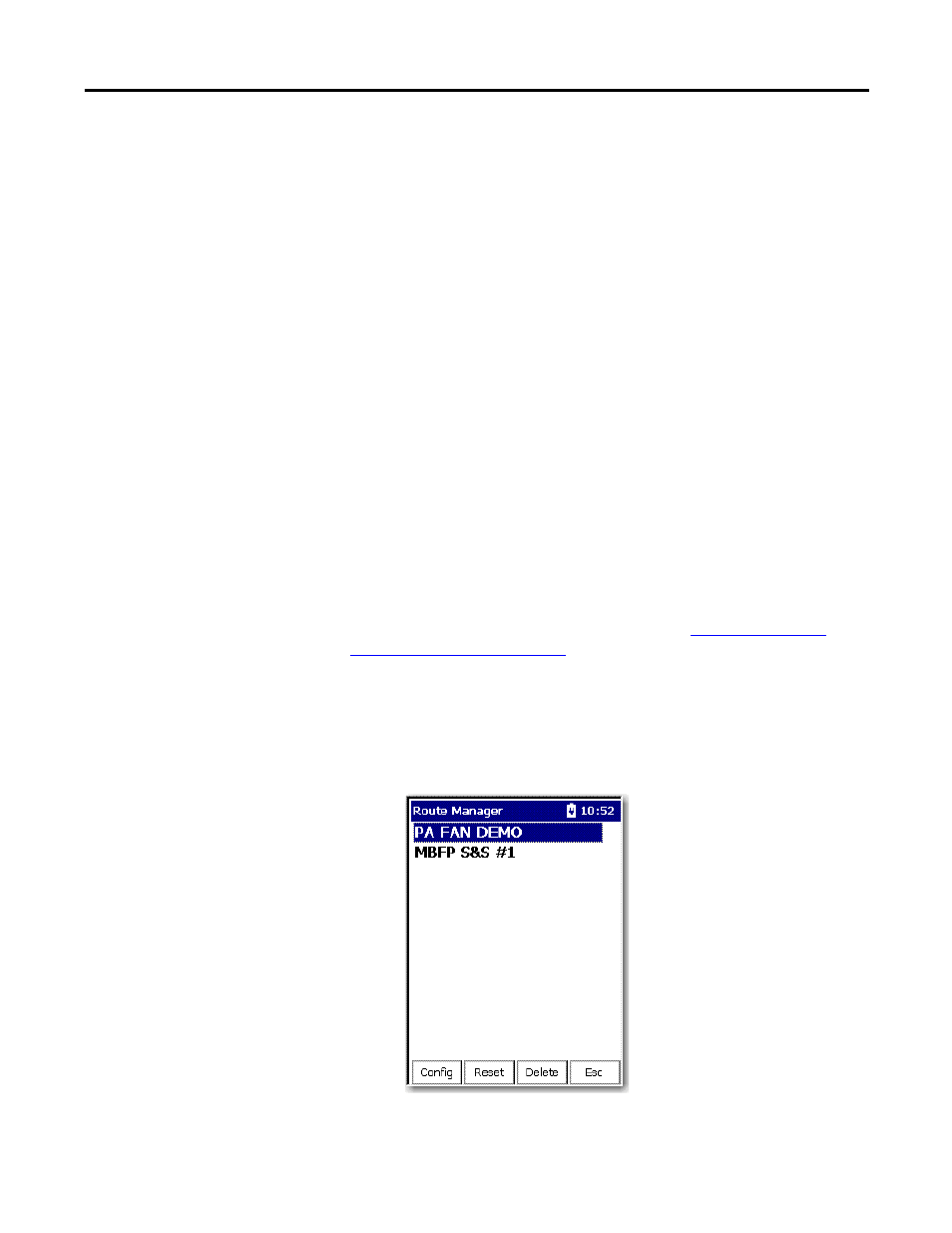
Rockwell Automation Publication 1441-UM001B-EN-P - September 2012
131
Collecting and Reviewing Data Chapter 5
Collecting Route Data
This section explains how to collect list (route) data using the Dynamix 2500
data collector. Using your predictive maintenance software, you can load a list to
the data collector to organize your data collection, then collect data for the
measurement definitions in the list (route). Once you have prepared the
instrument for data collection you are ready to select a route and collect data
.
Select a Route
The Dynamix 2500 Data Collection program operates on a route. This can be
the Default Route or a route you create and unload with your computer software.
Routes that you create with your computer software may contain multiple points,
and each point may cause the instrument to perform multiple measurements.
For more information about Route management, see
Collector Main Menu on page 45
.
Follow these steps to select a route.
1.
Select Data Collection from the Main Menu and press Enter.
2.
Select a route from the Route Manager screen and press Enter.
TIP
If you do not use the predictive maintenance software to create and
load lists to the data collector, Dynamix 2500 data collector
automatically creates a route named Default Route for you to use to
collect data.
TIP
If the data collector does not have a route downloaded from the
Emonitor software, it lets you create a default route. The default
route contains only one measurement point.
Once you have selected a route,
you can open the route by pressing
Enter or the Right arrow.
