Manage extension modules – Rockwell Automation 1441-DYN25-Z Dynamix 2500 Data Collector User Manual
Page 209
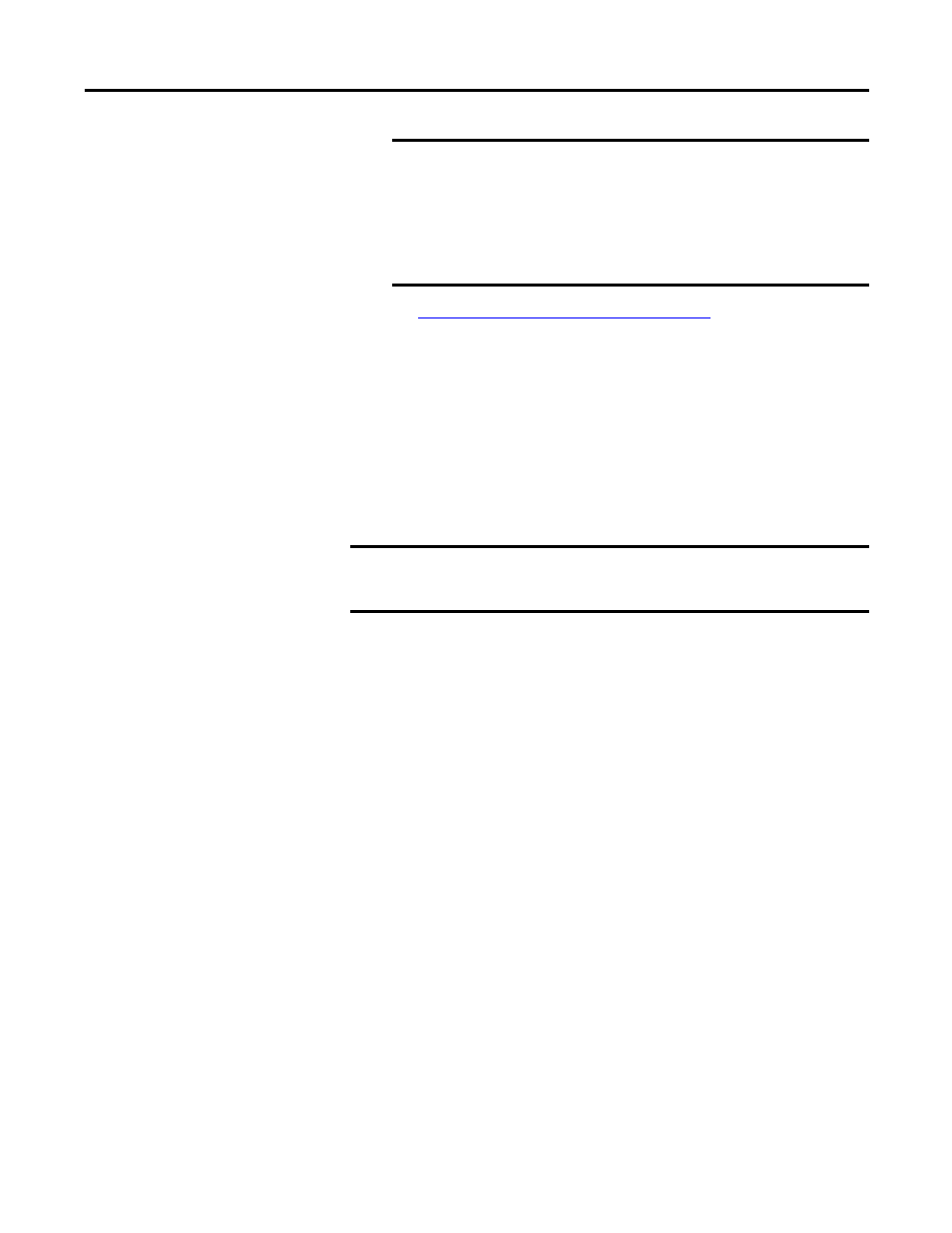
Rockwell Automation Publication 1441-UM001B-EN-P - September 2012
209
Installing Optional Extension Modules Chapter 7
Insert and Remove a Storage Card on page 64
for more information.
6.
Press F2 (Yes) to uninstall the extension module.
7.
Press F4 (Esc) to exit the Extension Manager screen.
Manage Extension
Modules
The Dynamix 2500 data collector lets you to hide installed extension modules
from the Main menu. You may need to hide an advanced extension module icon
from an inexperienced user, for example, RuCD and FRF. Also, you can use the
Extension Manager to also show previously hidden icons.
Follow these steps to hide or show an extension module icon on the Main Menu.
1.
Press 0 (Shift) on the Setup Utility screen to display the Extension
Manager function.
The Extension Manager function should remain on the screen for
approximately three seconds after releasing 0 (Shift).
2.
Press F1 (Extn Mgr). The Extension Manager screen appears.
IMPORTANT
The extension module is uninstalled and the license on the card is
released so that the card can be used to install the extension
module on another Dynamix 2500 data collector.
If the installation card is not inserted in the data collector and no
card is found or the card does not have the extension module
license for the unit, you are prompted to insert the correct
installation card or continue without freeing the license.
IMPORTANT
Once an extension module is hidden, its icon is not represented on the
Main Menu or displayed in the Dynamix 2500 data collector About
screen.
