Brother Fax-1020Plus User Manual
Page 193
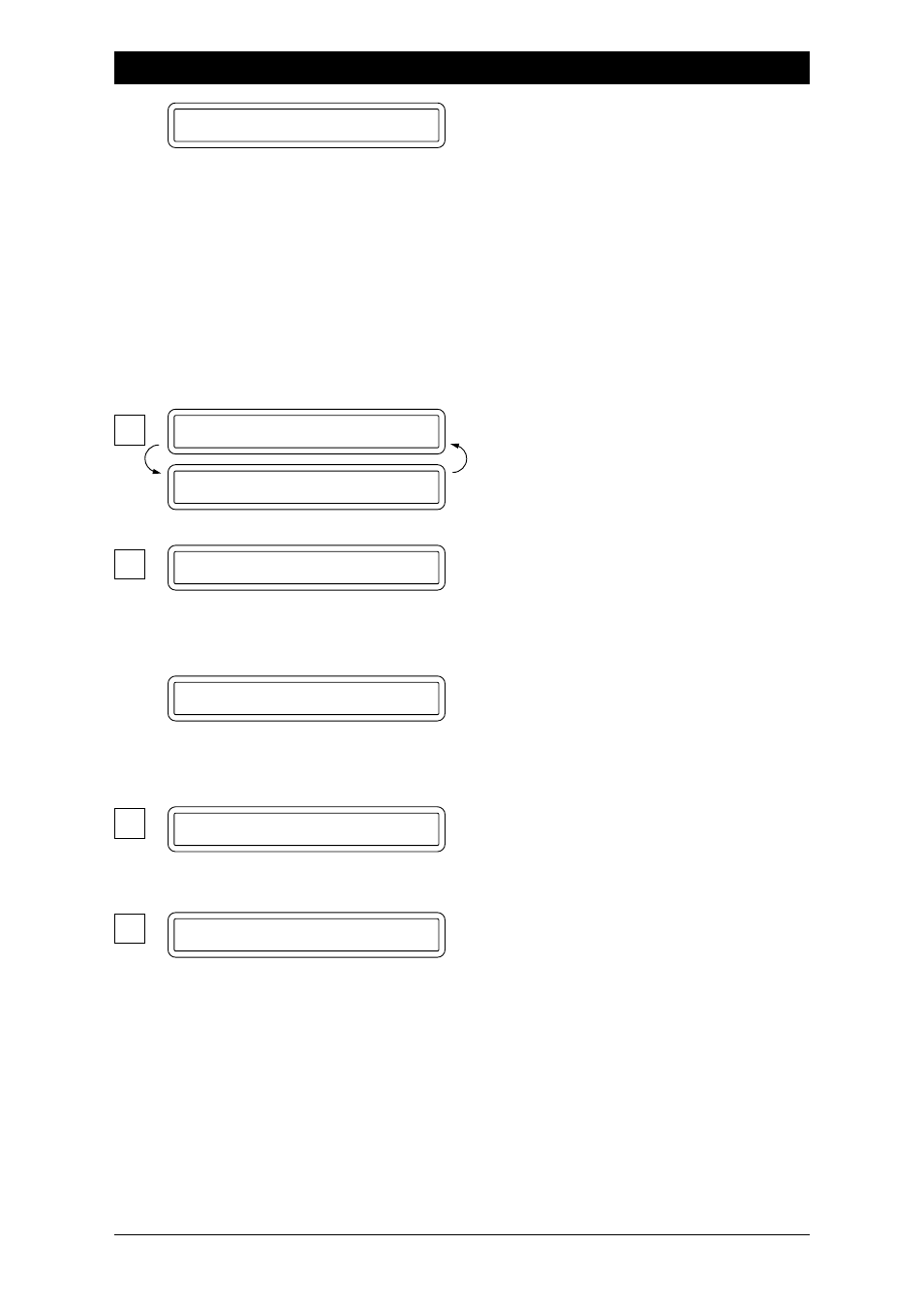
14-6
REGULAR MAINTENANCE AND TROUBLESHOOTING - CHAPTER 14
Your documents were not inserted properly,
or the documents were not fed properly, or
the documents were too long.
Open the control panel and remove the
documents. Then close the control panel,
press Stop and insert the documents again,
adjusting the guides on either side of the
document, and try sending the fax again.
Original documents should be straight, non-
wrinkled, to be correctly fed. Otherwise, the
documents may occasionally jam. Please
refer to page 6-1 for paper types.
Cut the power off. Then contact your Brother
dealer for service.
DOCUMENT JAM
MACHINE ERROR XX
PRESS STOP KEY
NO RESPONSE/BUSY
NOT ASSIGNED
PRINTER FAULT
SCANNER ERROR
M
N
P
S
Other Problems
When the receiving party says the picture is not clear
Sometimes the setting of the resolution mode is not appropriate. Send the fax again using
the FINE or SUPERFINE mode. Also, your machine’s scanner may be dirty, so try cleaning
it.
The number you called does not answer or is
busy. You also may have reached a number
that is not connected to a fax machine. Check
the number and try again.
The One-Touch key or Speed-Dial number
you pressed has no number assigned to it. You
need to program a phone number. (See chap.
4.)
The recording head has overheated. Unplug
the power cord and wait for 30 minutes.
Try to clean the white bar and the glass under
the white bar. If you still get the scanner error,
please contact our Brother dealer for service.
