3 counting application – EZWatch Evolution User Manual
Page 92
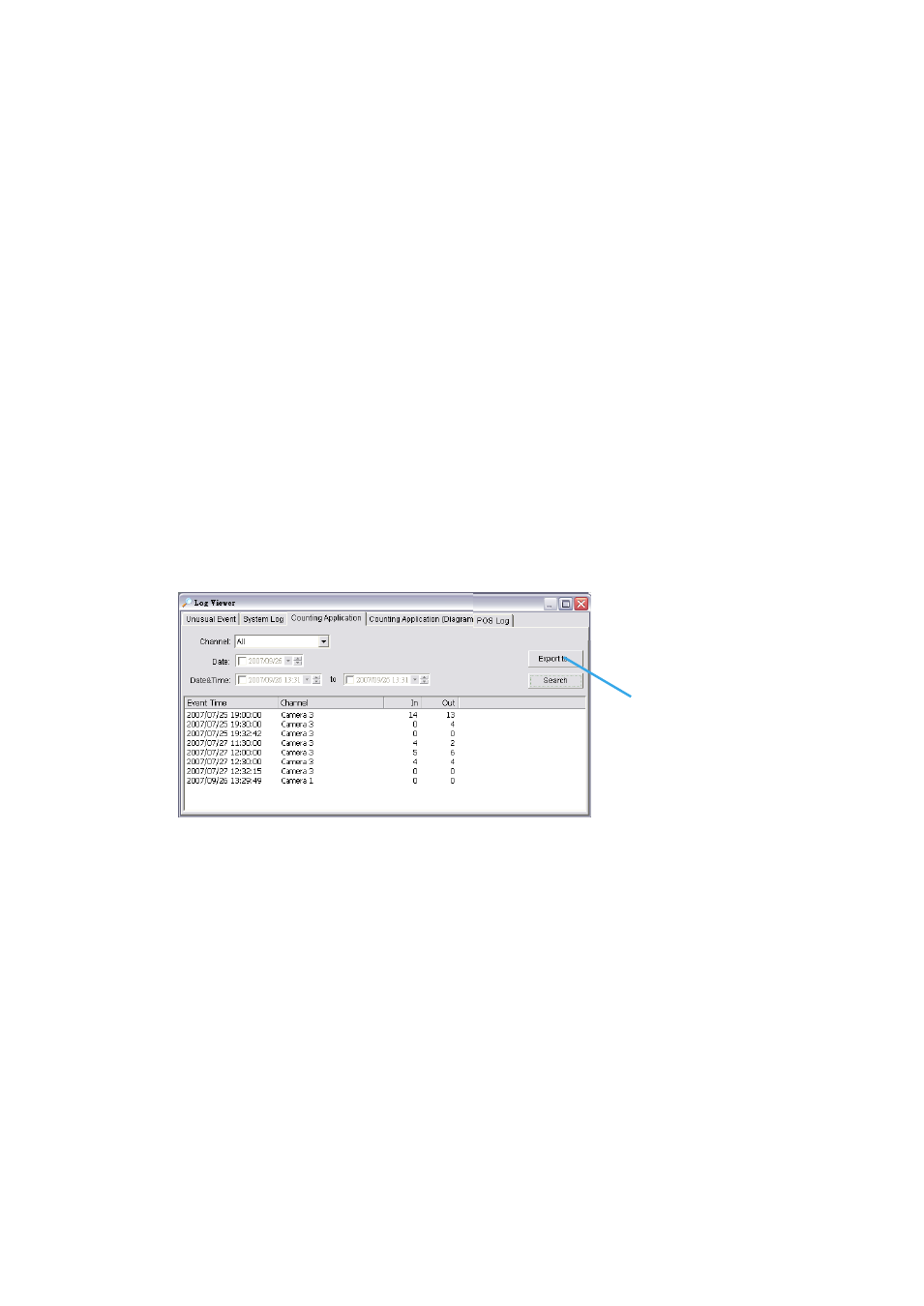
* Note: Detection of some system logs is not available under Lite license.
Step 2:
View the events that happened on a particular date or during a given time period by selecting
search period.
For a particular date: check the Date box right and indicate the date.
For a period: check the DateTime and then enter the date and time.
Step 3:
Click Search.
7.3 Counting Application
* Note: This function is not available under Lite license.
Display the history of Counting Application during a given time period.
Step1:
Select the channel you want to check or select All from the drop-down menu for all channels.
Step 2:
Select search period. View the events that happened on a particular date or during a given time
period by selecting search period.
For a particular date: check the Date box right and indicate the date.
For a period: check the DateTime and then enter the date and time.
Step 3
:
Click Search.
Step 4:
Press the button Export to.
Step 5:
Type the file name and choose the file format (.xls or .txt).
Main Console Startup
Main Console Shutdown
User Login
User Login Failed
Start Schedule
Stop Schedule
Execute Recycle
Enable Channel
Disable Channel
Start Smart Guard
Stop Smart Guard
Modify Smart Guard
Modify Schedule
Modify Configuration
Start Live Streaming Server
Stop Live Streaming Server
Modify Live Streaming Server
Start Remote Playback Server
Stop Remote Playback Server
Modify Remote Playback Server
IP Camera Connection Lost
Auto Restart Windows
Modify POS Setting
POS Connection Lost
Modify E-Map
Start Remote Desktop
Stop Remote Desktop
Modify Remote Desktop
Start Central Management
Stop Central Management
Modify Central Management
Step 4
