9 action type – send to central server, 10 action type – send snapshot to ftp, 11 action type – popup e-map on event – EZWatch Evolution User Manual
Page 61: 3 advanced settings
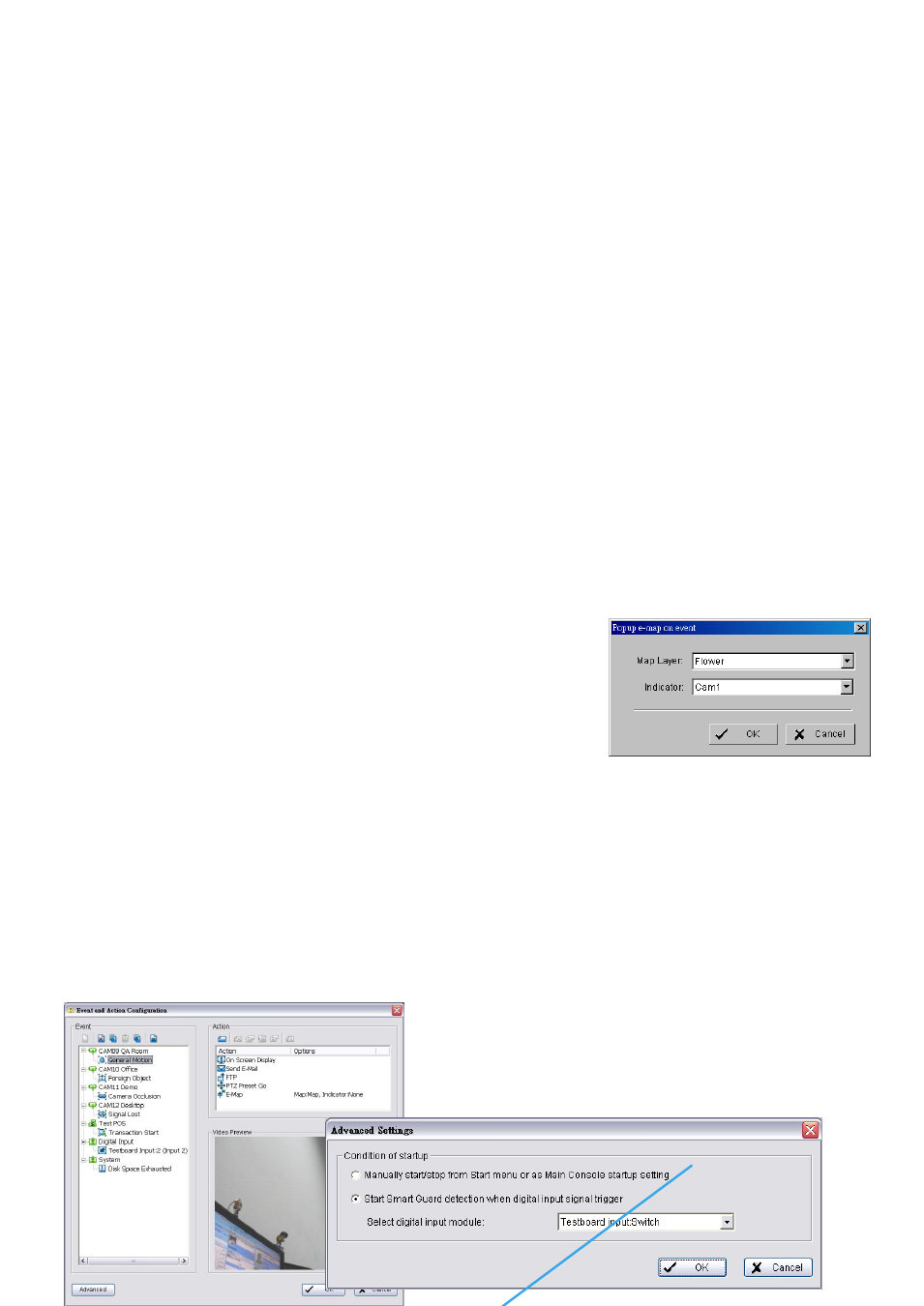
Step 1:
Select the “Send a SMS message” action and then click OK.
Step 2:
The responding windows will popup to Select Contactor (You can choose one or more contacts).
Click the “Send an SMS message” indicator to modify the setting.
Note:
To configure a GSM modem for the system, go to Config - Setup - Hotline. See Configuration at
page 71.
4.2.9 Action Type – Send to Central Server
This action will send an event and snapshot to the Central Management Server (separate software
package, not included).
* Note: This function is not available under Lite License.
Step 1:
Select the “Send to Central Server” action and then click OK.
Note:
Please refer to the CMS user manual for details on using the Central Management System.
4.2.10 Action Type – Send snapshot to FTP
The system will upload a snapshot immediately to FTP site.
* Note: This function is not available under Lite License.
Step 1:
Select the “Send snapshot to FTP” action and then click OK.
Note:
1. For Digital Input Events, this warning action will send the snapshot of the associated camera.
Please refer to I/O settings for details.
2. To define an FTP server, go to Config > Setup > Hotline. See Configuration at page 71 for detail.
4.2.11 Action Type – Popup E-Map on Event
The system will auto popup E-Map window and show the
assigned map and indicator.
* Note: This function is not available under Lite License.
Step 1:
Select the “Popup E-Map on Event” action and then click OK.
Step 2:
The responding window will popup to Popup e-map on event.
Click the “Popup E-Map on Event” indicator to modify the setting.
Step 3:
Select the Map Layer and Indicator, and then click OK.
Note:
To edit E-Map, see Configuration at page 86.
4.3 Advanced Settings
Click on the Advanced button on the bottom of the Event and Action Configuration dialog for advanced
settings.
Condition of startup – Smart Guard can be started under the follow modes:
1. Manually start/stop from Start menu or as Main Console startup setting (default)
2. Started by defined D/I trigger. Select D/I from
dropdown list and click OK.
