4 camera setting – EZWatch Evolution User Manual
Page 100
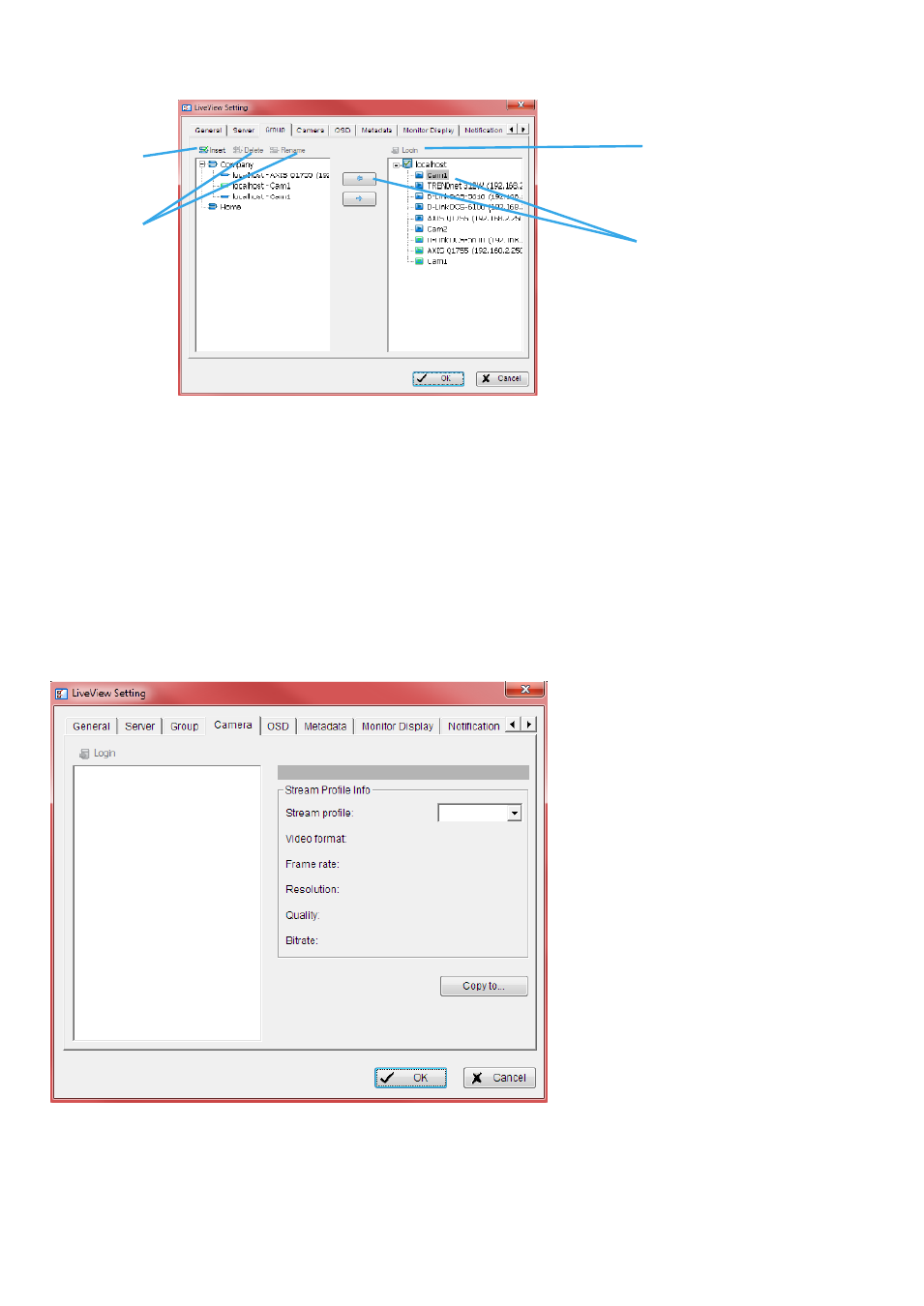
* Note: Cameras under Lite license cannot be included in a group with other servers.
Step 1:
Log in to all the servers that contain the camera(s) you would like to put into the group(s).
Step 2:
Click Insert to create a new group; name the group for future reference.
Step 3:
From the window at the right, highlight the camera(s) that you would like to add to a group and
then click on the “ <-- ” button. Repeat the process until satisfied with the group setting.
Step 4:
Click on the Delete and Rename button to remove or rename a specific group.
Step 5:
Repeat Steps 2 to 4 to adjust the group setting until satisfied.
Step 6:
Click OK.
9.1.4 Camera Setting
Select the preferred stream type of each camera as default live view profile.
* Note: Some stream profiles are not available under Lite license.
Step 1
Step 2
Step 4
Step 3
