2 server/group/camera, 1 login/logout server, 2 connect/disconnect camera – EZWatch Evolution User Manual
Page 104: 3 multiple views
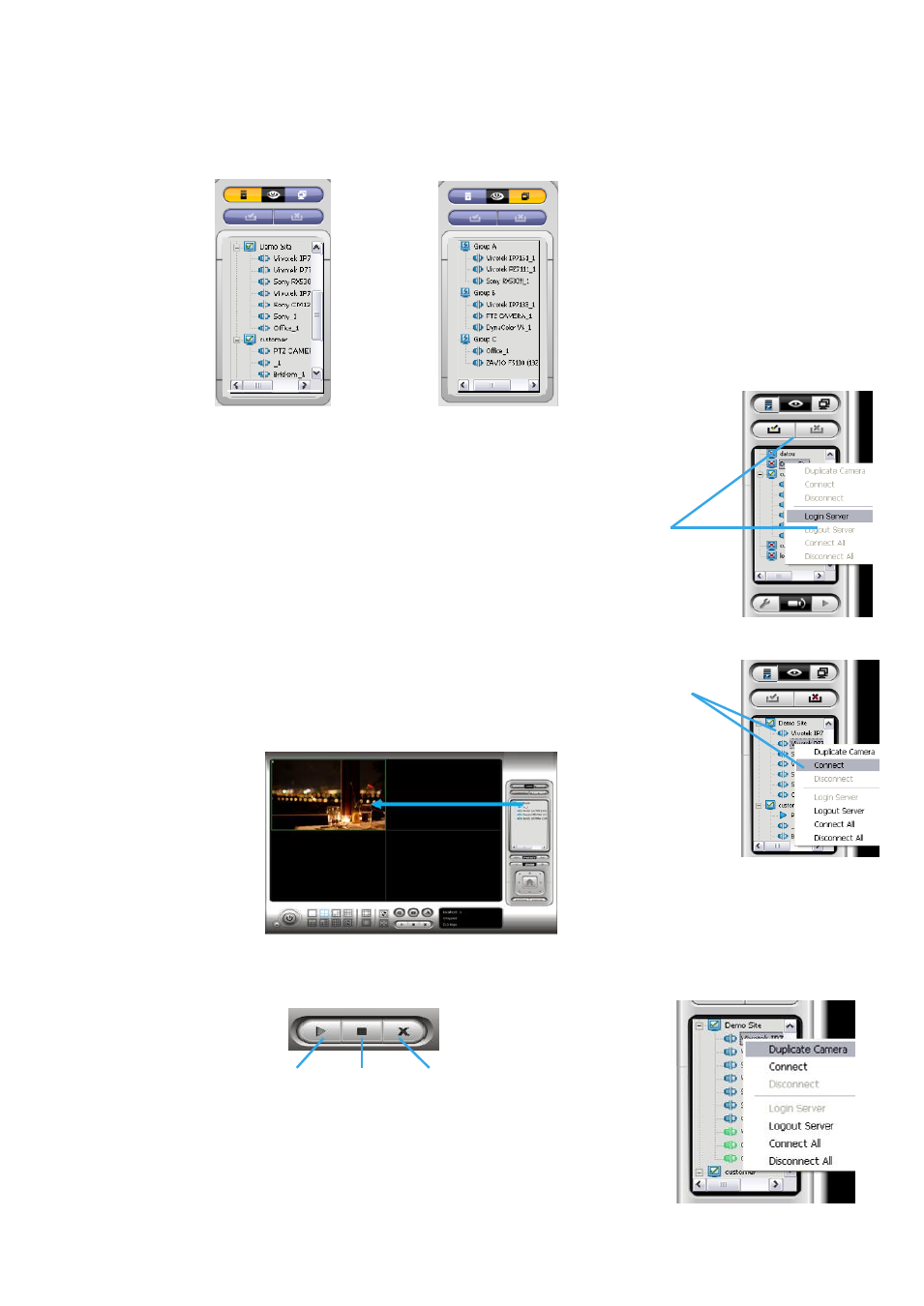
Log In/Log Out Server
Connect/Disconnect Camera
9.2 Server/Group/Camera
Display a complete list of the server(s), group(s) and camera(s) that are added to the system.
Server View
: Cameras are listed according to recording server.
Group View
: Cameras are listed according to customized grouping.
Server View
Group View
9.2.1 login/logout server
Option1:
Select a server on the list and click on LOG IN/ LOG OUT to access/ logout the
server.
Option2:
On the server list, right click to obtain menu options.
9.2.2 Connect/Disconnect camera
Option1:
On the server/camera list, double click on a camera to connect.
Option2:
On the server/ camera list, right click on a camera to obtain the menu options to connect/
disconnect.
Option3:
Select a camera from the list, then drag it to where you want it to be displayed.
Option4:
Play / Stop/ Drop: Select a camera/ video and click on this button to
play/stop/disconnect a
particular channel.
9.2.3 Multiple Views:
Step1:
On the server/camera list, select a camera and right click on it to obtain
the menu options.
Step2:
Select Duplicate Camera and the duplicate camera with green indicator
will display below on camera list.
Step3:
Double click on the duplicated camera to connect and display on screen.
Drop
Play
Stop
