2 setting - camera, 1 add camera, 2 ip camera / video server setting panel – EZWatch Evolution User Manual
Page 66
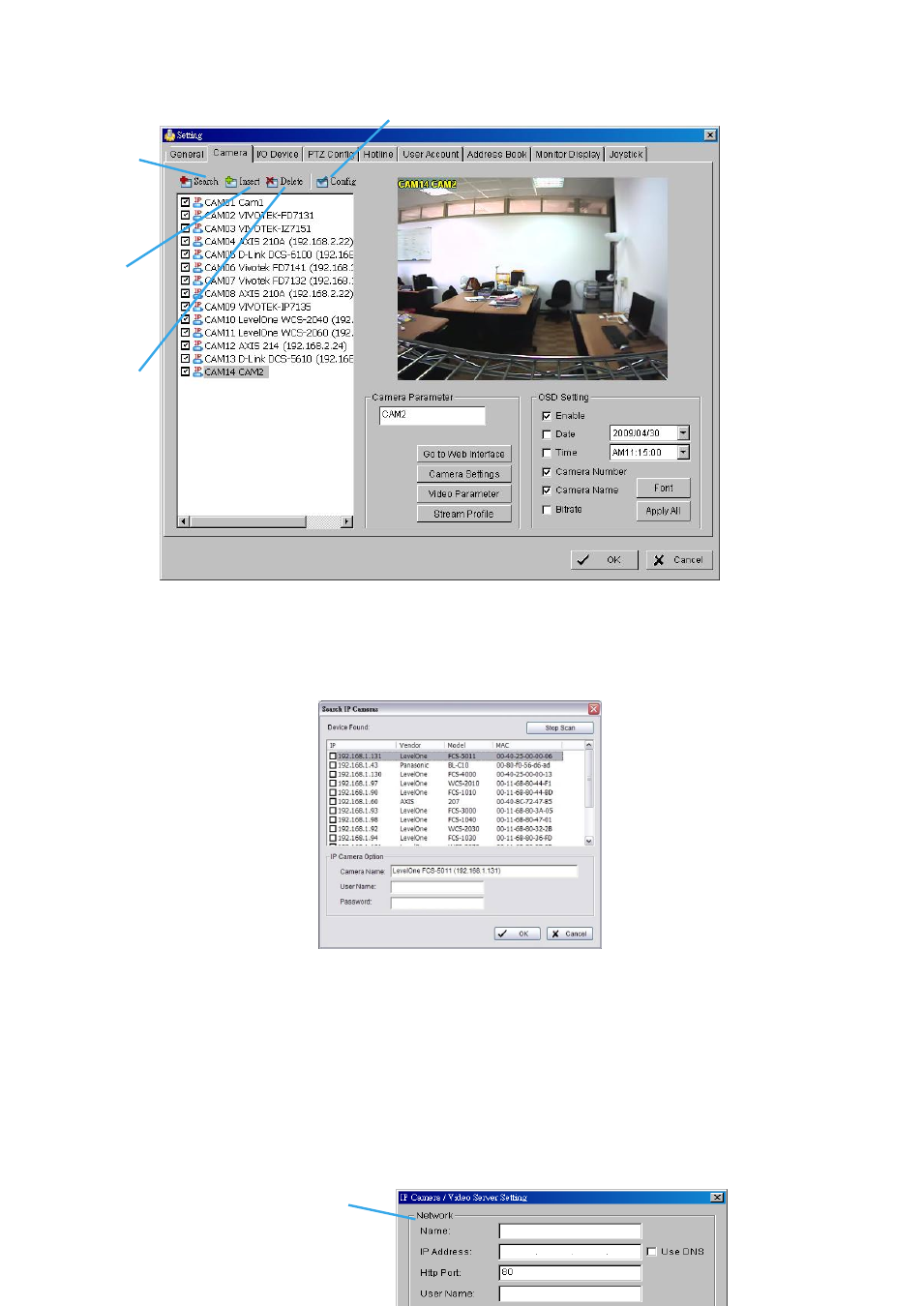
5.2 Setting - Camera
5.2.1 Add Camera
Four function buttons will be included in the Setting/Camera panel if you have our Hybrid Surveillance
System license for IP camera.
Search:
Click on the Search icon for the Search IP Camera panel. The system will start scanning
automatically; click on the Stop Scan button to stop scanning any time.
Fill in the user name and password for each IP camera found and click OK to add it to the camera list.
Insert:
Click on the Insert icon for the IP/Video Server Setting panel and add IP cameras to the list. See
following part (IP Camera/Video Server Setting panel) for detail.
Delete:
Click on the Delete button to remove the selected IP camera(s) from the system. Click OK to finalize
the modification.
Config:
Click on the Config button for the IP/Video Server Setting panel. You can modify the IP camera
settings with the Setting panel. See following part (IP Camera / Video Server Setting panel) for detail.
5.2.2 IP Camera / Video Server Setting panel
Config
Delete
Insert
Search
Config
Network
