4 unusual event- focus lost / camera occlusion, 4 enhancement / post processing tool, 1 general setting – EZWatch Evolution User Manual
Page 33: 2 filter setting, 5 save video
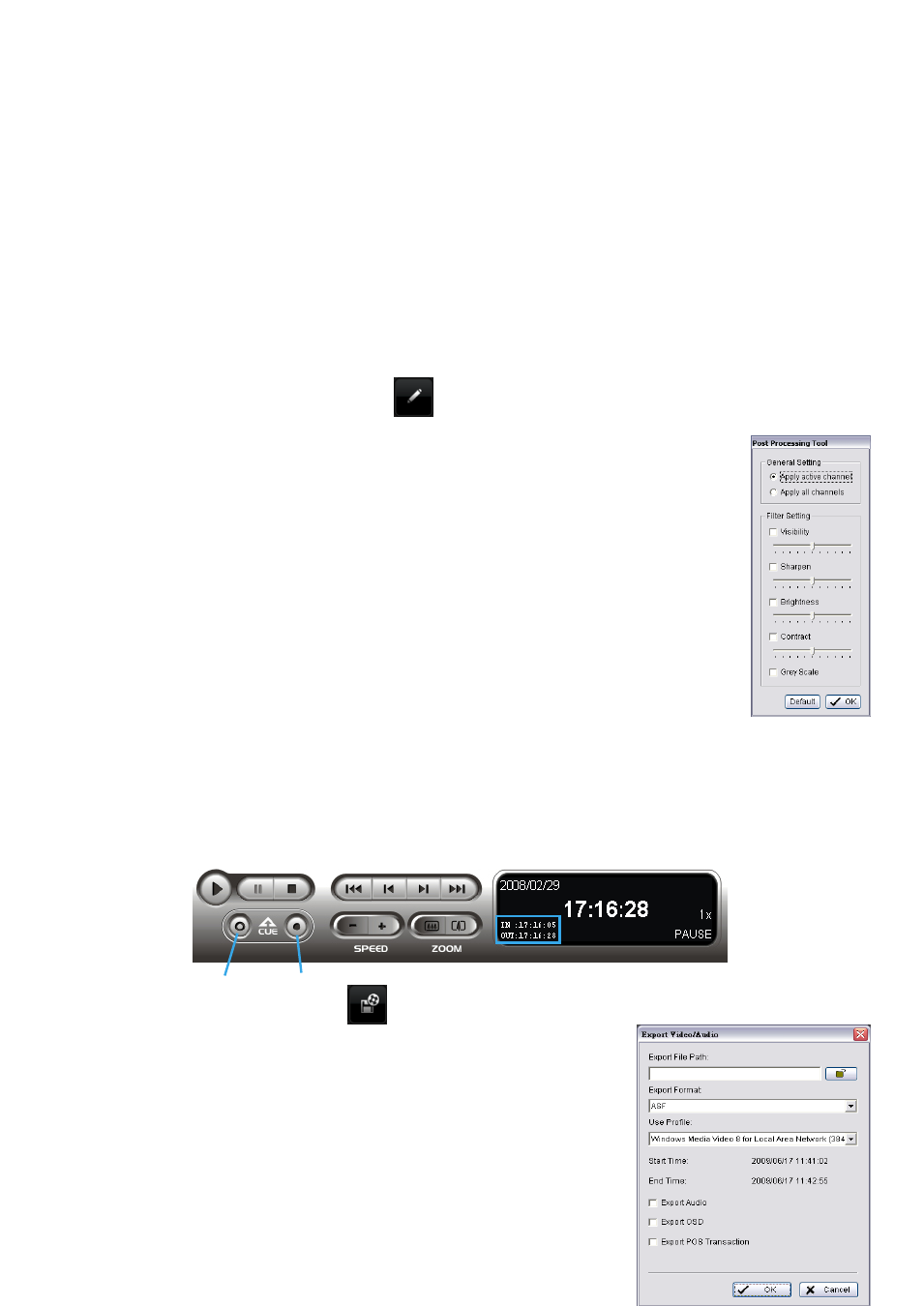
Sensitivity:
Modify the sensitivity setting with the slider. Sliding rightwards will increase the sensitivity level,
while sliding leftwards decreases it.
Interval:
Click and move the slider control to the right to increase time interval so that the alarm will only
be triggered when the movement lasts longer. Move to the left to reduce the time interval.
2.3.4 Unusual Event- Focus Lost / Camera Occlusion
Focus Lost:
Detection of cameras losing focus in recorded video.
Camera Occlusion:
Detection of cameras being blocked in recorded video.
2.4 Enhancement / Post Processing Tool
Click on Enhancement / Post Processing Tool
to configure settings.
2.4.1 General Setting
Check the option and chose whether you want to apply the setting to all the channels or
only to those currently shown on the screen.
2.4.2 Filter Setting
Visibility:
adjust the gamma value of the image to enhance the image and make it
cleaner.
Sharpen:
activate the function. Move the slider control to the right to sharpen the
image, to the left to soften it.
Brightness:
activate the function. Move the slider control to the right to make the
image brighter.
Contrast:
activate the function. Move the slider control to the right to increase
contrast.
Grey Scale:
show the record in grey scale mode so the image displays in black and
white.
2.5 Save Video
Step 1:
Click on the display screen to choose the camera display that you want to save as a video clip.
Step 2:
Set up the cue in and cue out points; the cue in and cue out time will show on the information
window.
Step 3:
Click on the Save Video button
, choose the folder where you
want to save the file at, enter the file name and click SAVE.
Step 4:
Set the Export Format (ASF recommend) and set the Use Profile.
ASF – more efficient than AVI format. [Recommended format]
AVI (Microsoft Video 1) – Supports Windows Media Player with
Vista & XP, quality may be poorer than recorded video by
transcode process.
Cue In Cue Out
