Quick start, Execute main console, Activate ip camera license(s) – EZWatch Evolution User Manual
Page 15: Install ip camera(s), Add ip camera(s)
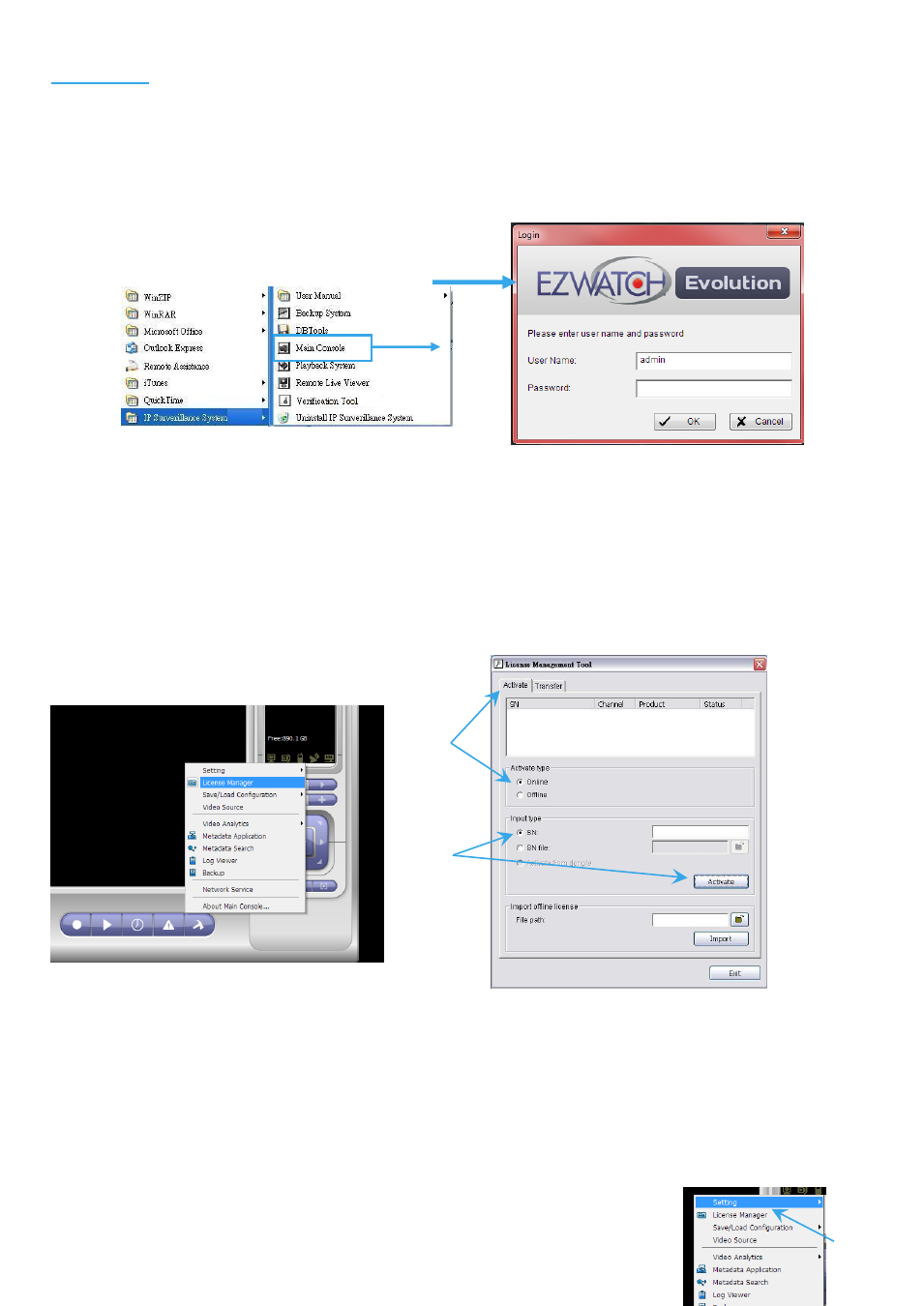
Quick Start
Execute Main Console
Step 1:
Go to Start > All Programs > Surveillance System > Main Console to execute Main Console.
Step 2:
Enter your own password into the edit box, enter it again for double confirm and then click on OK.
Activate IP Camera License(s)
Step 1:
Open License Manager Tool in Config menu.
Step 2:
Select Activate tab, check the PC in Online network environment.
Step 3:
Insert the SN, SN file or dongle to activate license.
Step 4:
After software license is activated successfully, please restart Main Console.
Note:
Please refer to page 111 for advanced settings.
Install IP camera(s)
Step 1:
Setup the IP camera(s) by referring to the user manual provided by the IP camera manufacturer.
Step 2:
Make sure you can access this camera through IE browser.
Step 3:
Add the IP camera(s) to the system by following the steps below.
Add IP camera(s)
Step 3
Step2
Step 3
