3 i/o control, 6 playback, 1 add remote playback site – EZWatch Evolution User Manual
Page 107: 2 access remote playback site
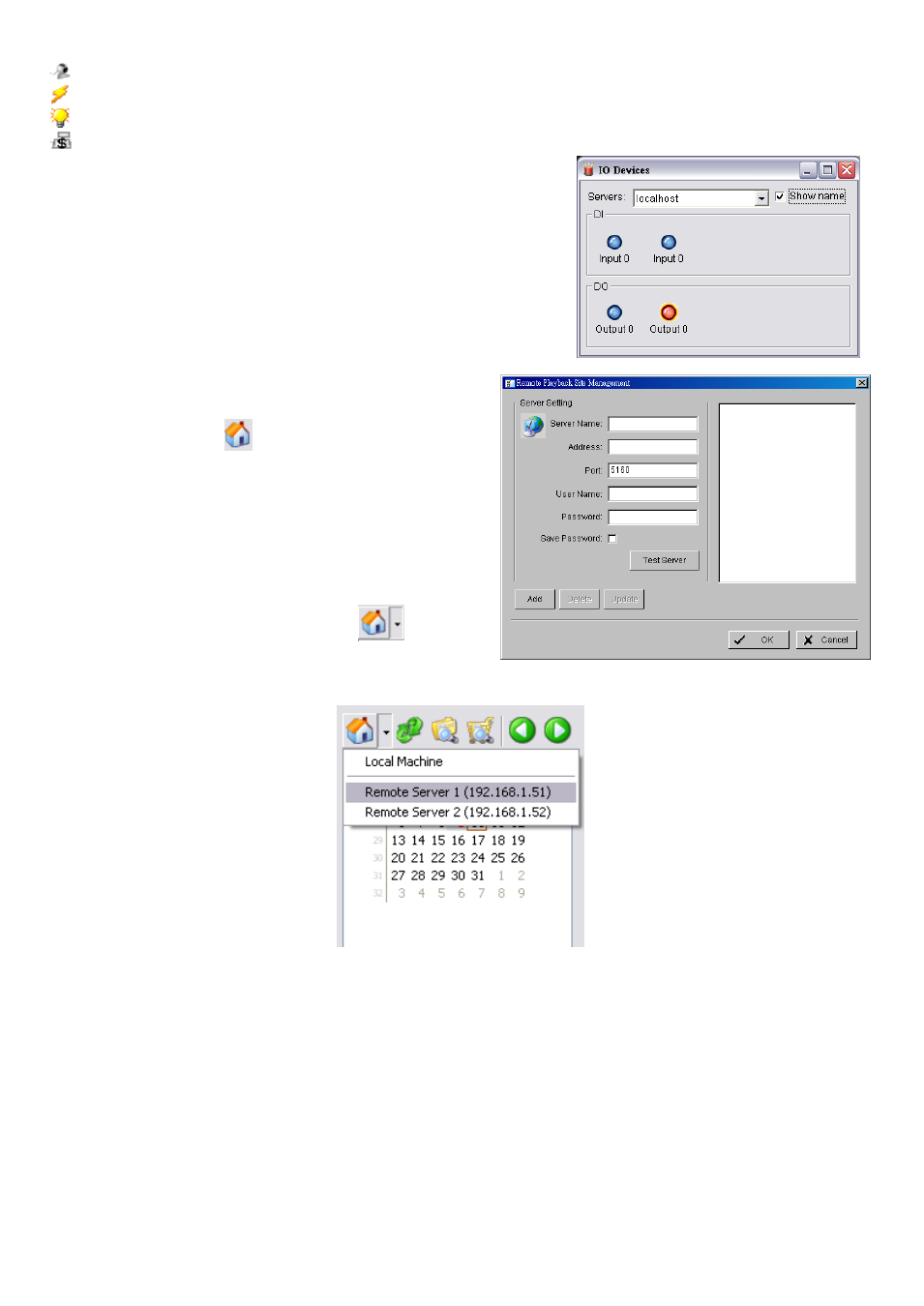
Camera
– Show camera name and connecting status.
Digital Input
– Show Digital Input name and status (0 or 1).
Digital Output
–Show Digital Output name and status (0 or 1).
POS
– Show POS device name, connecting status, first associated camera name and connecting status.
9.5.3 I/O Control
Select to obtain the I/O control panel. Use the panel to view DI
status and control DO devices remotely.
Note:
Adjust the setting of I/O device in Main console – Config –
Setting - I/O Device first, the I/O control panel will display the device
status based on these settings.
9.6 Playback
Select to obtain the Playback panel and view video remotely.
9.6.1 Add Remote Playback Site
Press the Remote Sever
icon to go to remote
playback site management to add and setup a remote
playback connection.
Step 1:
Enter the IP address or DNS, Port, Username, and
Password.
Step 2:
Click Add to add the server.
Step 3:
Click OK to exit the Setting panel.
9.6.2 Access Remote Playback Site
Go to Date/Time Panel and click on the
icon on
the top of the display window to access the Remote
Playback Site
