2 open record / date time search dialog, 1 date time panel, 2 record display window – EZWatch Evolution User Manual
Page 30: 3 date time period, 4 video preview, 5 event type, 6 time table
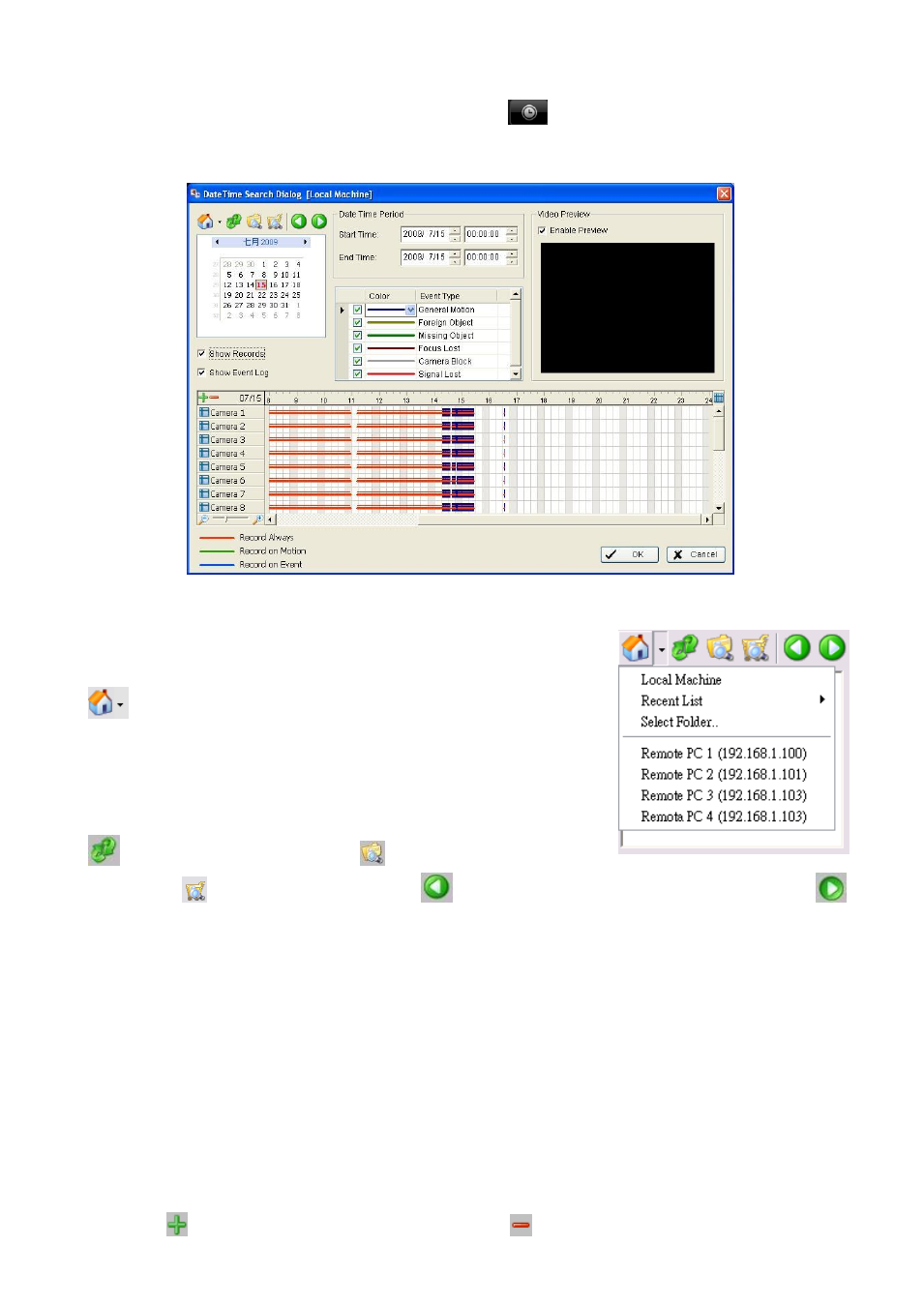
2.2 Open Record / Date Time Search Dialog
Click on the Open Record / Date Time Search Dialog button
to access the Date-Time Panel and
withdraw the video record that you want to review.
2.2.1 Date Time Panel
2.2.2 Record Display Window
The record display window shows the information of the available video
clips. It may show in calendar or list control view. For further details about
how to modify the record display window view, see page 41.
Remote Server Site: Open Remote Playback Site Management
to access local machine or set up remote playback server. Select
Folder option to directly access recorded data folder or use Recent
List to access previously recorded folders.
Note:
the Select Folder option requires password of MainConsole.
Refresh: refresh display window
Log Viewer: Accesses Log
Viewer Tool
To access POS Search Tool
Previous Days: Show recording of previous date
Next Days: To show recorded
of next recording date
2.2.3 Date Time Period
Select the start and end time points that indicate the time period you would like to view.
2.2.4 Video Preview
Check the enable preview option to view the selected video.
2.2.5 Event Type
There are 6 event types; see Chapter 4 - Guard for details. You may set up different colors for different event
types to help you select events.
* Note: Some event types will not be available under Lite License.
2.2.6 Time Table
Utilize the
icon to select all channels; also utilize the
icon to deselect all channels. Finally, utilize
