7 withdraw the record – EZWatch Evolution User Manual
Page 31
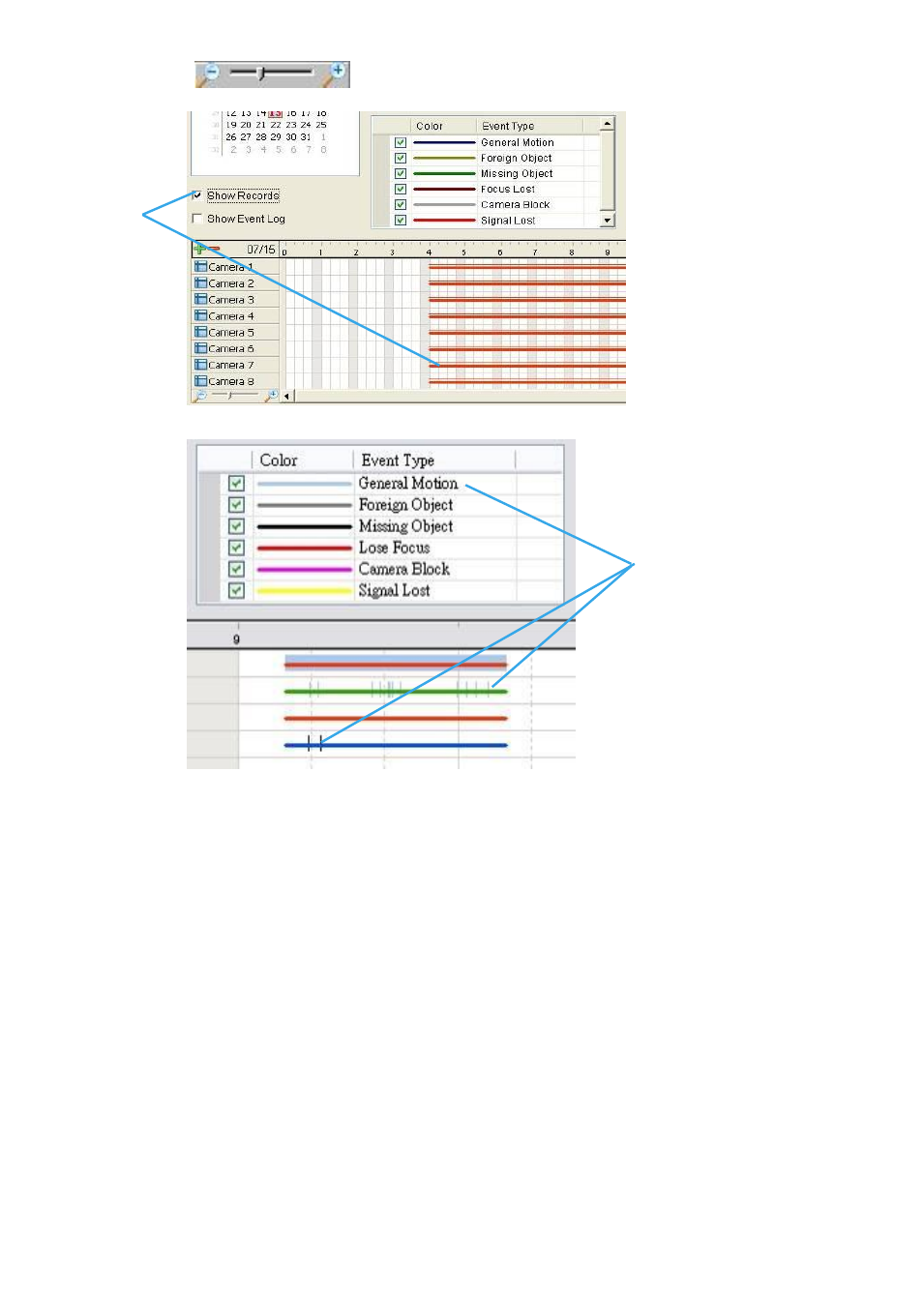
the scale bar
to modify the scale of the time table.
Selecting “Show Records” makes Time Table show the period of recording data as below:
Selecting Show Event Log makes Time Table show the time of event detection like below:
2.2.7 Withdraw the Record
Step 1:
From the record display window, top left of the Date Time Panel, select the date you want to
withdraw the record from. The red/green/blue lines shown on the time table indicate available
recorded video records.
Note:
The record display window can be shown in (a) calendar view or (b) list control view. To modify
the setting of the record display window, click on the Setting button at the right of the Playback
Console. See page 41 for more details.
Step 2:
Use color bars to differentiate event types from each other. This will help you select video clips.
Step 3:
Highlight the video clip you want to review by left-clicking and dragging the time period. You may
also utilize the Start Time and End Time in Date Time Period Section. In addition, modify the scale of
the time table with the + and – signs on the bottom left.
Step 4:
Check the Enable Preview option to get the preview of the video you select.
Step 5:
Click the camera name to increase or decrease cameras you want to playback.
Step 6:
Click OK when setting is complete.
Show
Records
Show Event Log
