Appendix b – pda / smart phone client, 1 install pda / smart phone client, 2 execute pda / smart phone client – EZWatch Evolution User Manual
Page 125: 1 main console setting
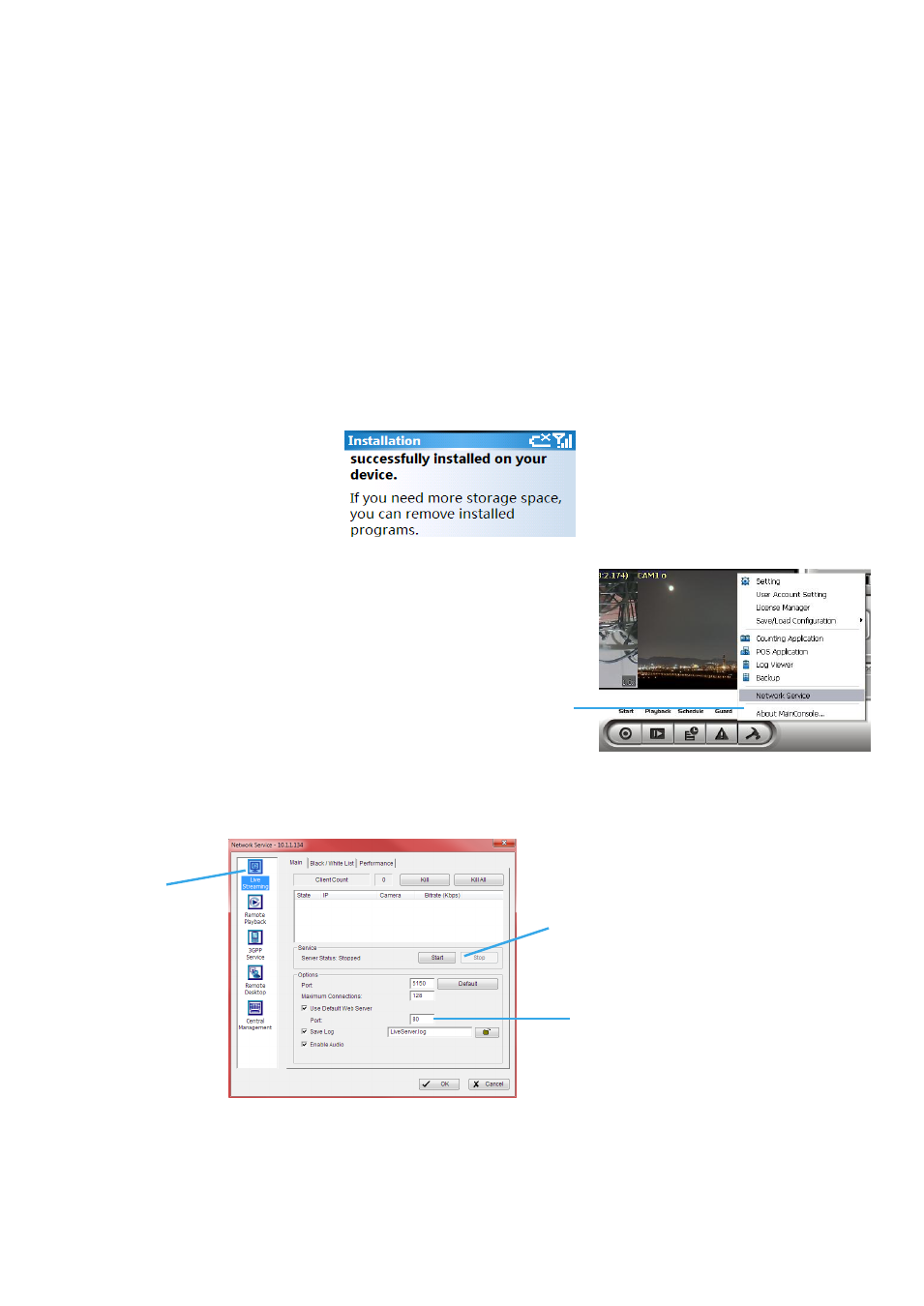
Appendix B – PDA / Smart Phone Client
PDA / SP (Smart Phone) Client are only applied for devices with Windows Mobile 5.0 platform or above. See
the sections below to find how to install and execute PDA / SP Client.
Note:
1. The different between Smart Phone and PDA Client is navigation of operation, user can only control
client with phone buttons.
2. The resolution of PDA / SP Client is limited in 240*320 (QVGA).
1.1 Install PDA / Smart Phone Client
Step 1:
Connect mobile device to the PC.
Step 2:
Insert the installation CD and click on PDA Client Installation / Smart Phone Client Installation to install
application in device.
Note:
If you do not have Microsoft® ActiveSync installed, a message will appear “Cannot find
ActiveSync. Please reinstall ActiveSync and then run this installation again.”
Step 3:
Check the client application is installed completely in the mobile device.
1.2 Execute PDA / Smart Phone Client
1.2.1 Main Console setting
Step 1:
Go to Config and select Network Service
Step 2:
Select “Live Streaming”, and then click “Start”.
Note:
The “Port” selected here will be the same with the one in PDA/Smart Phone.
Live Streaming
Start
Port
Network Service
