11 fix aspect ratio, 12 instant playback, 13 snapshot – EZWatch Evolution User Manual
Page 24: 14 manual record, 15 toggle full screen, 16 tv-out pop-up, 4 live display
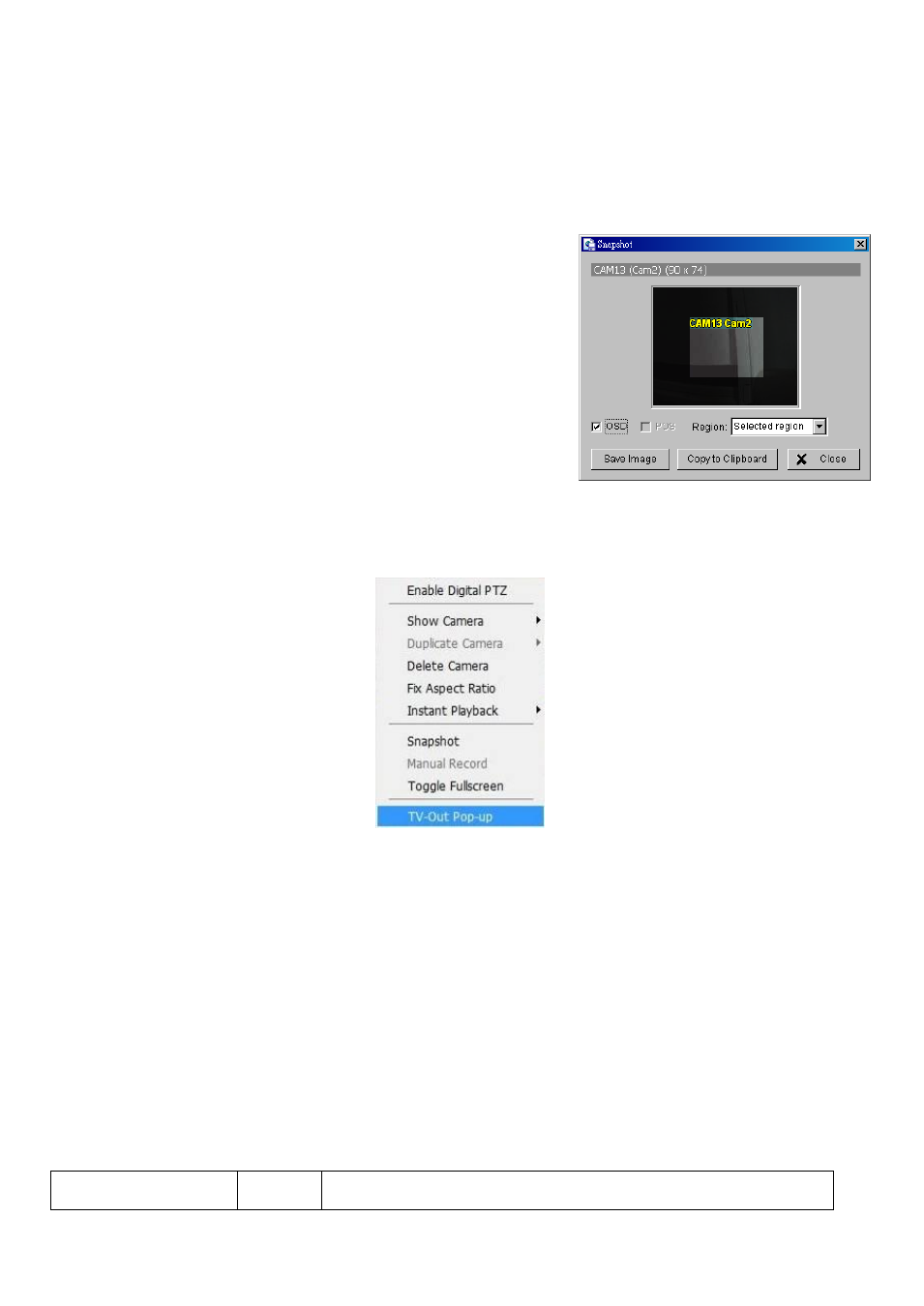
1.3.11 Fix Aspect Ratio
For some special camera resolution, user can enable Fix Aspect Ratio to view original ratio video, or disable
this option to stretch 3:4 to fit window.
1.3.12 Instant Playback
*This feature is not available under Lite License.
To open the Instant Playback window of the camera, select the Instant Playback option and choose the
period. Refer to 1.5 Instant Playback section for detail.
1.3.13 Snapshot
Select the snapshot function to capture a specific video image
frame immediately. You have the options to copy the image to
clipboard or to save it. For further settings, select OSD option and
POS option to export the image with date/time, camera
number/name and POS text. If the digital PTZ function is enabled in
display view, you can also decide Full Size or Selected Region as
your snapshot region.
1.3.14 Manual Record
Start recording video by selecting manual record.
1.3.15 Toggle Full screen
Select to view a specific channel with full screen. Press “ESC” to go back to original window.
1.3.16 TV-Out Pop-up
* Note: This function is not available if there is no IPS-7108/7116 card installed.
Select to have the pop-up cameras on the screen notify users of the current event.
1.4 Live Display
Live display is flexible; you may change channels and screen divisions. Each screen division shares the same
display list but has an independent display sequence.
For example, when using Show/Duplicate/Delete Camera functions to edit your camera list, the same list will
be available to all different screen divisions.
Note:
This camera list is also available at the monitor display tab from the Config/Setting window. Two
monitors can have two independent lists.
Action
Current
division
Other division
1
1
