5 camera event - general motion (device), 6 camera event - foreign object – EZWatch Evolution User Manual
Page 53
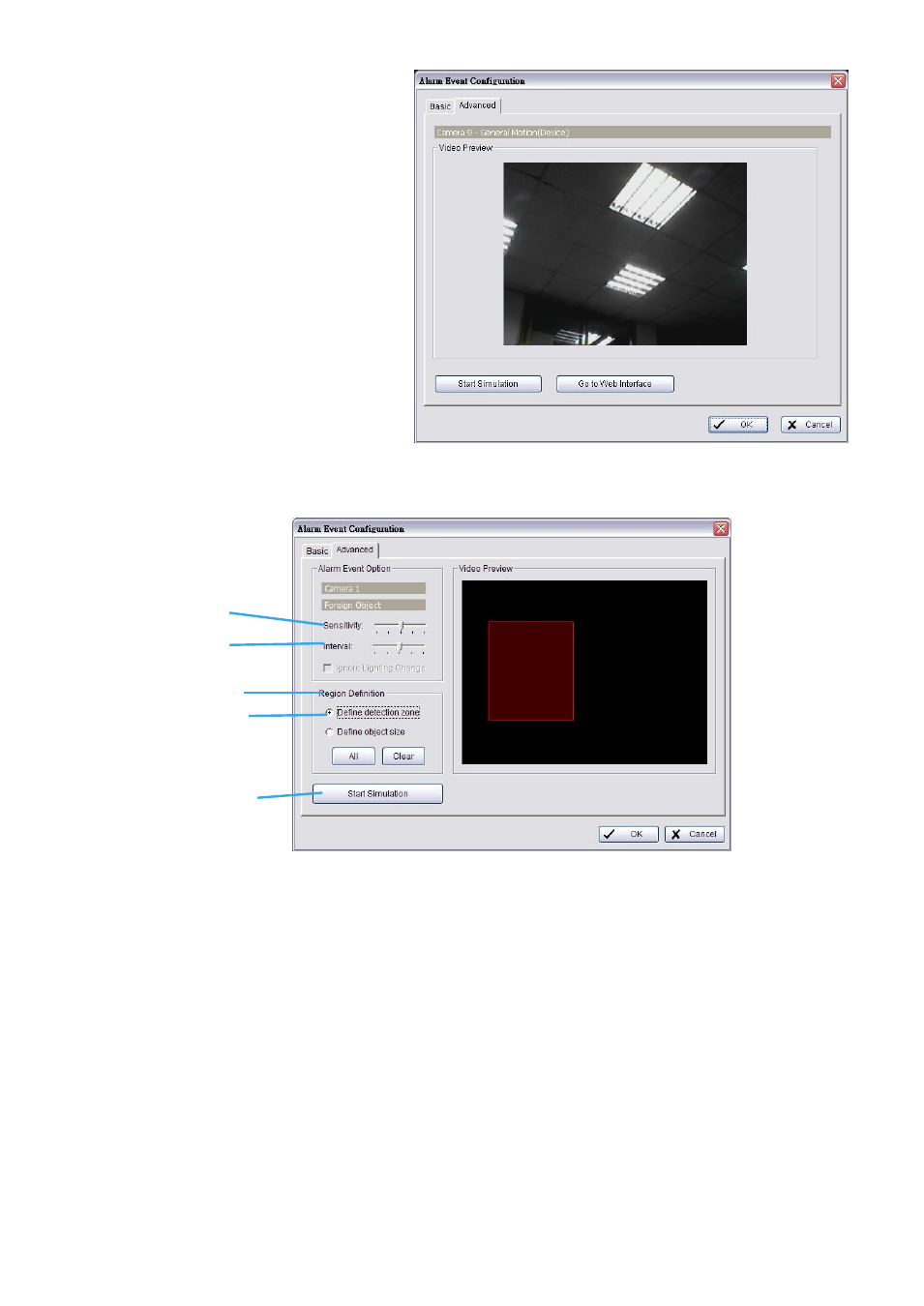
4.1.5 Camera Event - General Motion (Device)
- Detect movement with motion
detectors of devices (IP cameras or video
servers).
* Note: This function is only available on
devices with built-in motion detection.
Please refer to the user manual of your device
to set up motion detection.
Start Simulation
Click to test if motion detection is set up
correctly.
Go to Web Interface
Click to go directly to device web page
for configurations.
4.1.6 Camera Event - Foreign Object
Alarm will be set off when an object appears in the defined area on the screen.
Alarm Event Option:
Sensitivity:
Click and move the slider control to the right to increase sensitivity so that minimal movement
will trigger the alarm. Move the bar to the left to reduce the sensitivity of movement detected. Setting
up an appropriate sensitivity value will minimize false alarms. For example, you can lower the sensitivity
to avoid the alarm being triggered by a swinging tree in the breeze.
Interval:
Click and move the slider control to the right to increase interval time so that the alarm will only
be triggered when the movement lasts longer. Move to the left to reduce the interval.
Region Definition:
Define detection zone:
To detect Foreign Object, you have to define a detection zone. Left-click and
drag the mouse to draw a detection zone. You may define more than one zone on the screen by
repeating the same process. User can also click on “All” button to select the entire detection zone.
Define Object size:
After defining the detection zone, select Define Object Size
and then left-click and
drag the mouse to indicate the size of the object you want to detect.
Note:
For instance, if you want to prevent somebody from leaving a briefcase in a hallway, place a
briefcase in the hallway in view of the camera. On the screen, draw an area that fits the size of the
briefcase and define it as the object size. Remove the briefcase and then activate the Smart Guard
function on the Main Console. The system will consider everything on the screen normal when you click
Start to activate the monitor function.
Start Simulation:
Click the Start Simulation button and test the function on the preview screen.
Sensitivity
Interval
Region Definition
Define object size
Start Simulation
