6 save image, 7 print – EZWatch Evolution User Manual
Page 34
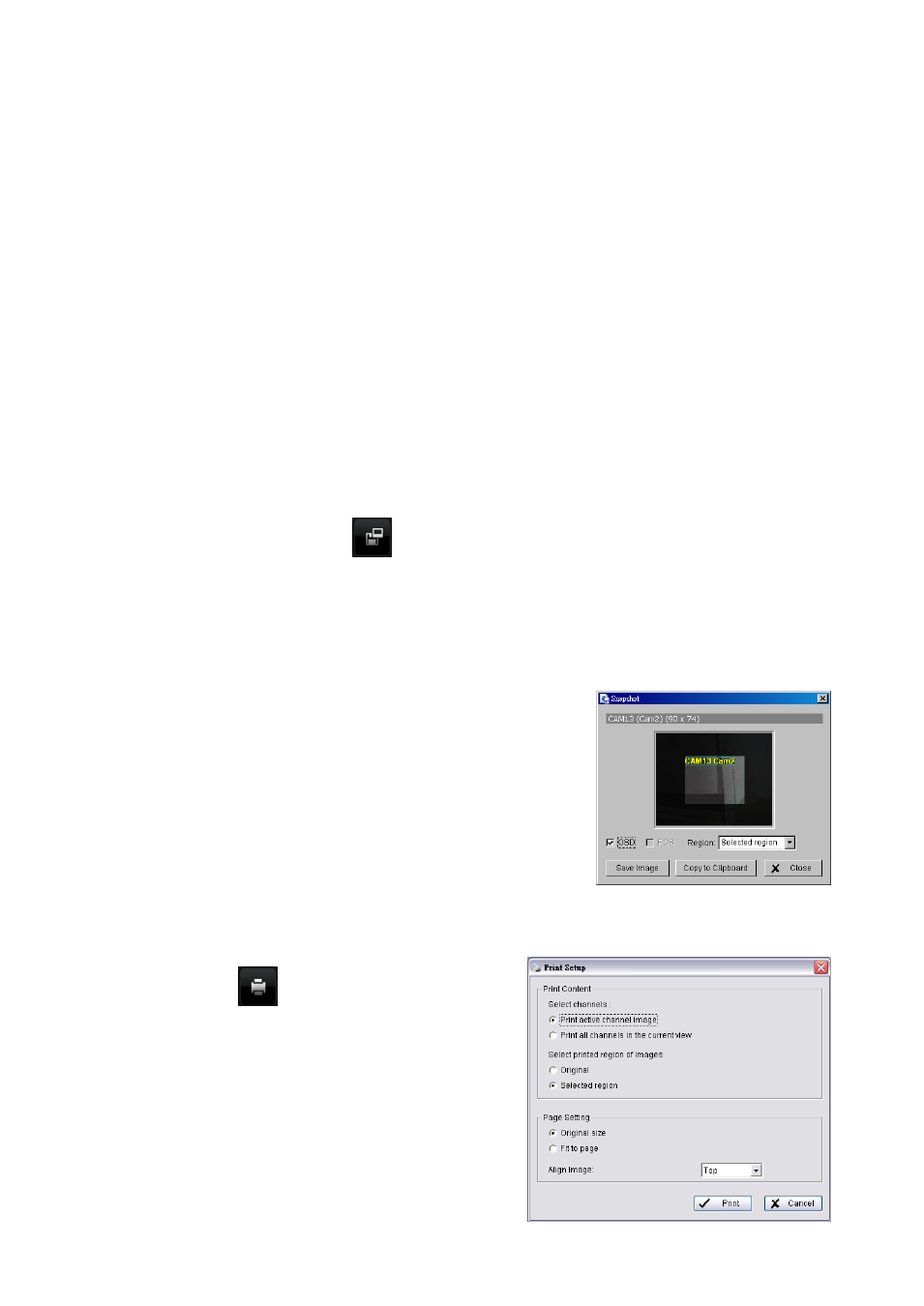
AVI (Original Format) - Faster export process with high quality video, but the export files can only be
viewed using VLC Player to play. (For Windows Media Player, please install additional FFDShow
codec).
Note:
The restrictions of AVI format:
a. The maximum size of an AVI file is limited to 4 GB.
b. Variation of frame rate will cause the resulting video to play slower or faster.
If the selected video sequence uses multiple image resolutions (CIF, 2CIF, 4CIF, etc.)
or multiple
video format (MPEG-4, M-JPEG, H.264), the exported video sequence will create separate export
files every time the resolution changes.
Step 5:
Select to export (i.e. save) the recorded video with Audio, OSD and POS, or export video only.
Step 6:
Click OK to save the video.
2.6 Save Image
Step 1:
Click on the display screen to choose the camera display from which you want to save pictures.
Step 2:
Click on the Save Image button
when the image you want is shown on the screen. You may
click Pause to freeze the video, use Step Forward/
Step Backward function to
find the picture(s) that
you want to save.
Step 3:
Select OSD option and POS option to export the image with date/time, camera number/name and
POS text. If the digital PTZ function is enabled in display view, you can also decide either Full size or
Selected Region as your image region.
Step 4:
You have the options to copy the image to clipboard or to
save it. To save image just choose the folder and the format of
image (BMP or JPEG) you prefer and then click save.
Note:
You may skip step 3 by pre-setting a folder and format
that you want to save the images (refer the section
automatically save the image file at page 41.)
2.7 Print
Click on the Print button
to print the current image of
the video you choose.
Print Content:
Print the image from the current selected channel or all the
channels shown on the screen. Select to print original view
or selected region on camera.
Page Setting:
Set to print the image with original size or fit to page. Set
Align image to Top, Center, or Bottom.
